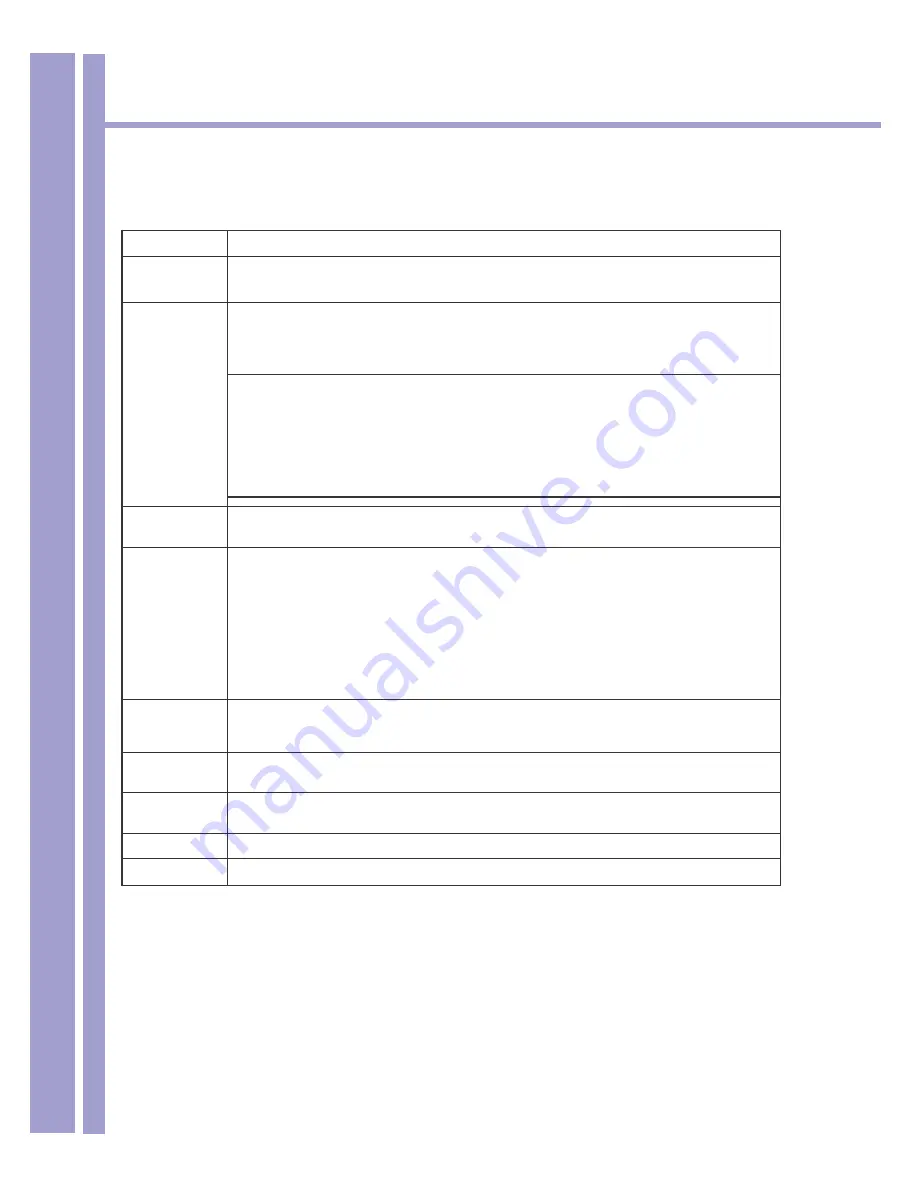
Horizons 1500WR Wireless 4-Port Router
43
ParkerVision
6.3 Configuring Wireless - Continued
The following table describes the options on the screen shown on the previous page.
LABEL
DESCRIPTION
Enable Wireless
LAN
Click the check box to activate wireless LAN.
ESSID
(Extended Service Set IDentity) The ESSID identifies the Service Set with which a
wireless station is associated. Wireless stations associating to the Wireless Router
(AP) must have the same ESSID. Enter a descriptive name (up to 32 printable 7-bit
ASCII characters) for the wireless LAN.
If you are configuring the 1500WR Wireless Router from a
computer connected to the wireless LAN and you change
the 1500WR Wireless Router’s ESSID or WEP settings, you
will lose your wireless connection when you press Apply
to confirm. You must then change the wireless settings of
your computer to match the 1500WR Wireless Router’s new
settings.
Hide ESSID
Select this check box to hide the ESSID in the outgoing beacon frame so a station cannot
obtain the ESSID through passive scanning using a site survey tool.
Choose
Channel ID
Set the operating frequency/channel depending on your particular region.
To manually set the 1500WR Wireless Router to use a channel, select a channel from
the drop-down list box. Click
MAINTENANCE, WIRELESS
and then the
Channel Usage
tab to open the
Channel Usage
screen to make sure the channel is not already used by
another AP or independent peer-to-peer wireless network.
To have the 1500WR Wireless Router automatically select a channel, click
Scan
instead.
Refer to the
Wizard Setup
chapter for more information on channels.
Scan
Click this button to have the 1500WR Wireless Router automatically scan for and select a
channel with the least interference.
RTS/CTS
Threshold
Enter a value between 0 and 2432. The default is
2432.
Fragmentation
Threshold
Enter a value between 256 and 2432. The default is
2432.
It is the maximum data
fragment size that can be sent.
Apply
Click
Apply
to save your changes back to the 1500WR Wireless Router.
Reset
Click
Reset
to reload the previous configuration for this screen.
See the
Wireless Security
INSERT CHAPTER #
chapter for information on the other labels in this screen.






























