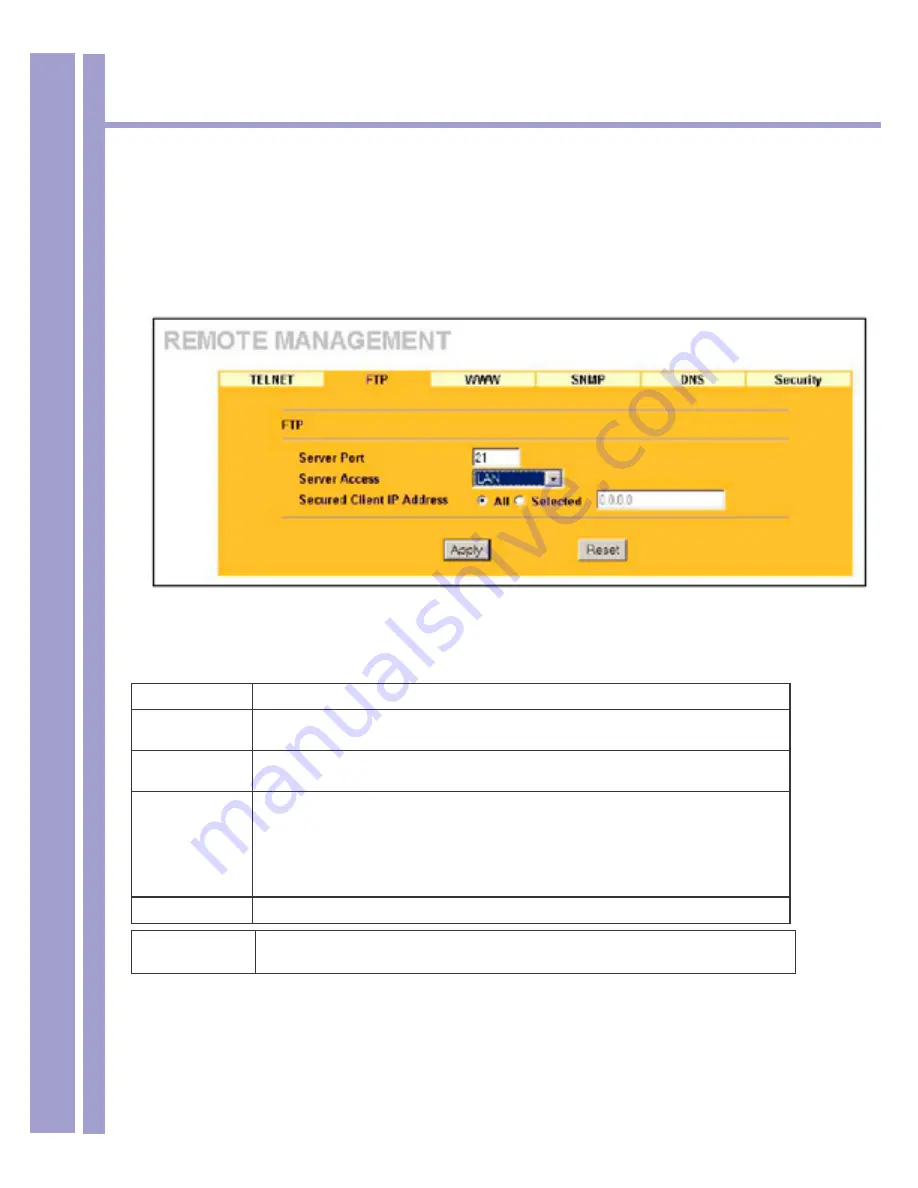
Horizons 1500WR Wireless 4-Port Router
101
ParkerVision
13.4 Configuring FTP
You can upload and download the 1500WR Wireless Router’s firmware and configuration files using
FTP, please see the chapter on firmware and configuration file maintenance for details. To use this fea-
ture, your computer must have an FTP client.
To change your 1500WR Wireless Router’s FTP settings, click
ADVANCED
,
REMOTE MANAGEMENT
and then the
FTP
tab. The screen appears as shown.
The following table describes the labels in this screen.
FTP
LABEL
DESCRIPTION
Server Port
You may change the server port number for a service if needed, however you must
use the same port number in order to use that service for remote management.
Server Access
Select the interface(s) through which a computer may access the 1500WR Wireless
Router using this service.
Secured Client
IP Address
A secured client is a “trusted” computer that is allowed to communicate with the 1500WR
Wireless Router using this service.
Select
All
to allow any computer to access the 1500WR Wireless Router using this
service.
Choose
Selected
to just allow the computer with the IP address that you specify to
access the 1500WR Wireless Router using this service.
Apply
Click
Apply
to save your changes back to the 1500WR Wireless Router.
Reset
Click
Reset
to begin configuring this screen afresh.




















