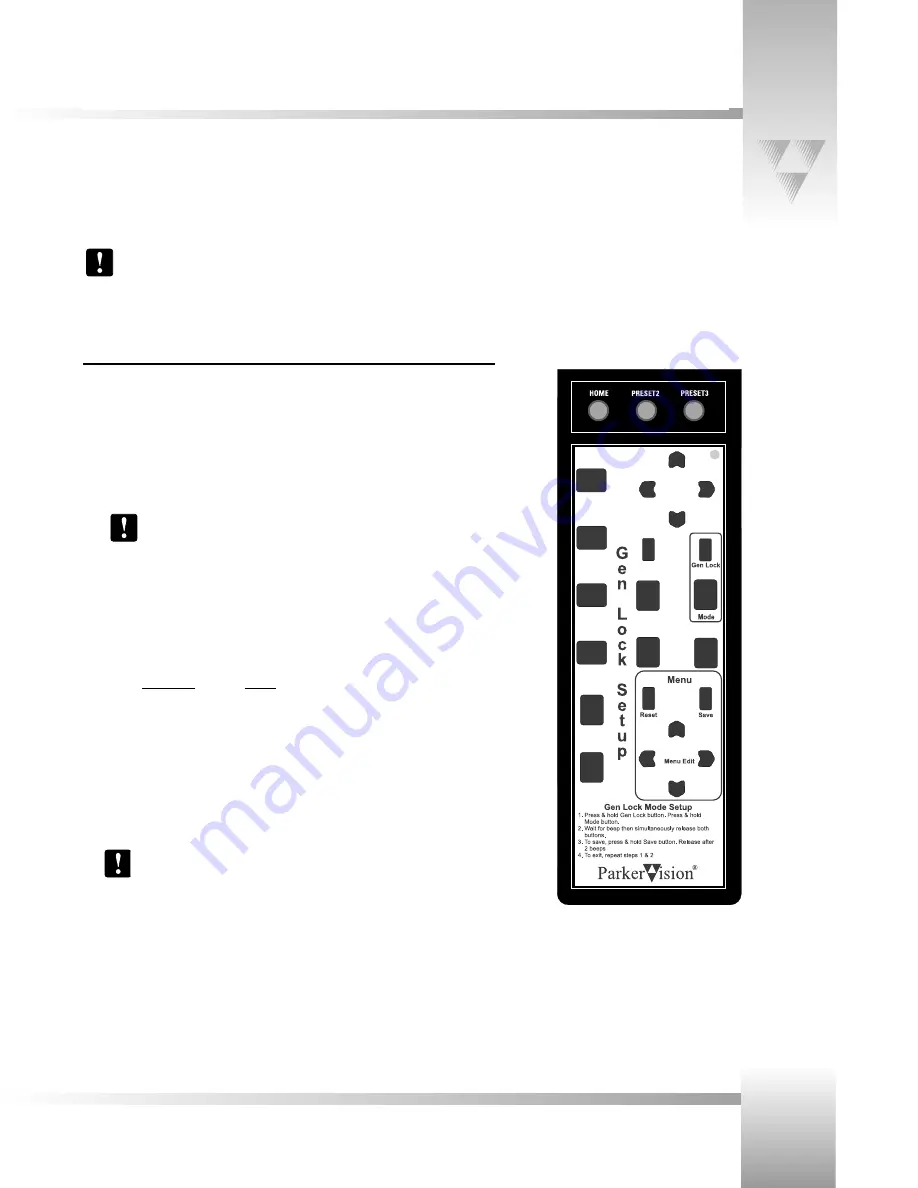
Page 23
© 1999 ParkerVision, Inc. • Meet Your 1-CCD Presenter Camera System
You can adjust the Gen Lock settings to synchronize all video sources based on the sync pulses from one source, such as a remote
camera. When you switch between cameras, you may detect a flicker on your monitor. Adjusting the Gen Lock settings enable you
to remove the flicker for smooth transitions between cameras.
Setting Up Gen Lock with Your Tracking System Keypad
Place the
Gen Lock Mode Setup
card over the Keypad when adjusting Gen Lock.
It provides the instructions below and highlights the buttons you will use.
Gen Lock Setup (with the overlay card)
The following procedure will enable you to adjust Gen Lock settings with the
Gen Lock
Setup
overlay card.
1. Press and hold down the buttons labeled
Gen Lock
and
Mode
. After 2-3
seconds, you will hear a beep.
2. Release the
Gen Lock
and
Mode
buttons. The
Gen Lock Setup
menu appears.
To reset the menu items to the default values, press the button labeled
Reset
.
3. Press the
up
and
down Menu Edit
arrows to move the arrow on-screen and to
select the item you want to change.
4. Press the
left
and
right Menu Edit
arrows to change the value for the following
items:
Menu Item
Values
MODE
AUTO
or
INT
(internal)
H-PHASE
-99 to +99
SC-PHASE
0
or
180
SCFINE
-99 to +99
5. To save your changes, press the button labeled
Save
.
6. Press and hold
Gen Lock
and
MODE
to exit.
The SC-PHASE is set using Dip Switch Bank “A” number 2 on the camera
base unit:: DOWN
=
0°
and
UP
=
180°.

























