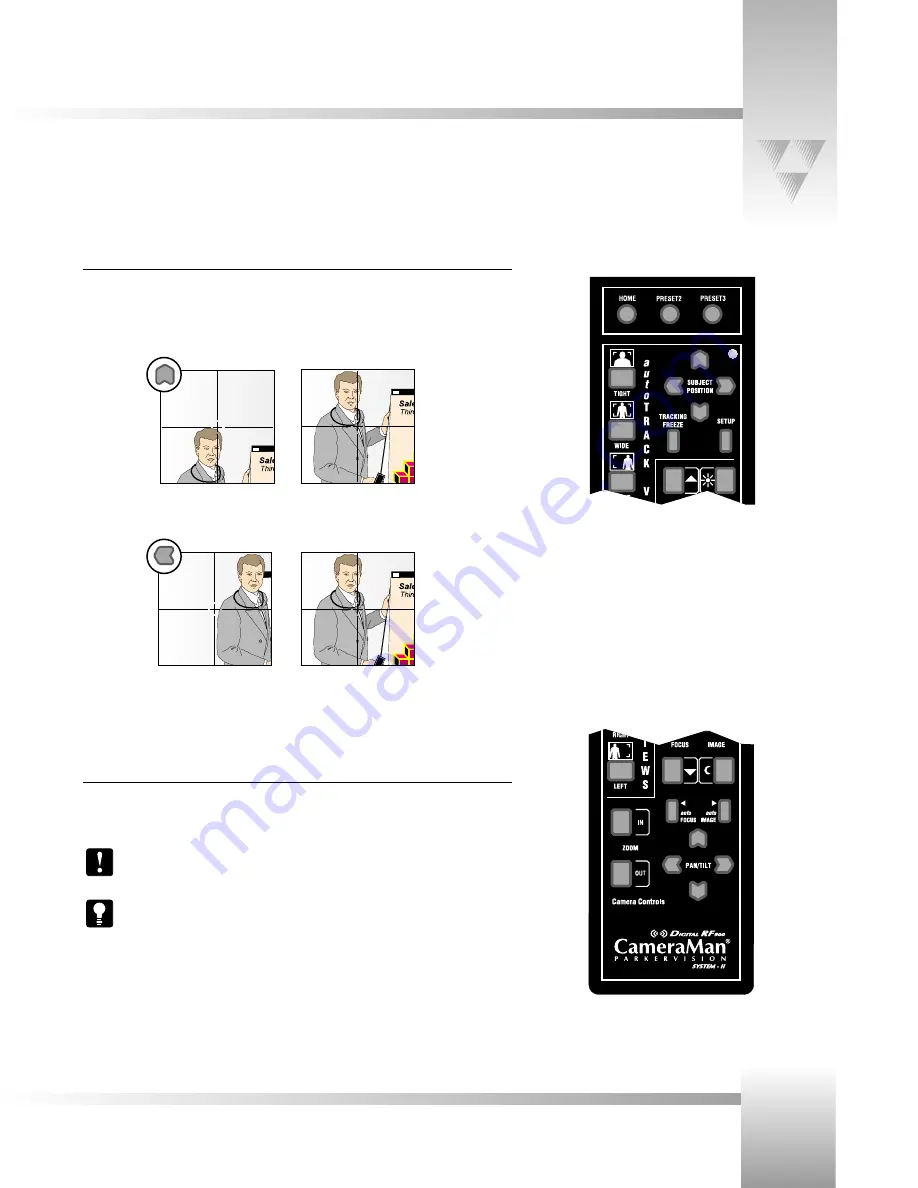
Page 19
© 1999 ParkerVision, Inc. • Use Your 1-CCD Presenter Camera System
Using the Subject Position and Pan/Tilt Arrows
Subject Position Arrows
In autoTRACK mode, press any of the four directional
Subject Position
arrows to adjust your
location in the current autoTRACK View. Pressing the up, down, right, or left arrows changes
the subject's position in the video frame.
If the subject appears too low in
the frame...
...press the UP arrow to raise the
subject’s position.
...press the LEFT arrow to move
the subject’s position.
If the subject appears too far to
the right in the frame...
Manual Pan/Tilt Arrows
Press the up, down, right, or left
PAN/TILT
arrows to pan or tilt the autoTRACK camera in that
direction.
By pressing any of the
PAN/TILT
arrow buttons in the Camera Control section of the
Tracking System Keypad, you disengage the autoTRACK mode.
To reactivate the autoTRACK mode, press any of the four
autoTRACK View
buttons. This engages the autoFIND mode. When the presenter is in the field-of-view,
CameraMan locks onto
line-of-sight
tracking in the view selected.
Subject
Position
arrows
Manual
Pan/Tilt
arrows
This section is dependent upon the orientation of your panning arrows. ParkerVision uses the default orientation for the examples on
this page.





























