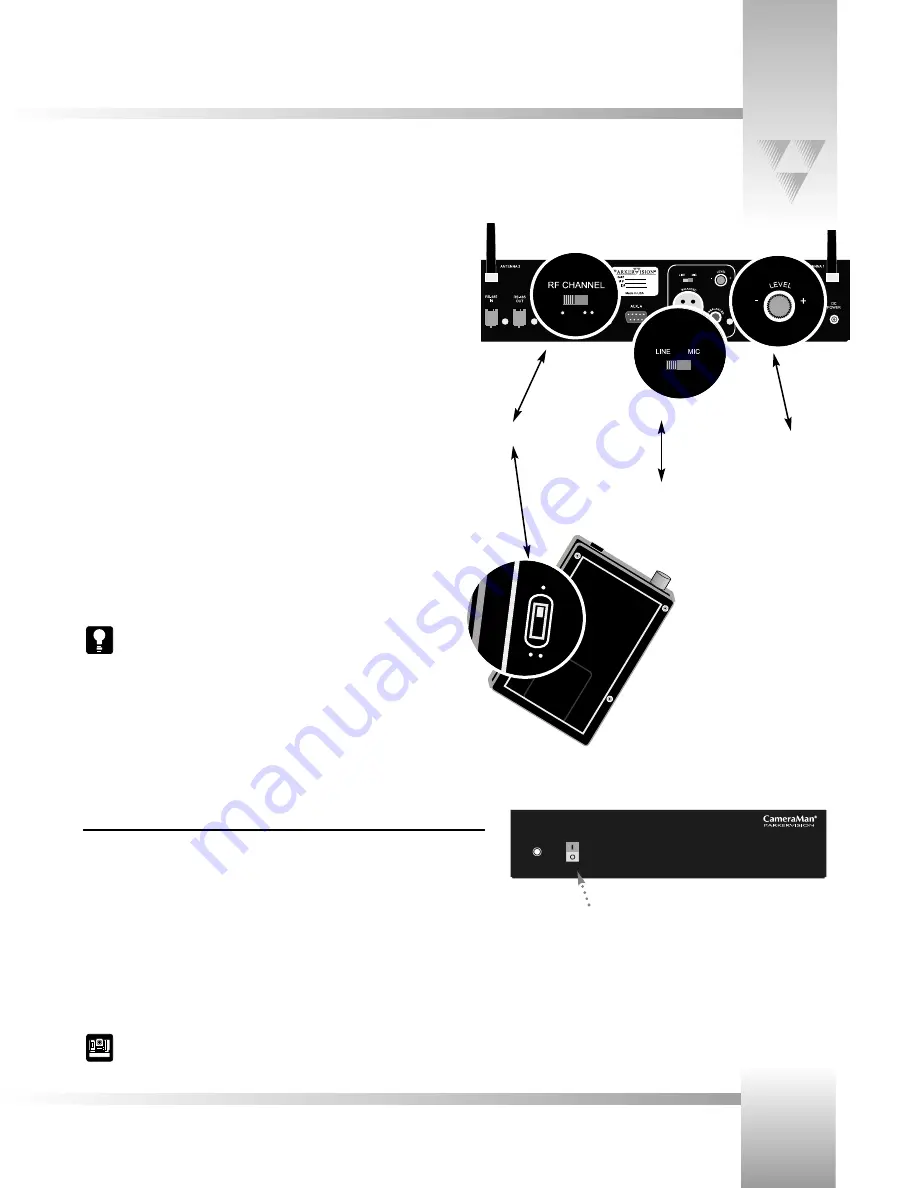
Page 9
© 1999 ParkerVision, Inc. • Configure Your 1-CCD Presenter Camera System
Configuring the Main Docking Station
There are two settings on the back of the Main Docking Station which
must be set as follows:
1. Set the
RF CHANNEL
switch to the desired channel. This
must match
the setting
on the Tracking Ring Power Pack. If you experience any problems on one of the
channels, switch both to the alternate channel.
(Factory Default:
UP
position/one dot)
2. Set the
AUDIO LEVEL
switch to the desired audio output.
• To have a mic-level audio signal, set this switch to
MIC
.
• To have a line-level audio output, set this switch to
LINE
.
• This switch setting will apply to the balanced audio output only.
(Factory Default:
MIC
)
3. Set the
AUDIO LEVEL ADJUST
to the desired volume level. The default setting is
zero (0)dbm.
Refer to Appendix B for specifications on the audio outputs.
Before you can begin to use your new Presenter Camera System, you need to configure its components.
Step 2:
Audio Level Switch
Step 1:
RF Channel Switches must match
Switch
ON
the
POWER
button on the front of the Main Docking Station. The
CameraMan camera should automatically enter its position calibration mode and then
stop at the 0° Pan/0° Tilt position. Verify that the base is now facing in the direction you
pointed the
FRONT
label when mounting. This label is located on the bottom of the
camera unit.
For more information on mounting the CameraMan, see the Installation and
Operations Manual that came with the camera.
Powering Up
Before you can configure the rest of your Presenter Camera System, you need to
turn the system power ON.
Main Docking
Station Power
Switch
Step 3:
Audio Level Adjust
Main Docking Station
POWER
ON
OFF


























