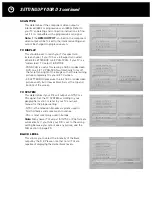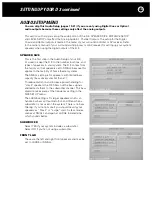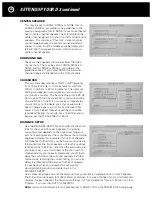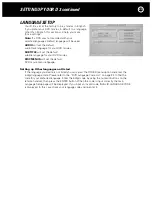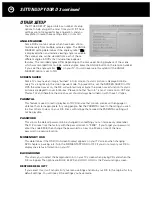9
CONNECTING YOUR D 3 continued
VIDEO CONNECTIONS
You should make the video connection between the D 3 and your TV first. It will be either direct
or via the video inputs on your surround controller (or AV receiver). A video connection is required
to view the D 3’s setup menu on your TV. This section will help you make the video connection.
The D 3 includes four different types of video outputs. All of the video outputs can be active
at the same time allowing you to use a combination of connections for a second TV or second
Zone. You will connect only one of the D 3 video outputs for your primary viewing area, or “main
zone.” Choose the best quality video output for which your TV has a matching input.
- HDMI provides the best picture quality. Only High Definition digital TVs include an HDMI input.
- Component video is the next best and consists of three separate cables.
- S-video is next, but it’s a big step down in picture quality from component video.
- Composite video is the lowest quality but is the most common type of connection.
HDMI Video Connections
Connect the HDMI Output connector of the D 3 to the HDMI INPUT connector on your TV using a
high quality HDMI-certified cable. If your TV does not have an HDMI or DVI connector you should
skip to “Component Video connections” on the next page.
HDMI connections are for the transmission of uncompressed wide bandwidth digital video and
stereo or multi-channel digital audio signals. HDMI data transmission is usually superior because
it avoids degradation from video digital-to-analog and analog-to-digital conversion, so what you
see and hear is a perfect reproduction of the disc being played.
“HDMI” will flash on the D 3’s front panel when an HDMI cable is not connected between the
D 3 and a TV or if your TV is turned off. If you are not using the HDMI output you can turn it off
in the Video setup menu and it will stop flashing.
Note:
If you have more than one HDMI source component (such as a cable or satellite receiver,
or a game console) you may need to use an external HDMI switcher.
We strongly recommend the HDMI-certified Parasound Zhd five input switcher. You can find
details on the Zhd at
www.parasound.com
.
D 3 HDMI Output to a TV’s DVI Input
If your TV is equipped with a DVI input connector instead of an HDMI input connector you might
be able to use it with a commercially available HDMI-to-DVI adapter. Please make sure your TV’s
DVI Input supports HDCP (High-bandwidth Digital Content Protection), otherwise it will not be
compatible with the D 3. If you plan to route the DVI signal through your surround controller’s or
AV receiver’s DVI input, it must also support HDCP.
Note:
Many earlier model TVs with DVI inputs are not HDCP-compliant (digital copyright protection)
and will not operate with the D 3 HDMI output. Your TV’s owner’s manual or your TV dealer can
tell you if the TV is HDCP-compliant.
Содержание Halo D 3
Страница 1: ......
Страница 32: ...32 LANGUAGE CODE CHART...
Страница 34: ...34 CONNECTION AND SETUP NOTES Notes...
Страница 35: ...35 CONNECTION AND SETUP NOTES Notes...
Страница 36: ......