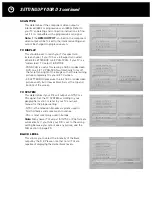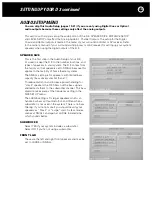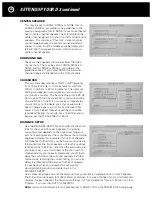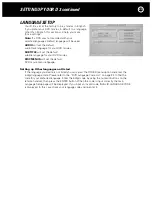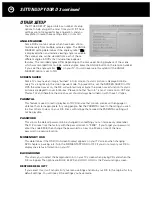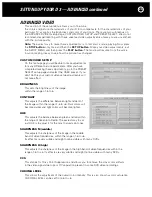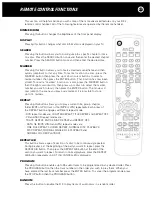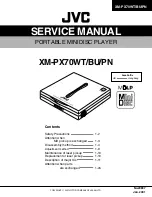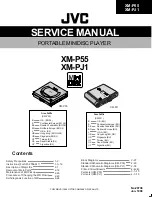12
CONNECTING YOUR D 3 continued
HDMI Audio Connection
A small number of surround controllers and receivers can decode the
audio in the HDMI signal and therefore no other audio connection is
necessary for your main zone. If your surround controller or receiver
does not have an HDMI input or does not decode HDMI audio you
will need to use the Digital Coaxial or Optical connections and the
5.1 channel analog audio inputs.
Note:
Some TVs with HDMI inputs do not accept HDMI audio signals. For these TV sets you’ll need
to make separate audio connections from the D 3’s Digital or Analog Audio Output jacks. If you’re
using a TV’s DVI input you will need to make an analog audio connection because DVI cables do not
carry audio signals. High-Resolution SACD audio is not available through the HDMI connection.
AC Connection and Rear Panel Power Switch
The D 3 operates on 100 - 240 volts, so no AC voltage selector switch is
necessary. Plug its AC power cord into an AC outlet that is always live (not
switched). The D 3 will not operate properly if it’s plugged into an AC outlet
that might be switched off. When the rear panel AC Power switch is switched
on you can turn the D 3 on and off with its front panel On-Off button or
remote control On and Off buttons. The only time you will be likely to turn
off the AC Power switch is when you will be away for an extended time.
IR Remote Repeater Input
The
IR input jack
is a
1
/
8
” (3.5mm) mini jack that connects to an
IR (infrared) repeater system. An IR repeater system includes an IR
receiver that relays or “repeats” the IR commands from your remote
control handset to extend its range. This enables you to control your
D 3 from another room, or when it is located behind closed cabinet doors.
The
Loop Out jack
will relay the same IR information present at the
input jack making it easy to connect a second IR-controlled component.
Note:
Position the IR repeater receiver so that the IR beam from your remote control handset cannot
also reach the D 3, otherwise, the D 3 may not respond correctly to the remote’s commands. When
positioning the IR repeater’s receiver remember that infrared can be reflected like visible light.
RS-232 Serial Port
This 9-pin female DB9 connector is a full-duplex serial port. This permits
the D 3 to communicate in two directions with software-based home
automation and control systems such as Crestron, AMX, Control4, and
Elan. The RS-232 write (command) and read (display feedback) codes
may be found at:
www.parasound.com
.
When the D 3 is connected to such a controller, it can be controlled and its status monitored
from keypads and hand-held remotes or touch-screen panels throughout your house. The
capabilities of such connections, and the programming and interfacing needed will depend on
the automation system you select; consult your Parasound dealer or custom installer for more
information regarding interfacing an external control system to your D 3.
Video & Audio Connections for a Remote Zone
Parasound surround controllers and many AV receivers include input jacks so you can watch
your movies in another room (usually called the remote zone, or Zone B).
- Connect one of the D 3’s Composite Video Out jacks to the Zone Video Input jack on
your surround controller.
- Connect the D 3’s audio Stereo jacks to the Zone audio input jacks on your surround controller.
These are independent from the video and audio connections you used for your home theater.
Содержание Halo D 3
Страница 1: ......
Страница 32: ...32 LANGUAGE CODE CHART...
Страница 34: ...34 CONNECTION AND SETUP NOTES Notes...
Страница 35: ...35 CONNECTION AND SETUP NOTES Notes...
Страница 36: ......