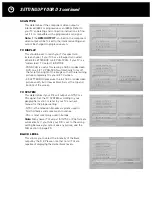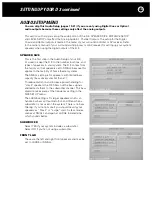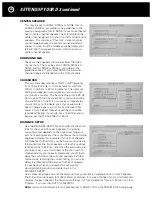7
GETTING STARTED
To get the most out of your Halo D 3, you’ll need to know how to connect it to your other
components, how to set it up for your listening space and how to operate it. This manual is
organized in this order:
Connecting Your D 3: pages 8 – 12
This will show you how to make the video and audio connections that go between your Halo D 3
and your 5.1 channel or 7.1 channel surround controller (or AV receiver) and your TV. Which con-
nections you make will depend on the capabilities of the other equipment in your audio system.
Setting Up Your D 3: pages 15 – 26
This section will show you how to make the selections in your D 3’s Setup Menu to match your
D 3 to your TV and your loudspeakers. You will also learn how to set up each channel to play at
the correct volume level and so that the sound from each channel reaches your seating position
at the correct time. You do not need to make all of these adjustments right away, so feel free to
enjoy your movies now and come back to this section at a later time.
Remote Control Functions: pages 27 – 28
Here you will learn about some of the more advanced buttons on your remote control.
Frequently Asked Questions: pages 29 – 30
There may be answers here if you can’t get something to work correctly. If you are still having
problems, please contact your dealer or call the Parasound Tech Department for technical support.
The telephone number and hours are shown on page 31.
Содержание Halo D 3
Страница 1: ......
Страница 32: ...32 LANGUAGE CODE CHART...
Страница 34: ...34 CONNECTION AND SETUP NOTES Notes...
Страница 35: ...35 CONNECTION AND SETUP NOTES Notes...
Страница 36: ......