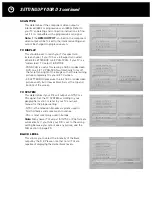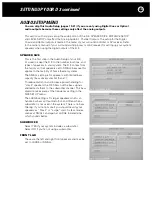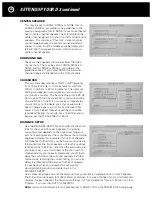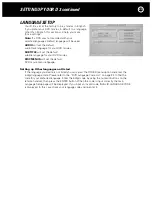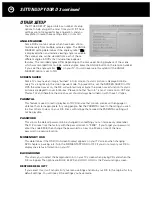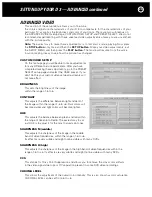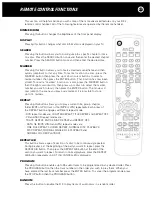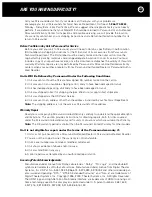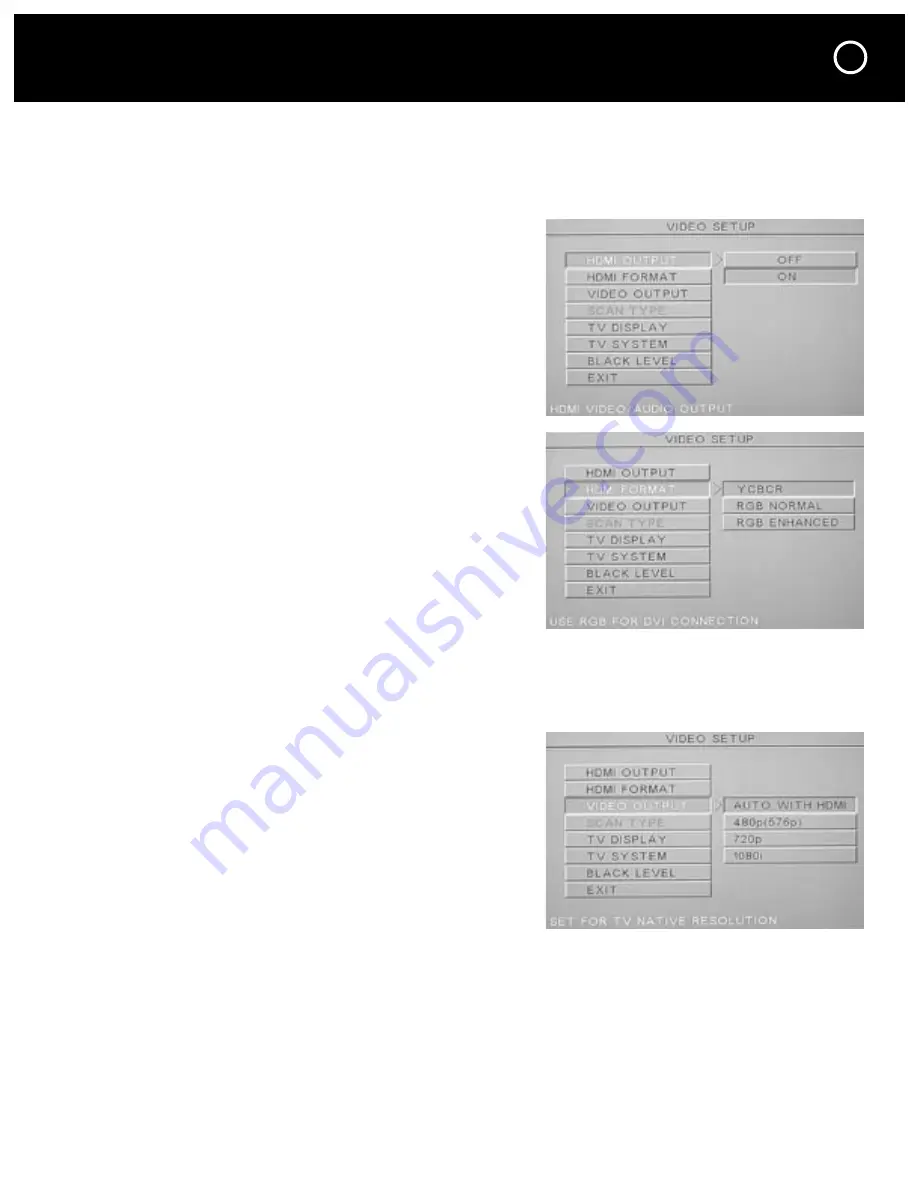
17
VIDEO SETUP MENU
This is the first menu page you should set up; it’s used to adapt the D 3 to the type of TV you
are using. The D 3 comes from the factory with the HDMI output turned on and a screen shape
of 16:9 which is suitable for widescreen TVs.
HDMI OUTPUT
If your TV is equipped with an HDMI input you will want to
set the D 3’s HDMI output to ON. When the D 3’s HDMI
output is turned on, “HDMI” will illuminate continuously on
the front panel display. If the HDMI output is turned on and
the D 3 is not connected to a TV with an HDMI input, or if the
HDMI TV is not turned on, then “HDMI” will flash on and off.
Note:
Progressive scan (SCAN TYPE) is not available through
the component video outputs when HDMI is set to ON.
HDMI FORMAT
This changes the HDMI colors in case you are using a
DVI-equipped TV instead of a TV with an HDMI input.
The three settings are YCbCr, RGB NORMAL and
RGB ENHANCED.
- Select YCbCr if your TV has an HDMI input.
- Select RGB NORMAL if you are using a TV with a
DVI input (with a DVI-to-HDMI adapter). RGB NORMAL
outputs the video signals from the HDMI OUTPUT con-
nector with a digital RGB video level (data range)
of 16 (black) to 235 (white).
- Select RGB ENHANCED if the black levels do not look
correct when using a DVI connection. RGB ENHANCED outputs the video signals with a digital
RGB video level (data range) of 0 (black) to 246 (white). These settings are determined by your
particular TV; for details, refer to the operating instructions of your TV.
VIDEO OUTPUT
This selects the resolution of the video signals output
from the HDMI jack. VIDEO OUTPUT should be set to
match your TV’s native resolution. The native resolution
of most HDMI-equipped TVs is either 720p or 1080i.
Refer to the operating instructions of your TV for details
on its native resolution. We invite you to experiment
with these settings to see which looks best.
Note:
If you don’t see any picture after selecting a
resolution, it may mean that you selected a resolution
that is incompatible with your TV. The AUTO setting will
allow your D 3 and TV to “talk” to each other and set the
appropriate resolution automatically.
SETTING UP YOUR D 3 continued
Содержание Halo D 3
Страница 1: ......
Страница 32: ...32 LANGUAGE CODE CHART...
Страница 34: ...34 CONNECTION AND SETUP NOTES Notes...
Страница 35: ...35 CONNECTION AND SETUP NOTES Notes...
Страница 36: ......