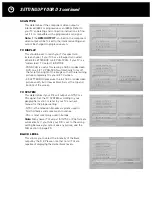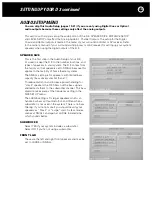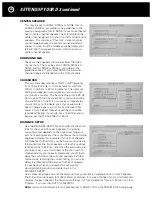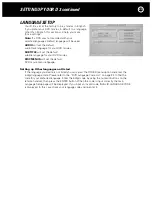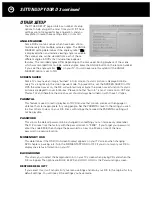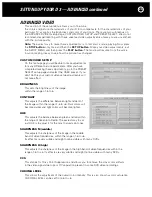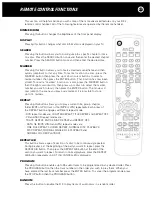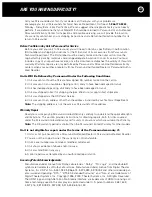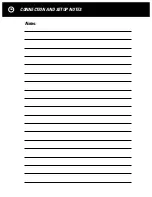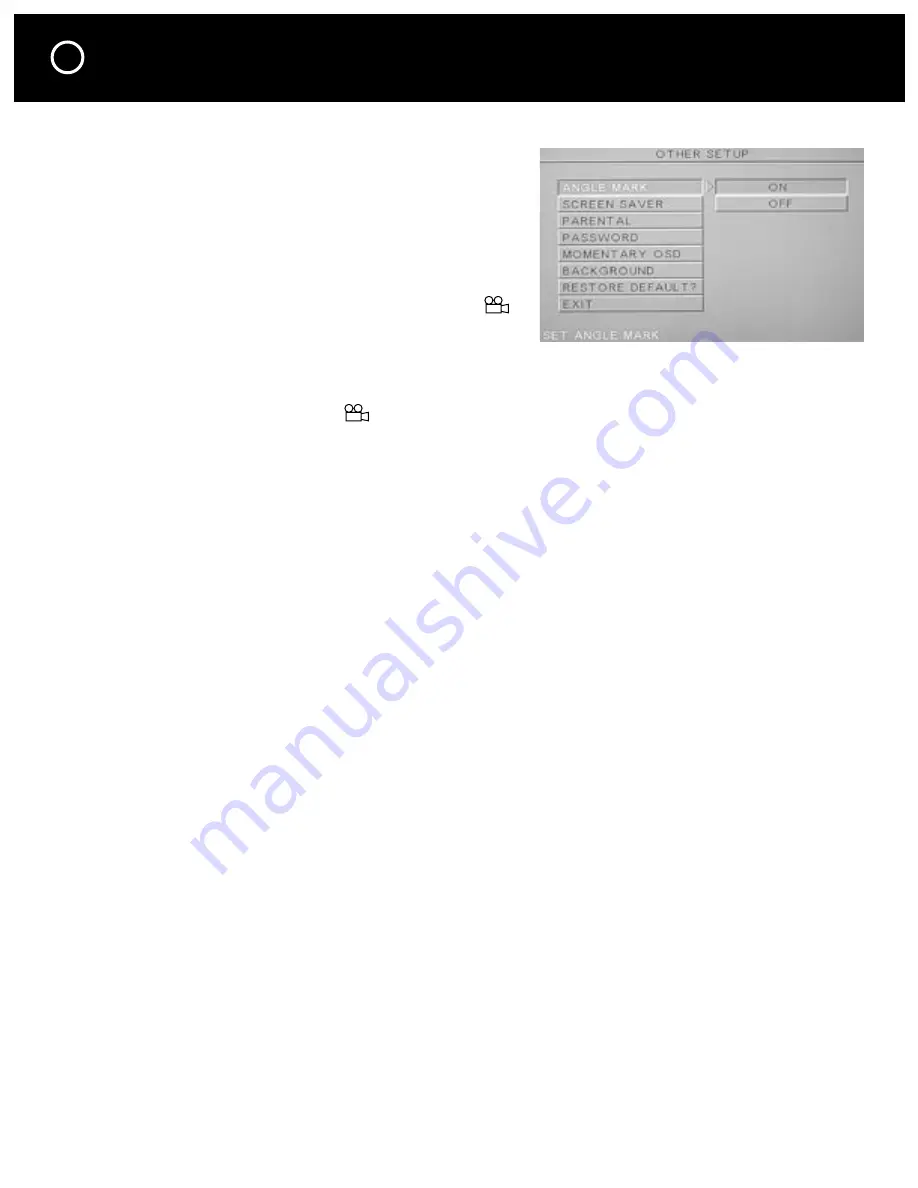
24
OTHER SETUP
The OTHER SETUP page contains a number of setup
options to help you get the most from your D 3. These
settings are not required for basic operation, and you
may prefer to make these settings later, or not at all.
ANGLE MARKER
Some DVDs contain scenes which have been shot si-
multaneously from multiple camera angles. The ANGLE
MARKER setting determines if the angle symbol “
”
is displayed when an alternate viewing angle is available.
The same scene can be viewed from each of these
different angles in DVDs that include these special
features. The recorded angles differ depending on the disc used. During playback of the scene
which was recorded from multiple camera angles, press the ANGLE button on the remote handset
if you see the angle symbol “
” on your TV. You will never see this symbol if the ANGLE
MARKER option is set to NO.
SCREEN SAVER
Some TVs may have an image “burned” into its screen if a static picture is displayed continu-
ously for a long time in the stop or pause mode. To prevent this, set the SCREEN SAVER to ON.
With the screen saver on, the D 3 will automatically activate the screen saver function if a static
picture is displayed for over 5 minutes. Please note that “burn in” is most common on CRT and
Plasma TVs and therefore the screen saver should always be turned on with these TV types.
PARENTAL
This feature is used to restrict playback of DVD movies that contain scenes with language or
violence that are inappropriate for young people. Set the PARENTAL level to the rating you wish
to allow others to view on your D 3. Discs with ratings that exceed the PARENTAL setting will
not be playable.
PASSWORD
This allows the default password to be changed to something you can more easily remember.
The D 3 comes from the factory with the password set to “3308.” If you forget your password
enter the code 3308, then change the password to a new one. Make a note of the new
password in a secure location.
MOMENTARY OSD
This determines if the OSD (On Screen Display) appears on your TV screen when changing
DVD chapters, pausing, etc. Turn the MOMENTARY OSD to OFF if you do not want your D 3 to
display any status information on your TV.
BACKGROUND
This allows you to select the background color on your TV screen when playing CDs and when the
D 3 is stopped. The options are BLUE, BLACK and LOGO. LOGO is the Parasound logo screen.
RESTORE DEFAULT?
If you select this, it will cancel all of your menu settings and return your D 3 to the original factory
default settings. You will lose all the settings you have made.
SETTING UP YOUR D 3 continued
Содержание Halo D 3
Страница 1: ......
Страница 32: ...32 LANGUAGE CODE CHART...
Страница 34: ...34 CONNECTION AND SETUP NOTES Notes...
Страница 35: ...35 CONNECTION AND SETUP NOTES Notes...
Страница 36: ......