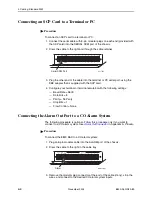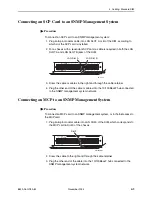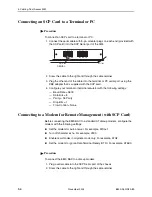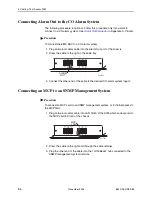3. Cabling: Line Card Tip and Ring
8820-A2-GN20-80
November 2004
3-3
2. Insert the bottom edge of the locking pivot bracket inside the lower edge of the
rear panel cutout.
3. Align the two connectors.
4. Rotate the connector until it is fully seated.
5. Tighten the captive screw on the top of the cable’s connector to secure it to the
insert mounted on the rear cover.
6. Repeat this procedure for the remaining connectors.
Locking Pivot
Bracket
Receptacle on Backplane
Rear Panel
Cutout
99-16163d-01
Rotate
99-16163e-01
99-16163f-01
Tighten Screw
Содержание 8820
Страница 1: ...8820 Broadband Access Concentrator Installation Guide Document No 8820 A2 GN20 80 November 2004...
Страница 10: ...Contents iv November 2004 8820 A2 GN20 80...
Страница 14: ...About This Guide viii November 2004 8820 A2 GN20 80...
Страница 20: ...1 Introduction 1 6 November 2004 8820 A2 GN20 80...
Страница 48: ...2 Installation 2 28 November 2004 8820 A2 GN20 80...
Страница 54: ...3 Cabling Line Card Tip and Ring 3 6 November 2004 8820 A2 GN20 80...
Страница 78: ...A Pinouts A 8 November 2004 8820 A2 GN20 80...
Страница 82: ...B Technical Specifications B 4 November 2004 8820 A2 GN20 80...
Страница 86: ...Index IN 4 November 2004 8820 A2 GN20 80...