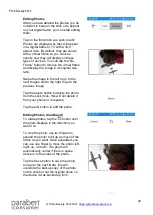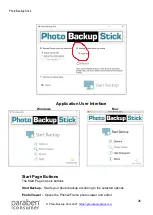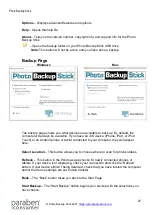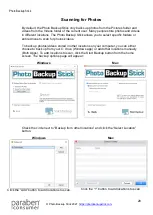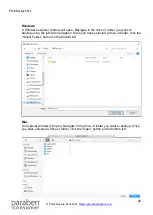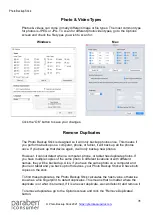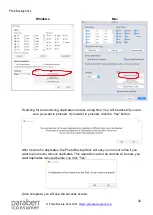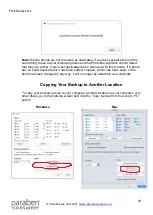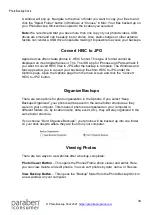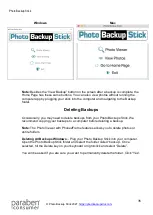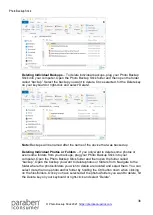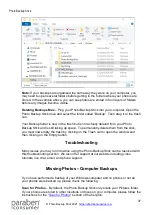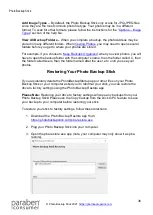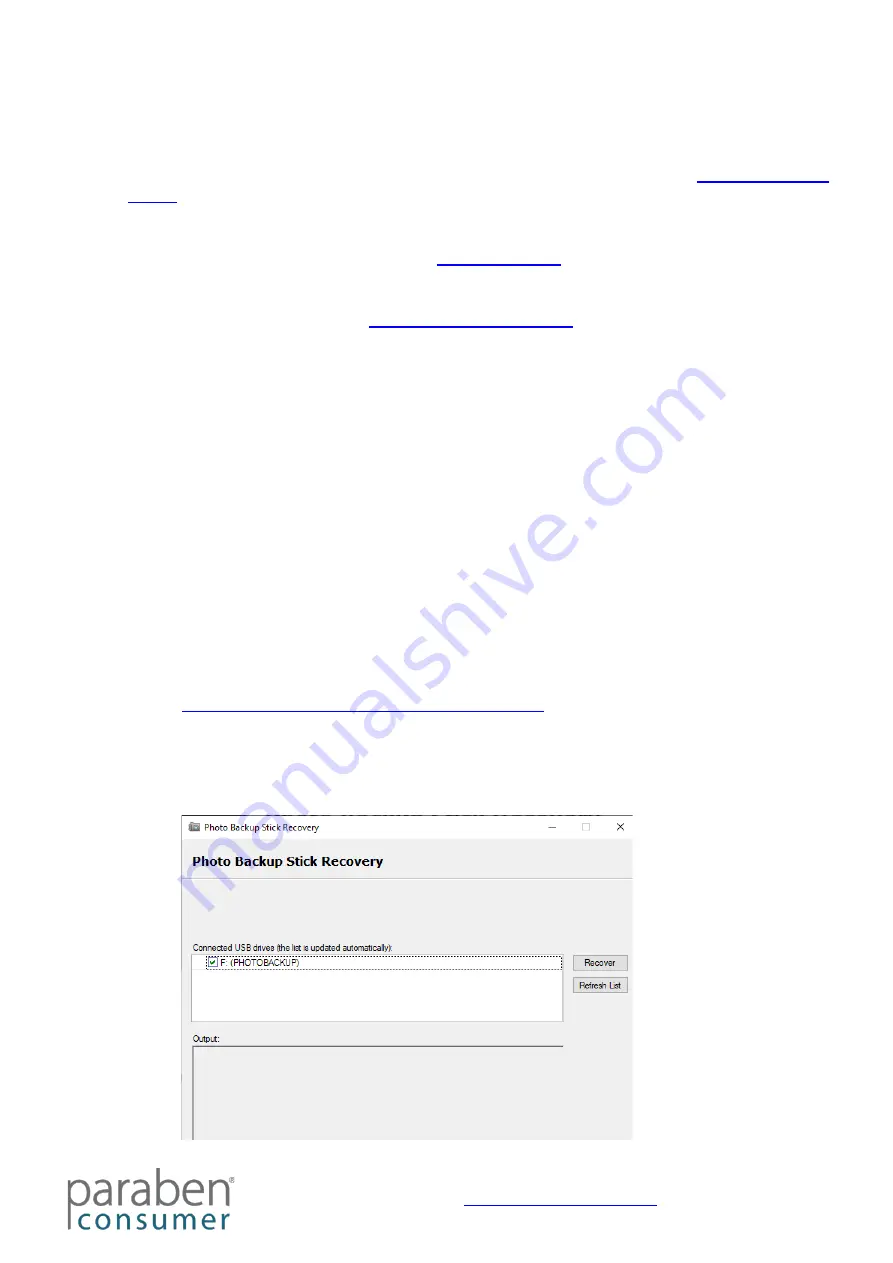
Photo Backup Stick
38
Add Image Types
– By default, the Photo Backup Stick only scans for JPG/JPEG files
since they are the most common photo file type. Your photos may be in a different
format. To scan for other formats, please follow the instructions for the “
” section of the help file.
View All Backup Folders
– When you complete a backup, the photos/videos may be
stored in many different folders. When
, you may need to open several
folders before you get to where your photos are stored.
For example, if you choose to
, when you view photos, you will
have to open the backup folder with the computer’s name, then the folder called C, then
the folder called Users, then the folder named after the user, etc. until you see your
photos.
Restoring Your Photo Backup Stick
If you accidentally delete the PhotoBackupStartup app or other files on your Photo
Backup Stick or your computer asked you to reformat your stick, you can restore the
drive to factory settings using the Photo Backup Restore app.
Please Note:
Restoring your drive to factory settings will wipe any backups from your
Photo Backup Stick! Please use the Copy backup from the stick to PC feature to save
your backup to your computer before restoring your stick.
To restore your stick to factory settings, follow these directions:
1. Download the Photo Backup Restore app from:
https://photobackupstick.com/pbs-restore.exe
2. Plug your Photo Backup Stick into your computer.
3. Open the pbs-restore.exe app (note, your computer may only show it as pbs-
restore).