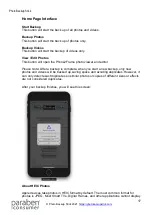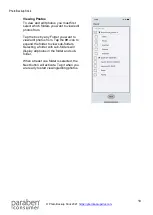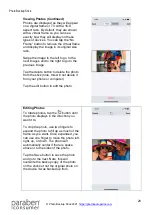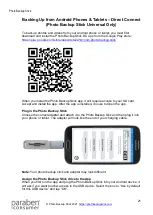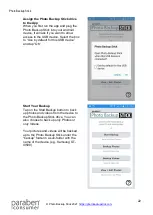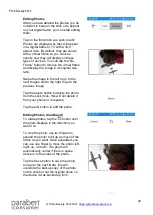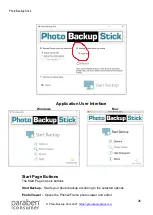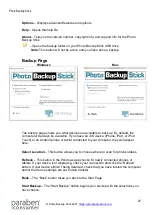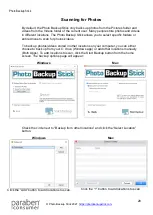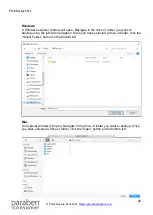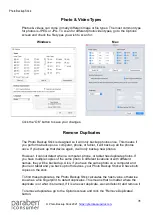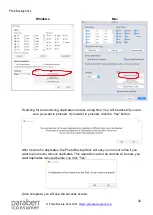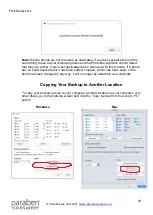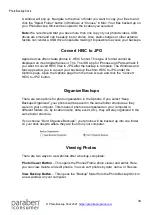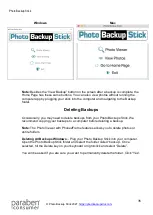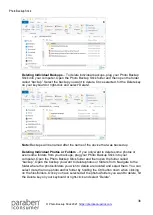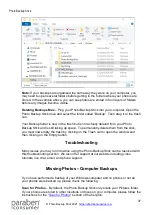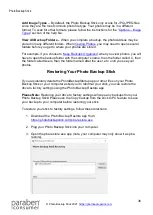Photo Backup Stick
30
Note:
You can add multiple drives and folders to your scanning locations. To add an
entire drive, add the drive like you would a folder in the previous step.
You can also select folders and drives from your folders list and click the “Remove”
button to remove any unwanted locations from your Photo Backup Stick.
Repeat the process of adding and removing locations until you have added all the
locations.
Remember, the Photo Backup Stick will scan all folders and sub folders in a location
recursively so you only have to add the top-level folder and it will find all photos in that
folder and all folders and sub-folders in the top folder.