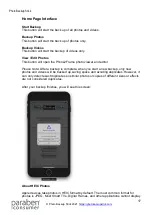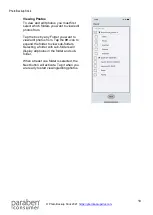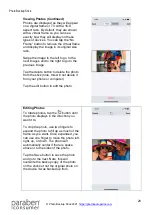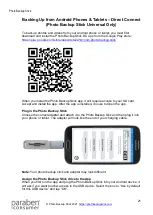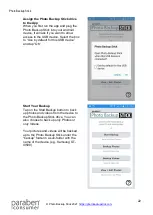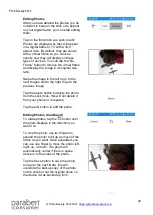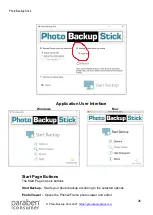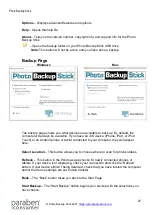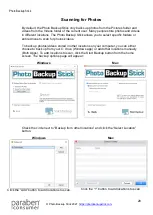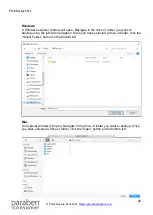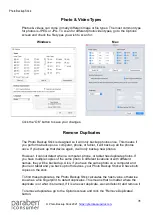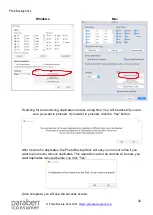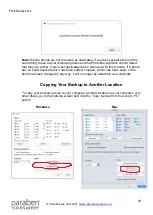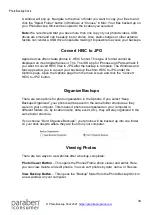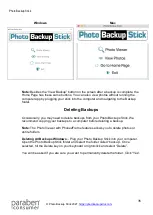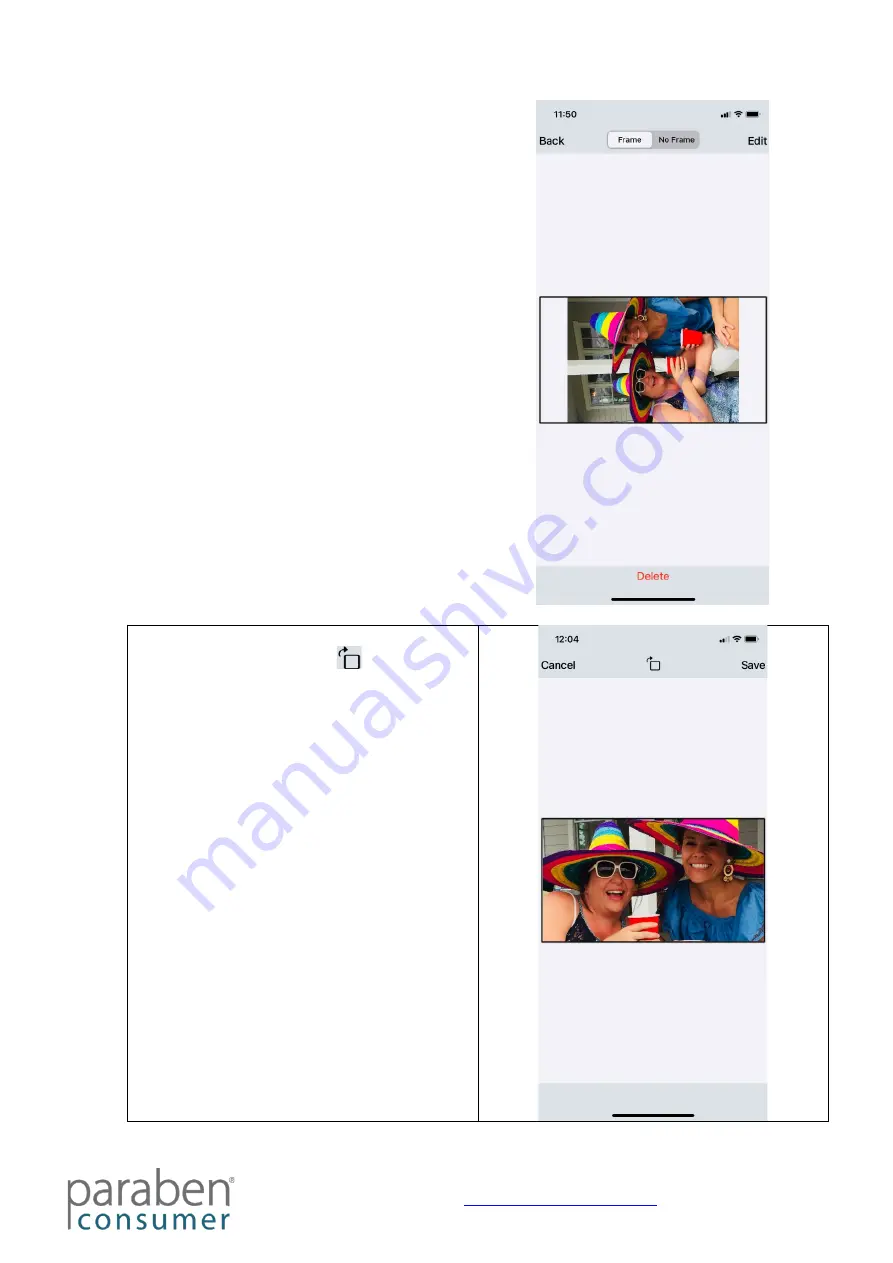
Photo Backup Stick
20
Viewing Photos (Continued)
Photos are displayed as they will appear
on a digital frame or TV with a 16:9
aspect ratio. By default, they are shown
with a virtual frame so you can see
exactly how they will display on these
types of devices. You can tap the “No
Frame” button to remove the virtual frame
and display the image in its original size
ratio.
Swipe the image to the left to go to the
next images and to the right to go to the
previous image.
Tap the delete button to delete the photo
from the stick (note, this will not delete it
from your phone or computer).
Tap the edit button to edit the photo.
Editing Photos
To rotate photos, tap the button until
the photo displays in the direction you
want it to.
To crop the photo, use two fingers to
expand the photo to fill up as much of the
frame as you want. Once expanded, you
can use one finger to move the photo left,
right, up, or down. The photo will
automatically center if there is space
above or to the sides of the photo.
Tap the Save button to save the photo
and go to the next. Note, this will
overwrite the backup copy of the photo
on the stick but not the original photo on
the device it was backed up from.