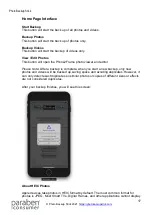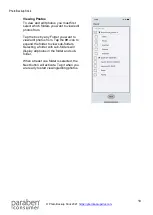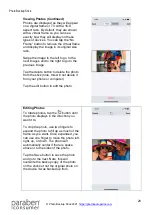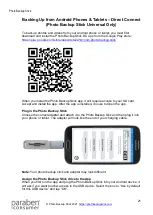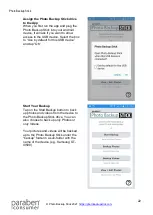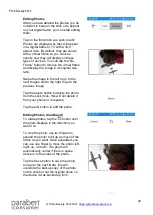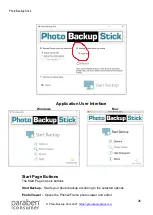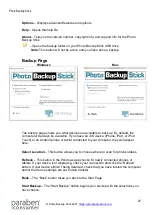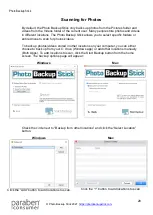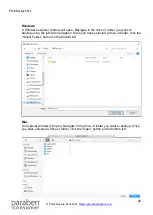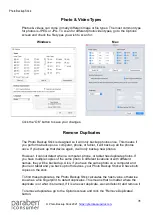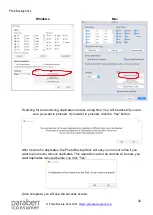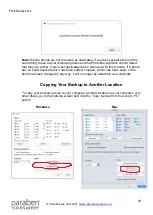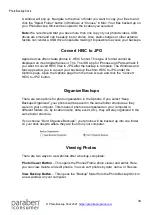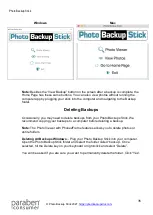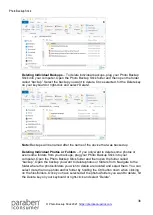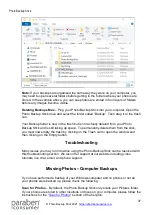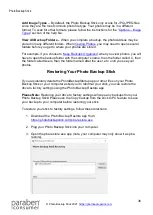Photo Backup Stick
25
Troubleshooting:
If you are unable to complete a backup, the confirmation screen has a button to “Send
logs to support”. Tap this button to attach logs for our support team to determine what
went wrong. Please note, you must have email setup on the device to send logs to us.
Please Note:
If you have the Photo Backup Stick for Computers, please see the section
on Backing Up Phones & Tablets - Using the Windows App.
Backing Up Phones & Tablets Using the Computer Apps
You can back up Apple and Android phones or tablets using the computer apps. This
example shows the Windows app interface, but the Mac app is almost identical.
Note:
If you haven’t connected your Android to your computer to transfer data before,
you may need to select “Media device (MTP) in the notifications. Also, you will need to
trust the computer on Apple devices.
Next, run the Photo Backup Stick app:
On the next screen, check the box next to your connected device. Note: You can back
up your PC and other devices connected to your computer at the same time. If you want
to backup videos, check the box next to “Check here to back up videos”.
After checking the box for your connected device, click the
Start Backup
button to
begin your photo backup.