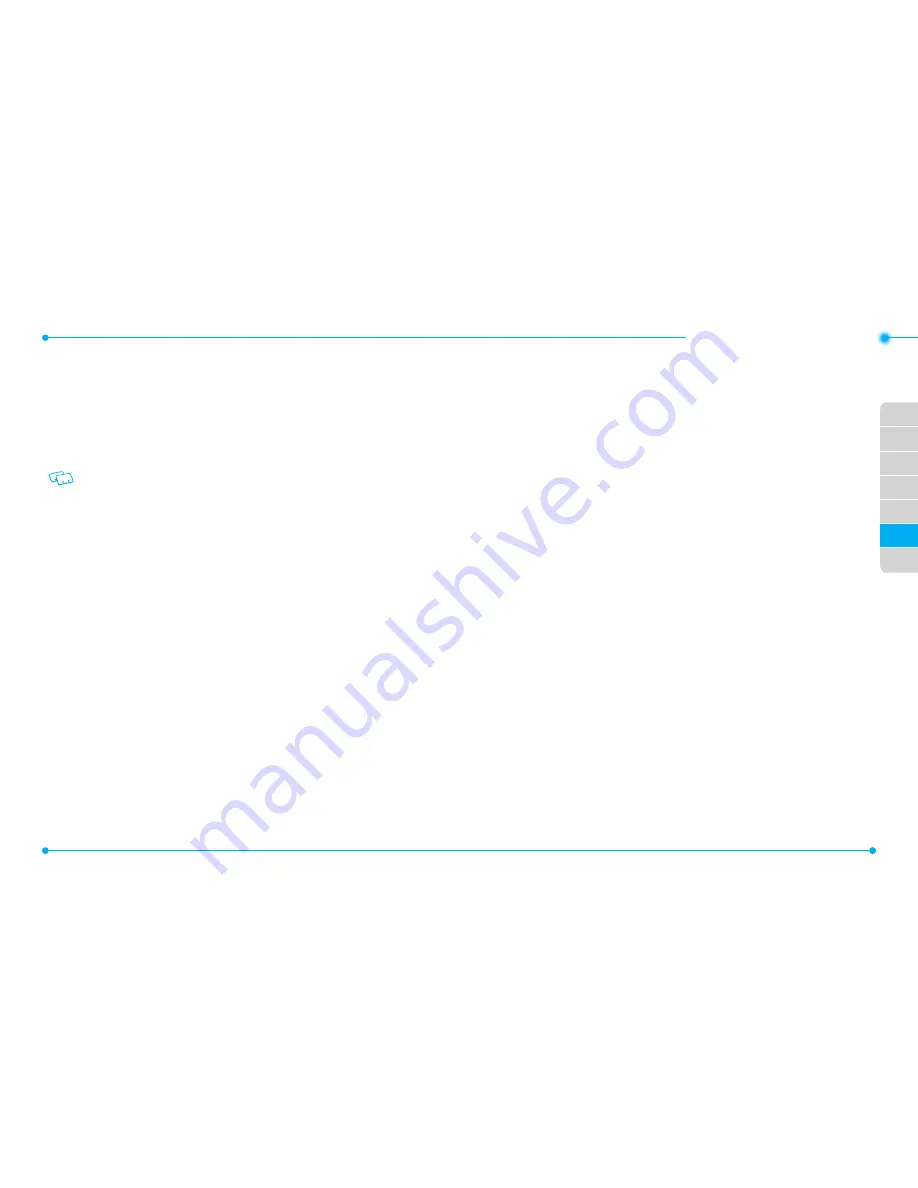
114
115
01
02
03
04
06
07
05
•MEssaging menu
Lock:
Lock the video message.
9. When completed, tap
Send
to send the voice message.
MESSAGES
The
Messages
menu is displayed when
Inbox View
is set to
Contacts
which is the
default setting. All received and sent messages are stored under the
Messages
menu
by contact name.
If current mode is not
Contacts
mode, you can change the mode by tap
Message
,
More
,
Settings
and select
Contacts
in the
Inbox View
menu.
1. In the Home Screen, tap
Message
.
2. Select a message and view the message.
3. To reply to the sender, tap Reply key
r
or tap
Reply
, and you can input
TXT
Message
mode.
If you tap
More
, you can select
Reply with Picture Message
,
Reply with
Video Message
or
Reply with Voice Message
mode.
4. In the text entry field, enter the message and tap
Reply
to reply to the sender.
5. While viewing the message with full screen, tap
Reply
to reply or send the
message. To erase the message, tap
Erase
, and then select
Yes
.
6. When navigating through the
Message
menu, tap
More
to display the
following available options. Options are dependent on the message type and
may be different from each field.
•
Erase Sent
/
Received:
Allows you to delete unlocked sent and received messages.
•
Erase Drafts:
Allows you to delete unlocked messages stored in Drafts.
•
Erase All Messages:
Allows you to delete unlocked messages stored in your phone.
•
Erase:
Deletes the message.
•
Add To Contacts:
Saves the phone number to the Contact List.
•
Manage Messages:
Allows you to manage messages with following options:
-
Erase:
Deletes the messages.
-
Lock:
Locks the messages.
-
Unlock:
Unlocks the messages.
-
Mark as Read
/
Mark as Unread:
Marks the messages as read or unread.
•
Sort Alphabetically
/
Sort By Time:
Sorts the list in alphabetical order or by time.
•
Messaging Menu:
Returns to the previous Messaging screen.
•
Quick Text:
Inserts predefined sentences in the message.
•
Draft:
Save the message to Drafts.
•
Add:
Allows you to add a
Graphic
,
Sound
or
Name Card
.
•
Format Text:
Allows you to edit
Alignment
,
Font Size
,
Font Style
,
Font Color
or
Background
Color
.
•
Add Recipient:
Allows you to add multiple recipients in the
To
field.
•
Priority Level:
Select
High
or
Normal
.
•
Cancel Message:
Cancels the message and select whether to save it in Drafts.
•
Play Again:
Replays the sound attached to a picture or voice message.
•
Forward:
Forwards the message to another recipient.
•
Reply w. copy:
Allows you to reply to the recipient including the original message.
•
Save Picture:
Allows you to save the attached picture to your phone.
•
Save Graphic:
Allows you to save the attached graphic to your phone.
•
Save Sound:
Allows you to save the attached sound to your phone.
•
Save Video:
Allows you to save the attached video to your phone.
•
Save as Ringtone:
Allows you to save the sound to your phone as a ringtone.
•
View Name Card:
Shows the attached name card.
•
Save Name Card:
Allows you to save the attached name card to your phone.
•
Set As:
Allows you to set the attached picture as
Wallpaper
or
Picture ID
, and attached
sound as
Ringtone, Contact ID
or
Alert Sounds
.
•
Save As Quick Text:
Allows you to save the received message as quick text.
•
Lock / Unlock:
Locks or unlocks the message.
•
Extract Addresses:
Allows you to extract contacts from the message, then you can save
them to the Contact List, make a call or send the message.
•
Message Info:
Shows the message information.
•
Reply to All:
Allows you to reply to all senders.
•
Resend:
Resends the message.
INBOX
The
Inbox
menu is displayed when
Inbox View
is set to
Time
. The
Inbox
manages
Содержание CDM8999VW
Страница 1: ...UserGuide CDM8999VW J Touch...






























