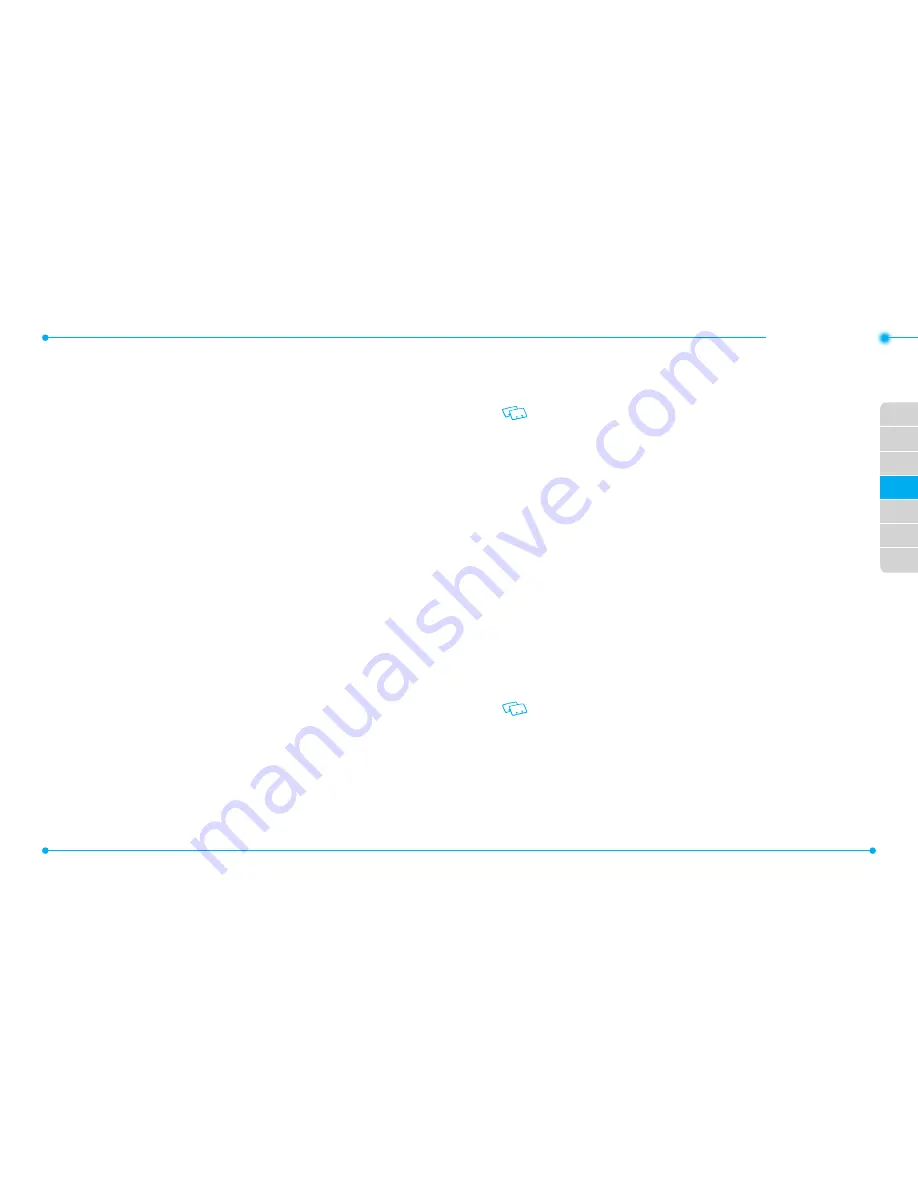
60
61
01
02
03
05
06
07
04
•SETTINGS
AIRPLANE MODE (ON/OFF)
In Airplane Mode, all menu functions can be accessed except making calls, receiving
calls, data connection and Bluetooth®. Activating Airplane Mode will disable all wireless
communications. Services that support Location On functions are temporarily disabled.
To switch ON and OFF the Airplane Mode:
1. In the Home Screen, tap
Settings
.
2. Tap
ON/OFF
button of
Airplane Mode
.
BLUETOOTH (ON/OFF)
To switch ON and OFF the Bluetooth.
1. In the Home Screen, tap
Settings
.
2. Tap
ON/OFF
button of
Bluetooth
. Bluetooth status window appears.
MUSIC ONLY MODE (ON/OFF)
To switch ON and OFF the Music Only Mode:
1. In the Home Screen, tap
Settings
.
2. Tap
ON/OFF
button of
Music Only Mode
.
BLUETOOTH
Bluetooth® technology connectivity enables wireless connections between electronic
devices. If connected with a Bluetooth handsfree device, you can use your phone more
freely. Since devices with Bluetooth connectivity communicate using radio waves,
your phone and the other device do not need to be in direct line-of-sight. The two
devices only need to be within 10 meters (30 feet) of each other. The connection can be
subject to interference from obstructions such as walls or other electronic devices. This
device is compliant with Bluetooth specification 2.1, supporting the following profiles:
Headset, Handsfree, Stereo, Phonebook Access, Object Push for vCard and File Transfer.
To ensure interoperability between other devices supporting Bluetooth technology, use
approved enhancements for this model. Check with the manufacturers of other devices
to determine their compatibility with this phone. There may be restrictions on using
Bluetooth technology in some locations. Check with your local authorities or Verizon
Wireless. If you want more information on this function, visit the Bluetooth Technology
organization Web site: https://www.bluetooth.org/.
Important:
Features using Bluetooth technology, or allowing such features to run in
the background while using other features, increase the demand on battery power
and reduce the battery life.
ADD NEW DEvICES
Pairing is the process that allows the handset to locate, establish and register a 1-to-1
connection with the target device.
1. In the Home Screen, tap
Settings
,
Bluetooth Settings
, and
Add New
Devices
.
2. “
Place device you are connecting to in discoverable mode
” appears on the
LCD screen.
3. Tap
Next
. “
Searching for Bluetooth device...
” appears.
4. If the Bluetooth® power is switched off, the following message will appear on
the LCD screen: “
NO DEVICES FOUND, TRY AGAIN?
”. Tap
Yes
.
5. Devices will be listed on
Devices found
. Select the device you wish to pair to,
then tap
Pair
.
6. The handset may prompt you for the passkey. Consult the Bluetooth accessory
(sold separately) instructions for the appropriate passkey (typically “0000” –
4 zeroes). Enter the passkey.
You do not need to input the passkey for pairing when the passkey of the Bluetooth
headset or hands-free kit is 0000.
7. The handset will prompt you with the following message on the LCD screen:
Before Connecting To [Device Name]
. If you would like to always confirm
before connecting to the Bluetooth device, select
Always Ask
. Then the
handset will prompt you with the message “
Connect To [Device Name]?
”.
Select
Yes
. If you do not wish to confirm every time before connecting to the
Bluetooth device, select
Always Connect
.
Содержание CDM8999VW
Страница 1: ...UserGuide CDM8999VW J Touch...






























