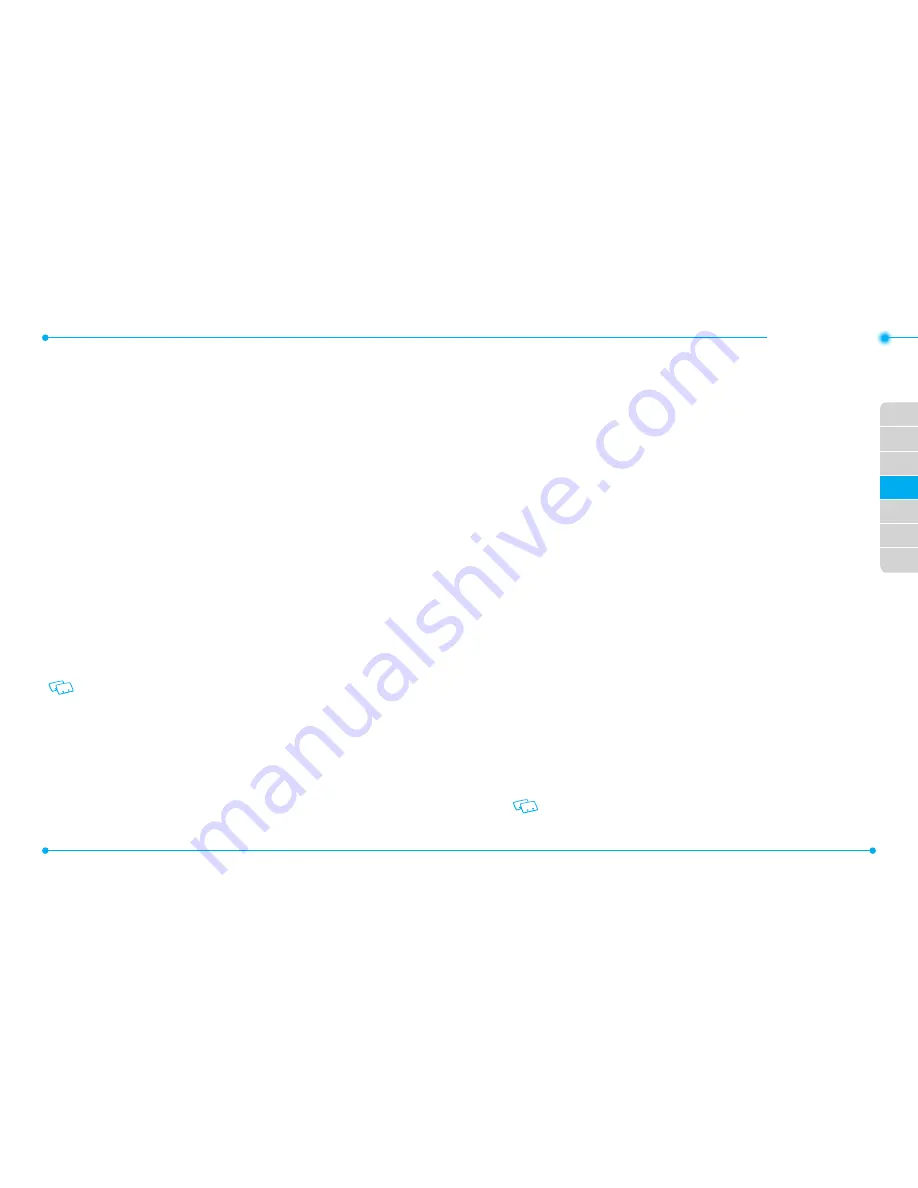
64
65
01
02
03
05
06
07
04
•SETTINGS
SUPPORTED PROFILES
To view brief descriptions of the profiles supported by the phone:
1. In the Home Screen, tap
Settings
,
Bluetooth Settings
.
2. Tap
Settings
.
3. Tap
Supported Profiles
and information windows appears on the following
subject:
Headset
/
Handsfree
/
Dial Up Networking
/
Object Push
/
File
Transfer
.
SOUNDS SETTINGS
RINGTONES
To set ringtones for types of
Incoming Call
,
Txt Msg
,
Multimedia Msg
,
Voicemail
,
and
Missed Call
:
1. In the Home Screen, tap
Settings
, and
Sounds Settings
.
2.
Sound Setting
list menu appears
3. Scroll to
Ringtone
menu and tap current ringtone button.
4. Ringtone selection windows appears. You can select and play
Current
ringtone
or
Change to
ringtone or
Shop Ringtone
. You can organize your
ringtones for the following categories:
Incoming Call
/
Txt Msg
/
Multimedia
Msg
/
Voicemail
/
Missed Call
.
To purchase additional Ringtone, tap
Shop Ringtone
and follow directions on the
screen.
CALLER ID READOUT
1. In the Home Screen, tap
Setting, Sound Settings, Caller ID Readout
.
2. Select
Ring Only
,
Caller ID + Ring
or
Name Repeat
.
EMERGENCY TONE
1. In the Home Screen, tap
Settings
,
Sounds Settings
, and
Emergency Tone
.
2. Select from
Alert
,
Vibrate
or
Off
.
3. To view the help screen for
Emergency Tone
, tap
Help
.
ALERT vIBRATE
You can turn ON or OFF the Alert Vibrate for Incoming Call, Txt Msg, Multimedia Msg,
Voicemail, Missed Call.
1. In the Home Screen, tap
Settings
,
Sounds Settings
.
2. Scroll to
Alert Vibrate
and turn
ON
or
OFF
the Alert Vibrate for
Incoming Call
/
Txt Msg
/
Multimedia Msg
/
Voicemail
/
Missed Call
.
ALERTS REMINDER
You can change the Alerts Reminder for
Txt Msg
,
Multimedia Msg
,
Voicemail
, and
Missed Call.
1. In the Home Screen, tap
Settings
,
Sounds Settings
.
2. Scroll to
Alert Reminder
and select Alert Reminder you want to change:
Txt
Msg
/
Multimedia Msg
/
Voicemail
/
Missed Call
.
3. Tap menu bar to select
Once
,
Every 2 minutes
,
Every 15 minutes
or
Off.
POWER ON/OFF SOUND
To set the phone to sound a tone when the phone is powered on or off.
1. In the Home screen, tap
Settings
,
Sound Settings
.
2. Scroll to
Power On/Off Sound
and tap
ON/OFF
button for
Power On
or
Power
Off
.
OPEN/CLOSE SOUND
To set the phone to sound a tone when opening or closing slide.
1. In the Home screen, tap
Settings
,
Sound Settings
.
2. Scroll to
Open/Close Sound
and tap selection button on
Slide Open
or
Slide
Close
.
3. Select and tap sound listings under
Change to
.
Before selection, you can play the sound by tapping play button
p
.
Содержание CDM8999VW
Страница 1: ...UserGuide CDM8999VW J Touch...






























