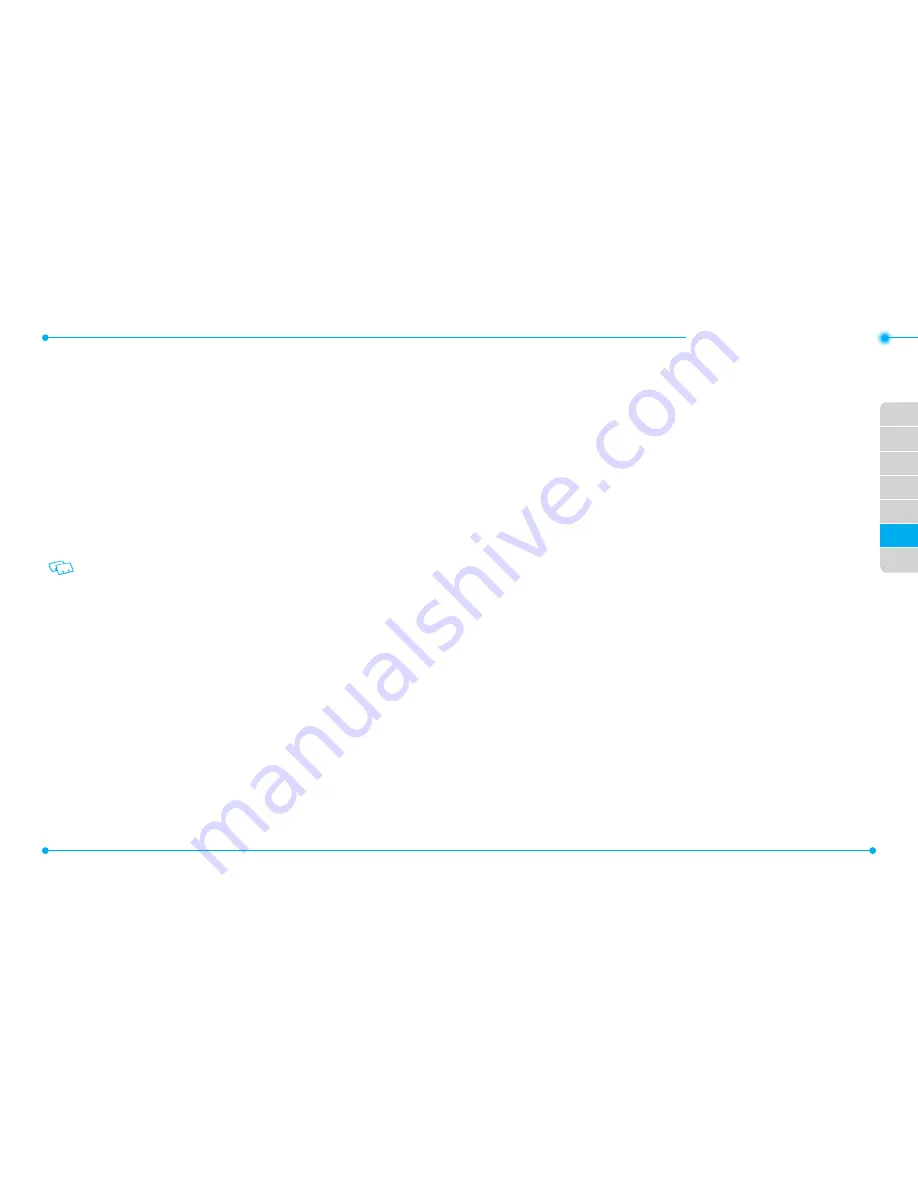
112
113
112
113
01
02
03
04
06
07
05
•MEssaging menu
vIDEO MESSAGE
1. In the Home Screen, tap
Message
, then select
New Message
.
2. Tap
Video Message
.
3. Tap
Add Recipient
, you can choose from the following:
From Contacts:
Search for a phone number which is stored in the Contact List.
From Favorites:
Search for a phone number which is stored in the Favorites List.
From Recent Calls:
Search for a phone number which is stored in the Recent Calls menu.
Enter Address:
Input the phone number or email adress of the recipient .
Groups:
Search for a group stored in the Groups menu.
Send to Online Album:
Send to Online Album.
4. Tap
Add Video
button.
5. Flicking the screen to select video clip, and select and tap video clips you want.
6. To preview the clip tap the Play button on the screen.
To record new video tap
Record New
.
7. Tap
Add Subject
.
8. Tap Text area, input your message.
• By tapping
More
, you can choose from the followings:
Add Quick Text:
Inserts predefined sentences in the vodeo message.
Language:
Changes to
English
or
Espanol
.
9. Tap
Add Subject
box. Input your subject.
• By tapping
More
, you can choose from the followings:
Add Quick Text:
Inserts predefined sentences in the video message.
Language:
Changes to
English
or
Espanol
.
10. Tap
Add Name Card
box. Select Name Card you want.
Select
My Name Card
or
From Contacts
.
11. Tap
More
, you can choose from the followings:
Preview:
Shows the video message before it is sent.
Save As Draft:
Save the video message to Drafts.
Remove Video:
Removes an inserted video from the
Video
field.
Priority Level:
Select
High
or
Normal
.
Lock:
Lock the video message.
12. When completed, tap
Send
to send the video message.
vOICE MESSAGE
1. In the Home Screen, tap
Message
, then select
New Message
.
2. Tap
Voice Message
.
3. Tap
Record
to start recording a voice memo, then tap
STOP
to finish recording
and choose from the followings.
Play:
Play the recorded voice memo.
Record Again:
Record new voice memo again.
Add to Message:
Insert the voice memo into the voice message.
4. Tap
Add Recipient
, you can choose from the following:
From Contacts:
Search for a phone number which is stored in the Contact List.
From Favorites:
Search for a phone number which is stored in the Favorites List.
From Recent Calls:
Search for a phone number which is stored in the Recent Calls menu.
Enter Address:
Input the phone number or email adress of the recipient .
Groups:
Search for a group stored in the Groups menu.
Send to Online Album:
Send to Online Album.
5. Tap
Text
box, input your message.
• By tapping
More
, you can choose from the followings:
Add Quick Text:
Inserts predefined sentences in the voice message.
Language:
Changes to
English
or
Espanol
.
6. Tap
Add Subject
box. Input your subject.
• By tapping
More
, you can choose from the followings:
Add Quick Text:
Inserts predefined sentences in the voice message.
Language:
Changes to
English
or
Espanol
.
7. Tap
Add Name Card
box. Select Name Card you want.
Select
My Name Card
or
From Contacts
.
8. Tap
More
, you can choose from the followings:
Preview:
Shows the voice message before it is sent.
Save As Draft:
Save the voice message to Drafts.
Remove Voice Recording:
Removes an inserted voice memo from the
Video
field.
Priority Level:
Select
High
or
Normal
.
Содержание CDM8999VW
Страница 1: ...UserGuide CDM8999VW J Touch...






























