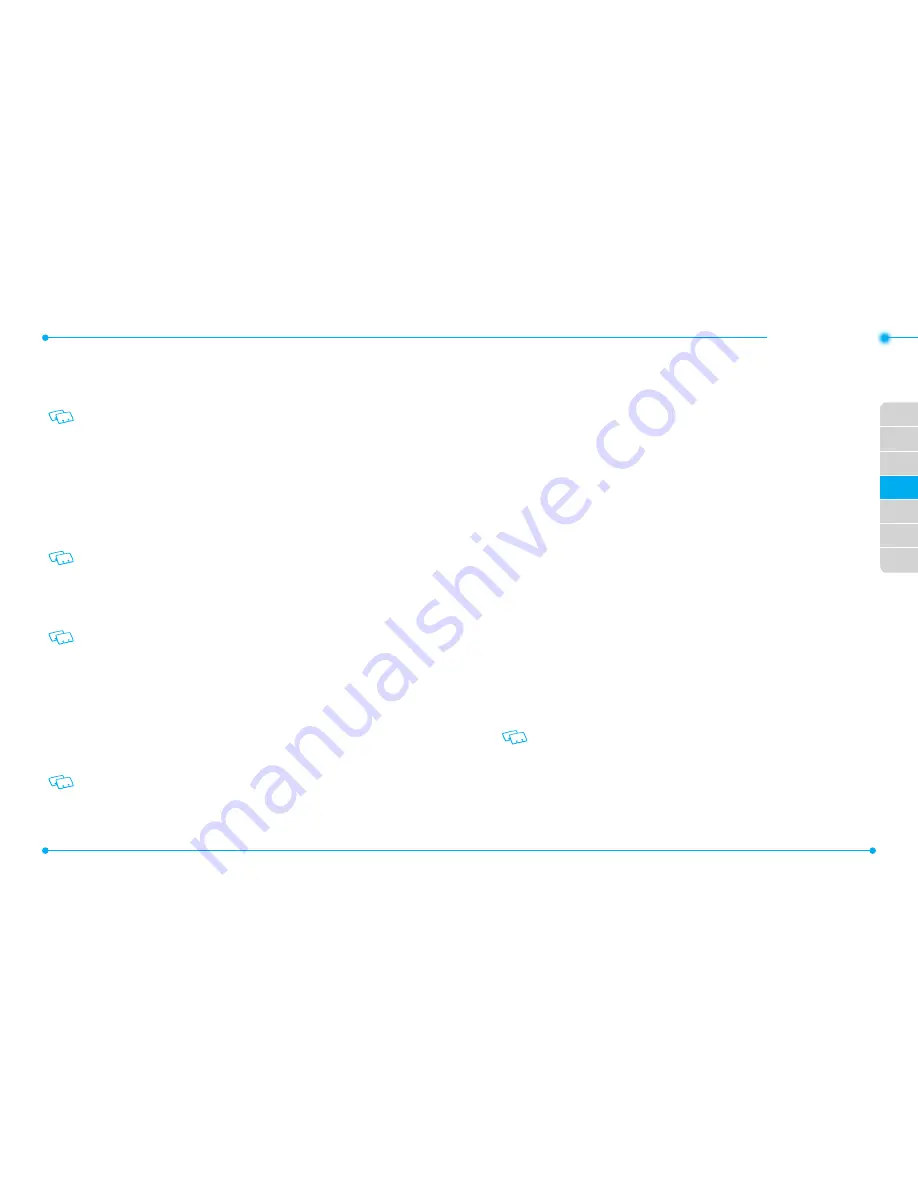
78
79
01
02
03
05
06
07
04
•SETTINGS
2. Select
My Pictures
,
My Videos
,
My Music
,
My Sounds
or
My Contacts
.
3. Tap
More
.
4. Select
Erase
to delete a file or
Move
to move a file to Phone Memory.
If you have selected
My Contacts
, you can select
Move to Phone
,
Copy to Phone
or
Erase
after tapping
More
. If you want to copy the contacts, tap
Copy to Phone
.
5. Select a file, or tap
Mark
All
, then tap
Move
.
MOvE ALL TO PHONE
To move all files saved in Card Memory to Phone Memory:
1. In the Home Screen, tap
Settings
,
Memory
, and
Card Memory
.
2. Select
Move All To Phone
.
3. Select
Yes
.
Do not remove the memory card from the phone while a file or files are being moved
to Card Memory.
USB MODE
You can use a USB data cable to transfer data between the device and a compatible PC.
Important:
To activate your device for data transfer, select
USB Mode
before
connecting the USB data cable.
1. In the Home Screen, tap
Settings
, and
USB Mode
.
2. Select
Modem Mode, Media Sync Mode
or
Ask On Plug
.
•
Modem Mode:
Allows you to use your phone as a modem for your computer when
connecting with a USB data cable.
•
Media Sync Mode:
Allows you to sync your phone music files with PC’s Windows Media
Player via USB data cable.
•
Ask On Plug:
Allows you to select USB Mode whenever the USB data cable is connected
from your computer to your phone.
• Even if
Ask On Plug
is set for
USB Mode
, you may not be asked to select
USB Mode
while receiving/making a call, using Bluetooth®, transferring data, etc.
• To use End User Upgrade Tool, select
Modem Mode
for
USB Mode
.
PHONE INFO
MY NUMBER
To view your phone number:
1. In the Home Screen, tap
Settings
,
Phone Info
, and
My Number
.
2. The following information appears:
Mobile Device Number (MDN)
/
Mobile Identification Number (MIN)
/
Other device information
3. Tap
Back
to return to the previous screen.
SW/HW vERSION
To view your device HW/SW information:
1. In the Home Screen, tap
Settings
,
Phone Info
, and
SW/HW Version
.
2. The following information appears:
Software Version
/
PRL Version
/
ERI Version
/
Browser Version
/
Media Center Version
/
Touch UI Version
/
Hardware Version
/
MEID
/
Software Update Client
3. Tap
Back
to return to the previous screen.
ICON GLOSSARY
To view all the icons and their meanings:
1. In the Home Screen, tap
Settings
,
Phone Info
, and
Icon Glossary
.
2. Tap
Back
to return to the previous screen.
Please refer to
Display Indicators
on
page xx
for more details about the icons.
SOFTWARE UPDATE
The Software Update option allows you to download and update the software in your
phone automatically. Only the internal software is updated; Contacts entries or other
information saved to your phone will NOT be deleted.
Содержание CDM8999VW
Страница 1: ...UserGuide CDM8999VW J Touch...






























