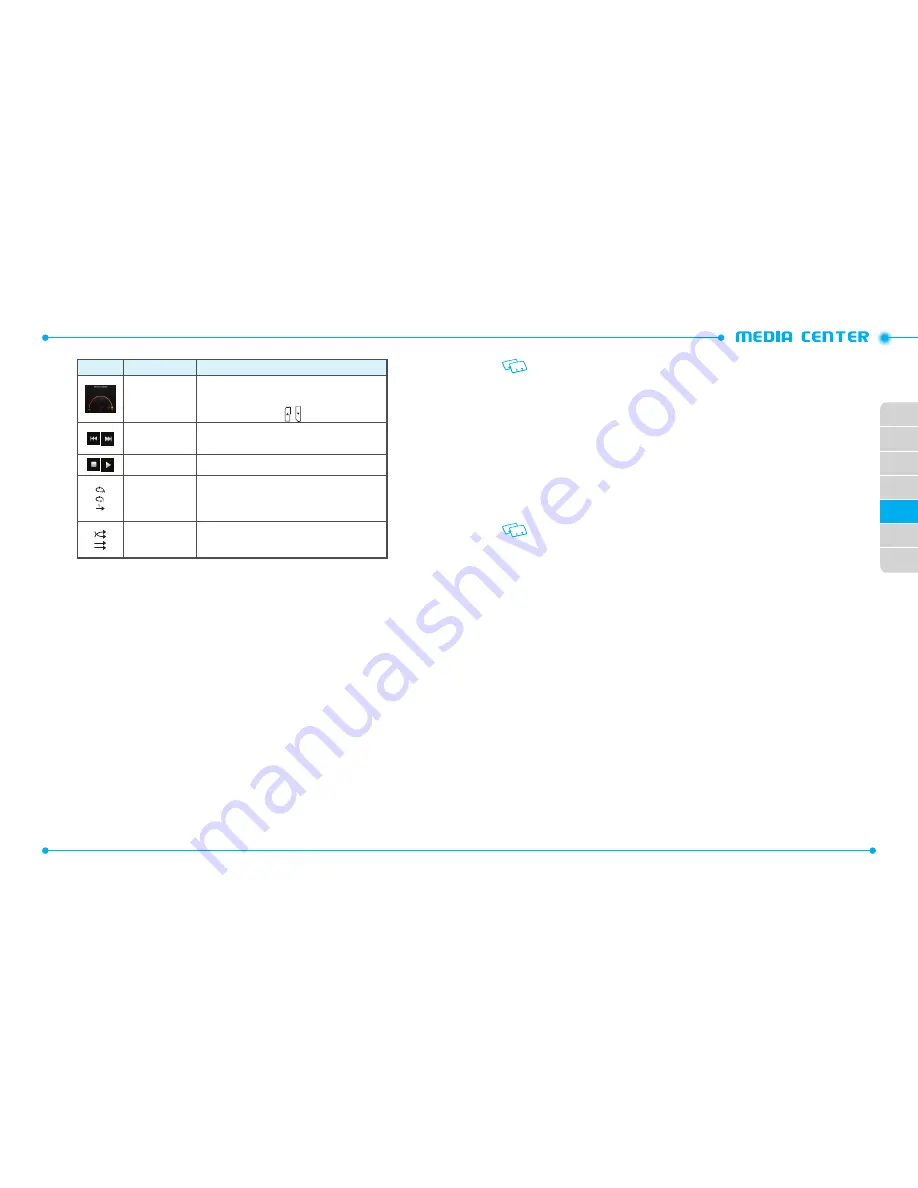
100
101
01
02
03
04
06
07
05
Icon
Name
Descriptions
Volume
Indicates current music volume level on screen
when you increase or decrease volume level
with side volume key /
Previous / Next
Tap: Previous, Next
Touch and hold: Rewind, Fast Forward
Pause/Play
Indicates player’s status
Repeat
Repeat All
Repeat One
Off
Shuffle
On
Off
PLAYING MUSIC
1. In the Home Screen, tap
Media Center
,
Music & Tones
, and
My Music
.
2. Tap
All Songs
, then select the desired song and tap
Play
. To pause the song,
tap again.
4. Tap
Mute
to mute or tap
More
to select from the following options:
•
Exit Player:
Exits the music player and returns to previous screen.
•
Music Only Mode:
Sets Music Only Mode On to disable all wireless communications.
•
Song Info:
Displays the music file information.
•
Home Screen:
Returns to home screen without exiting the music player.
•
Repeat:
Select
Repeat All
,
Repeat One
or
Off
for the player’s repeat mode.
•
Shuffle:
Select
On
or
Off
for the player’s shuffle mode.
•
Sound Effects:
Select
Normal
,
Rock
,
Jazz
,
Classic
,
Pop
or
Bass
for sound effect settings.
5. During music playback, flick the screen
left to start the song over again or
flick the screen
right to advance to the next song if there are other songs to
be played. If you flick the screen left, the song rewinds or if you drag right,
the song will fast forward.
You can control music player with Music Keys on top of your phone.
MY SOUNDS
To select a desired sound:
1. In the Home Screen, tap
Media Center
,
Music & Tones
, and
My Sounds
.
2. Tap Play button
p
to hear the sound. Tap Stop button
o
to stop playing the
sound.
3. Tap
Options
to access the following options:
•
Send:
Allows you to send the sound with a picture message.
•
To Online Album:
Allows you to upload the selected tone to the online server.
•
Rename:
Renames the sound.
List out the options for preloaded sounds, as they can’t be renamed and cannot be
erased.
•
Move to Phone/Card:
Allows you to move the selected sound to the memory card or the
phone. This option only appears if a memory card is inserted.
•
Lock/Unlock:
Locks or unlocks the selected sound in your phone.
•
Erase:
Deletes the sound.
•
File Info:
Displays information about the selected sound.
RECORDING NEW SOUNDS
1. In the Home Screen, tap
Media Center
,
Music & Tones
, and
My Sounds
.
2. Tap
More
and tap
Record New
.
3. Tap
Record
to begin recording. When done, tap
Stop
to finish recording.
The recording is automatically saved to your My Sounds list in a file named
with a number.
4. By tapping the filename, you can
Send
,
To Online Album
,
Rename
,
Move
to Phone
,
Erase
the sound.
Содержание CDM8999VW
Страница 1: ...UserGuide CDM8999VW J Touch...






























