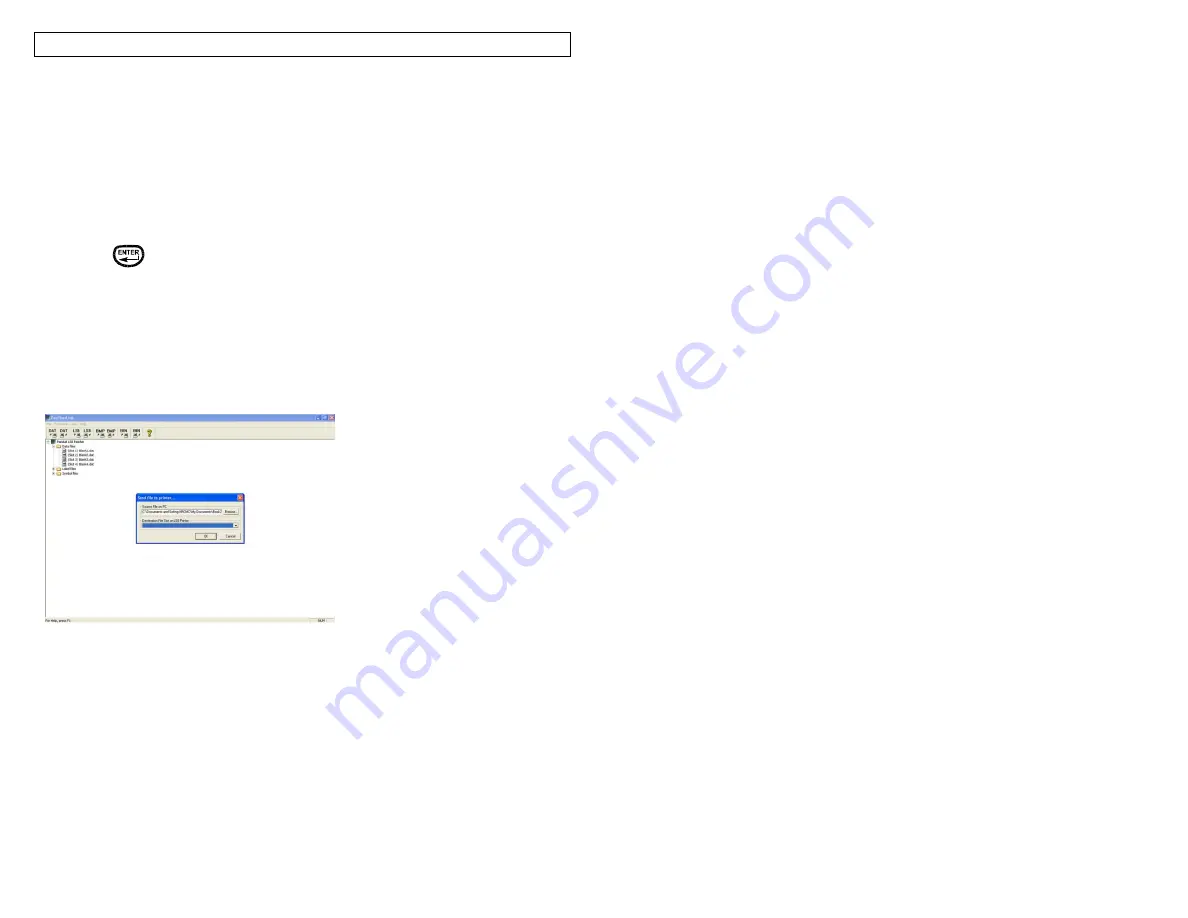
PANTHERLINK
45
10. Once the Data file transfer successful message appears on your computer,
click OK.
11. The file menu tree on the left side of the PanTherLink screen will update
automatically.
12. Press DEL twice on the LS8E printer to end the PanTherLink session and
return to the SETUP menu.
13. Press SETUP to return to the home screen.
14. To insert the data file into a label, press INSERT and select DATA.
15. Scroll right to select the file to insert.
16. Scroll down to Save and Exit.
17. Press
.
18. The Data tool icon will appear on the LS8E home screen.
19.
You are now ready to print your data list created in Microsoft Excel.
.DAT File Transfer Screens
Содержание LS8E-KIT
Страница 3: ...3 SECTION 1 GETTING STARTED...
Страница 13: ...13 SECTION 2 WORKING WITH THE PANTHER LS8E...
Страница 36: ...PANTHERLINK 36 Click Next Click Next...
Страница 38: ...PANTHERLINK 38...
Страница 39: ...PANTHERLINK 39...
Страница 40: ...PANTHERLINK 40...
Страница 48: ...PANTHERLINK 48...
Страница 49: ...PANTHERLINK 49 Library of Downloadable Symbols included in PanTherLink software 1 2 3 4 5 6 7 8 9...
Страница 52: ...PANTHERLINK 52...
Страница 54: ...PANTHERLINK 54...






























