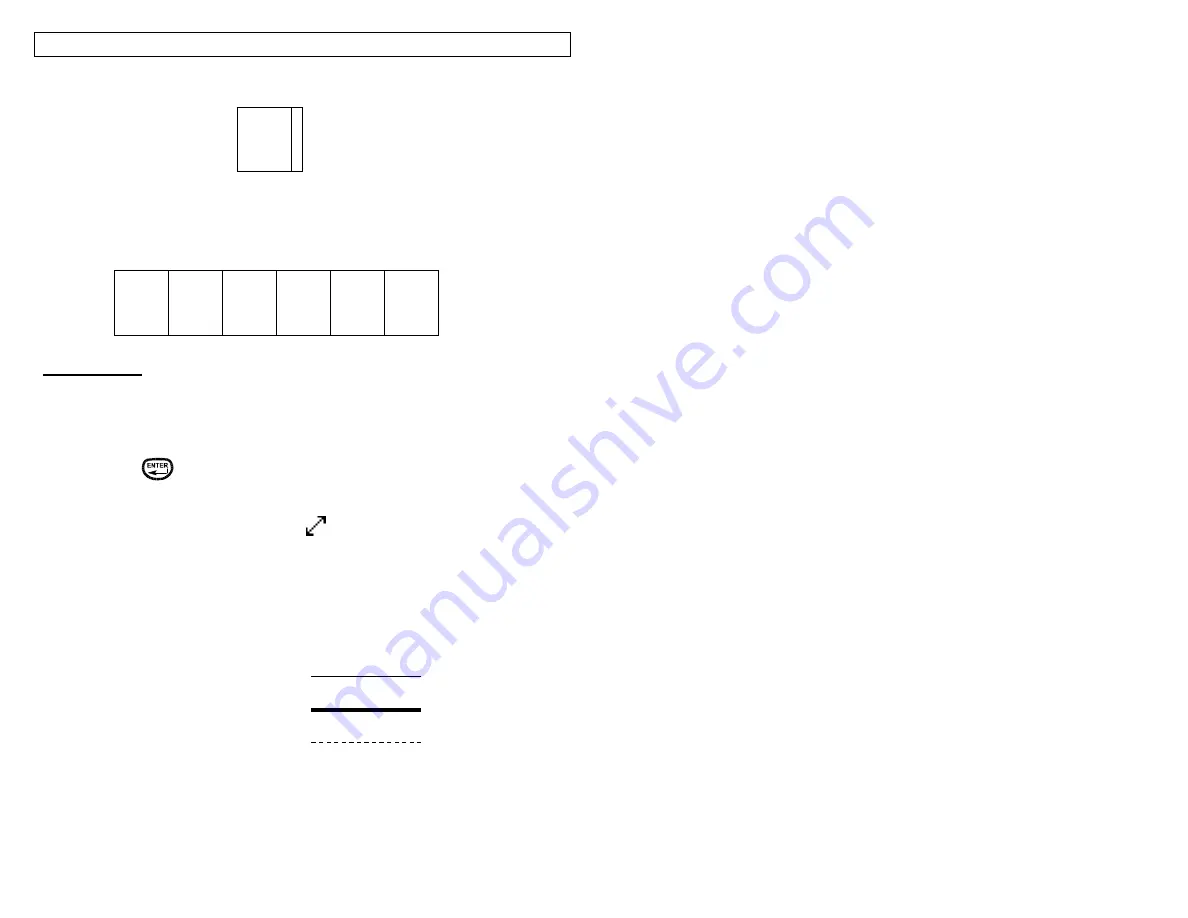
CREATING LINES
28
6. The
Right
setting places a line at the far right side of the label.
7. The
@ Pages
setting places lines between each page of a continuous label
that has multiple pages defined. The @ Pages setting is used for patch panel,
outlet, and terminal block labeling.
Creating Lines
Lines should be accessed from the home screen. To access the line tool:
1. Press the LINE key.
2. Use the up or down directional arrow keys to select the desired line position.
3. Use the right or left directional arrow keys to turn on or turn off the line tool at
the selected position.
4. Press the
key to accept the changes and to return to the home screen.
Otherwise, press the DEL key to return to the home screen without accepting
changes.
5. On the home screen, the line icon
will appear on the right side of the
display when a line is activated.
NOTE:
There are three different styles of lines: Normal, Bold, and
Dashed.
Normal Line:
Bold Line:
Dashed Line:
A01
A01
A02
A03
A04
A05
A06
Содержание LS8E-KIT
Страница 3: ...3 SECTION 1 GETTING STARTED...
Страница 13: ...13 SECTION 2 WORKING WITH THE PANTHER LS8E...
Страница 36: ...PANTHERLINK 36 Click Next Click Next...
Страница 38: ...PANTHERLINK 38...
Страница 39: ...PANTHERLINK 39...
Страница 40: ...PANTHERLINK 40...
Страница 48: ...PANTHERLINK 48...
Страница 49: ...PANTHERLINK 49 Library of Downloadable Symbols included in PanTherLink software 1 2 3 4 5 6 7 8 9...
Страница 52: ...PANTHERLINK 52...
Страница 54: ...PANTHERLINK 54...






























