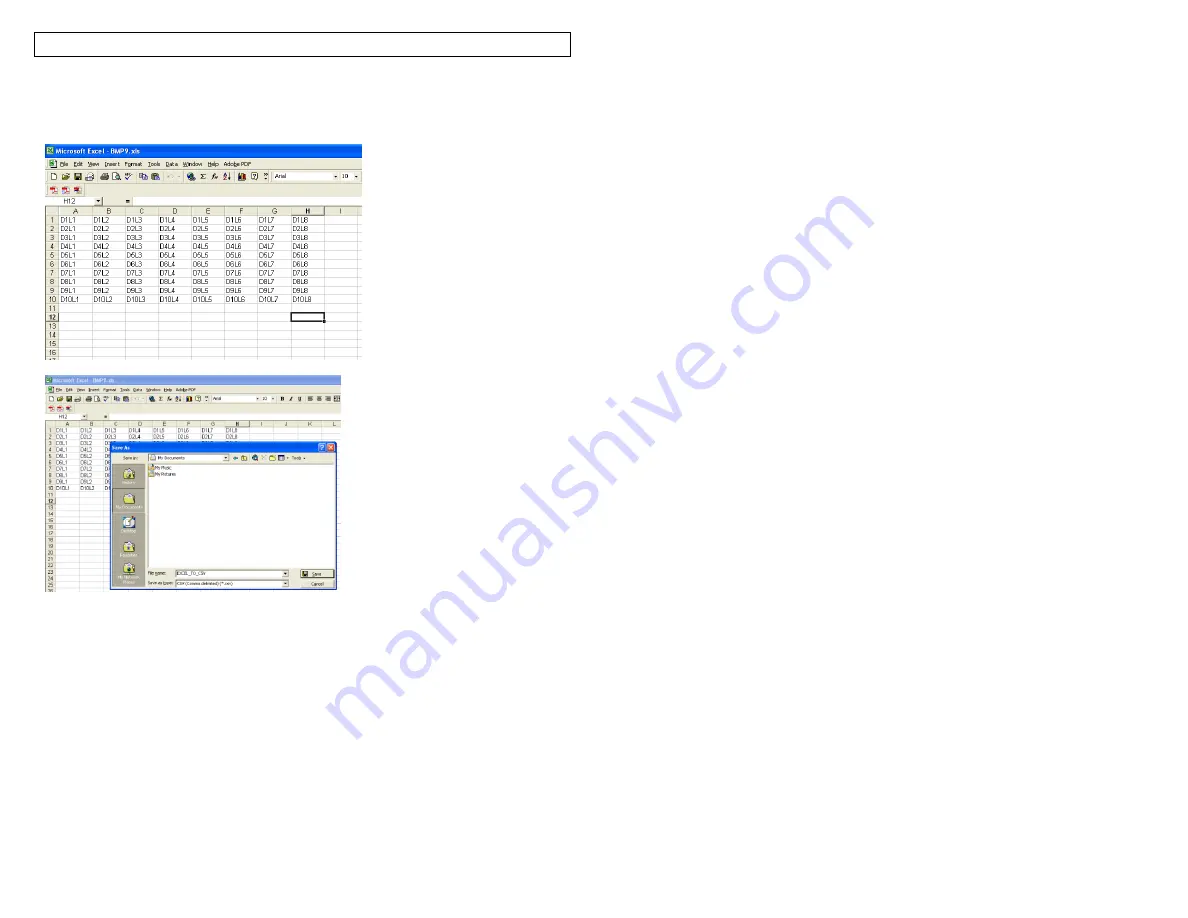
PANTHERLINK
43
Excel Screens
Convert Excel .CSV File to .DAT File
1. Open PanTherLink software.
2. Select FILE, then "Convert CSV to DAT..."
3. In the Select CSV window, browse to the CSV file created by Excel.
4. Select OPEN. The file name will disappear so that you can rename and save
the file as a .DAT file.
5. In the "Select target DAT file" window, enter a file name for the data file.
6. Browse to the desired folder for saving the data file.
7. Select SAVE.
8. The data file is now created and saved. This file can now be transferred to
the LS8E printer using PanTherLink software.
Содержание LS8E-KIT
Страница 3: ...3 SECTION 1 GETTING STARTED...
Страница 13: ...13 SECTION 2 WORKING WITH THE PANTHER LS8E...
Страница 36: ...PANTHERLINK 36 Click Next Click Next...
Страница 38: ...PANTHERLINK 38...
Страница 39: ...PANTHERLINK 39...
Страница 40: ...PANTHERLINK 40...
Страница 48: ...PANTHERLINK 48...
Страница 49: ...PANTHERLINK 49 Library of Downloadable Symbols included in PanTherLink software 1 2 3 4 5 6 7 8 9...
Страница 52: ...PANTHERLINK 52...
Страница 54: ...PANTHERLINK 54...






























