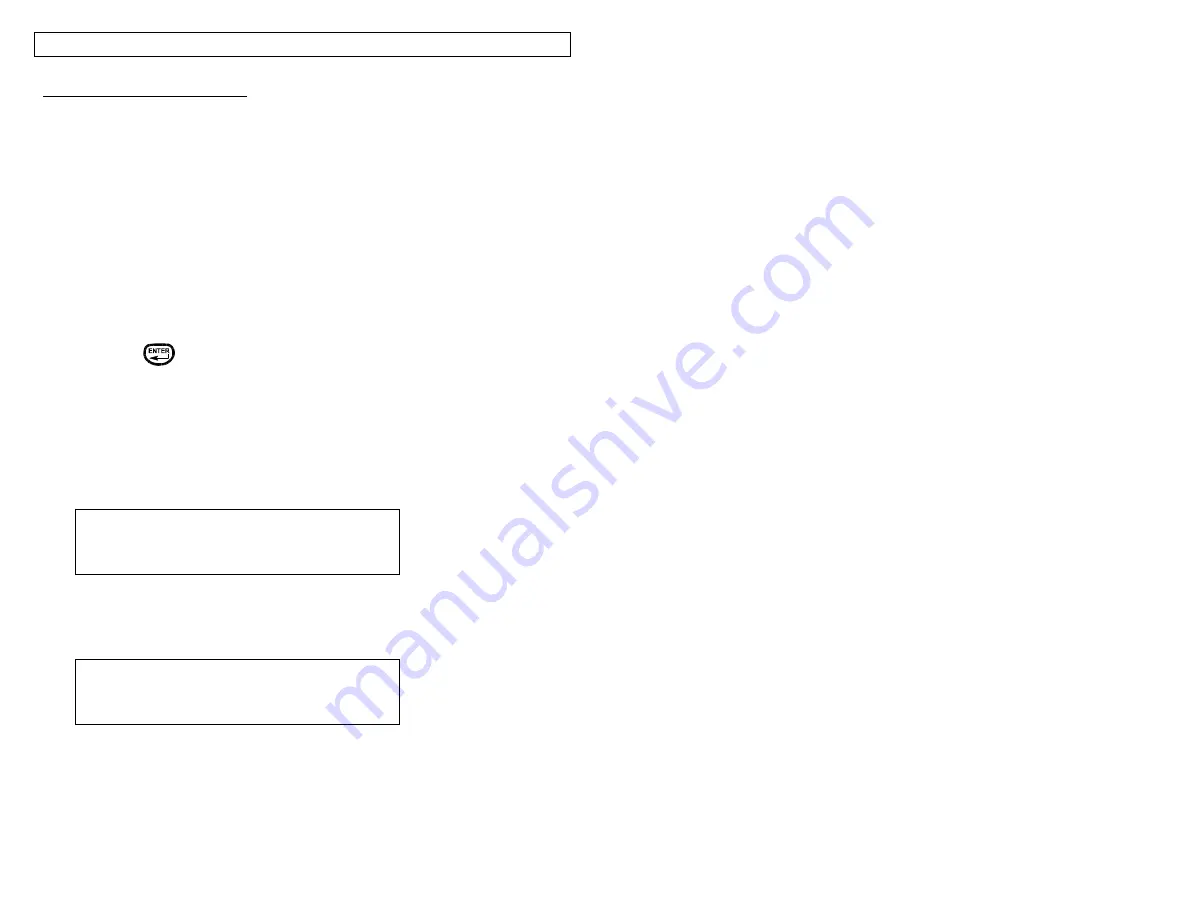
CREATING SERIALIZATIONS
18
More Serialization Parameters
The serialization tool includes more parameters on a second screen following the
first screen. The second screen includes
Copies
and
Collate
. To access the
second screen press the down directional arrow twice after
Increment
.
1. The
Copies
parameter determines the number of copies to print for the
serialization. The
Copies
parameter can be set to any number from 1 to 99.
To change the
Copies
parameter, press the up or down directional arrow keys
to highlight
Copies
.
Press the right directional arrow key to move the cursor to the current value
of the Copies parameter. The Copies parameter will default to a value of 1.
Enter the number of copies to print.
Press the
key to accept the changes.
2. The
Collate
parameter determines whether or not the copies of the
serialization items will be collated. The
Collate
parameter only works when
more than one copy of a serialization is defined. The
Collate
parameter
defaults to
No
.
If
No
is selected, then consecutive copies of the serialization items
will
be
placed together. The result will resemble the following legend:
If
Yes
is selected for
Collate
, then consecutive copies of the serialization
items
will not
be placed together. The result will resemble the following
legend:
To change the
Collate
parameter, press the up or down directional arrow keys
to highlight
Collate
.
Press the right directional arrow key to select
Yes
or
No.
A01
A02
A03
A01
A02
A03
A01
A01
A02
A02
A03
A03
Содержание LS8E-KIT
Страница 3: ...3 SECTION 1 GETTING STARTED...
Страница 13: ...13 SECTION 2 WORKING WITH THE PANTHER LS8E...
Страница 36: ...PANTHERLINK 36 Click Next Click Next...
Страница 38: ...PANTHERLINK 38...
Страница 39: ...PANTHERLINK 39...
Страница 40: ...PANTHERLINK 40...
Страница 48: ...PANTHERLINK 48...
Страница 49: ...PANTHERLINK 49 Library of Downloadable Symbols included in PanTherLink software 1 2 3 4 5 6 7 8 9...
Страница 52: ...PANTHERLINK 52...
Страница 54: ...PANTHERLINK 54...






























