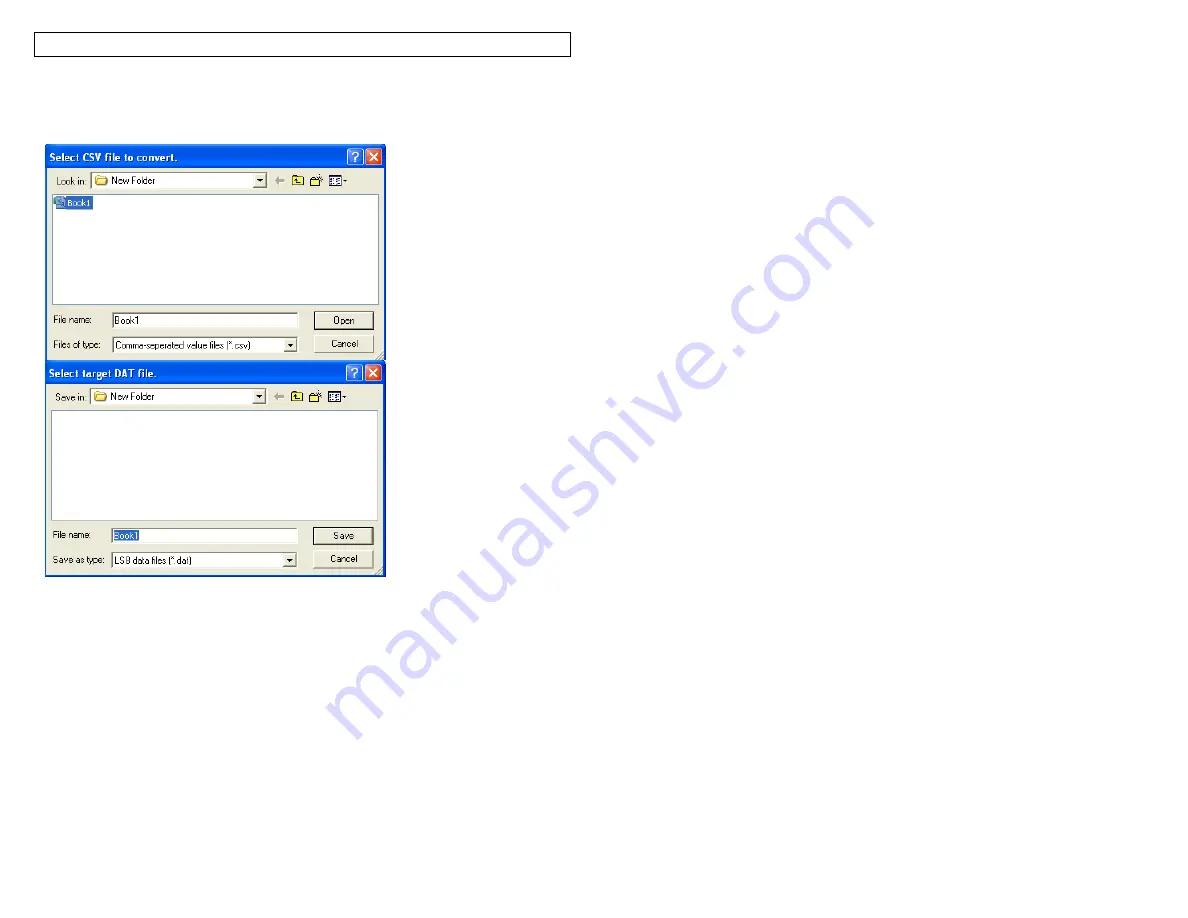
PANTHERLINK
44
Excel .CSV File to .DAT File Conversion Screens
Transfer .DAT File to LS8E Printer
1. Power LS8E printer on
2. Press the SETUP button. Select PC Interface. Select Files/Printing.
3. The LS8E printer is now ready to send or receive files.
4. Open PanTherLink software on your computer.
5. Select Send a data file to the LS8E printer from the toolbar. The icon shows
“DAT” with an arrow pointing away from a computer.
6. Browse to locate your .DAT file on your computer. Highlight the file and click
Open.
7. Select the file storage location on the printer to send the .DAT file to.
8. Click OK.
9. The file transfer progress bar will appear.
Содержание LS8E-KIT
Страница 3: ...3 SECTION 1 GETTING STARTED...
Страница 13: ...13 SECTION 2 WORKING WITH THE PANTHER LS8E...
Страница 36: ...PANTHERLINK 36 Click Next Click Next...
Страница 38: ...PANTHERLINK 38...
Страница 39: ...PANTHERLINK 39...
Страница 40: ...PANTHERLINK 40...
Страница 48: ...PANTHERLINK 48...
Страница 49: ...PANTHERLINK 49 Library of Downloadable Symbols included in PanTherLink software 1 2 3 4 5 6 7 8 9...
Страница 52: ...PANTHERLINK 52...
Страница 54: ...PANTHERLINK 54...






























