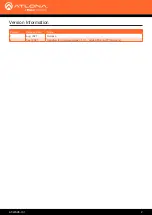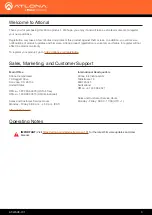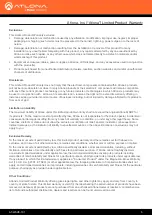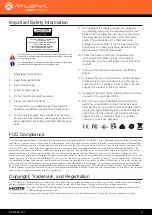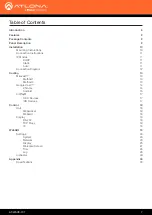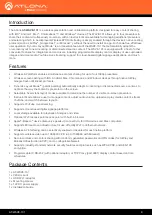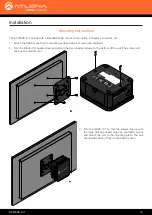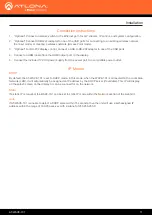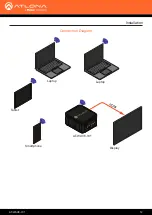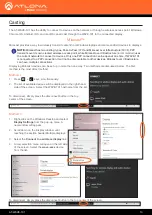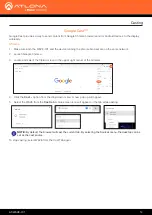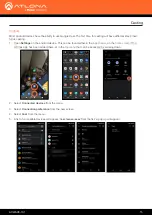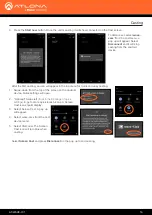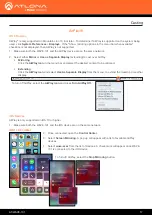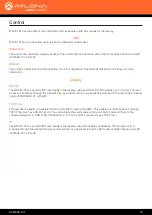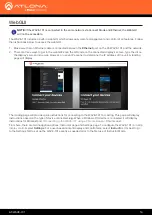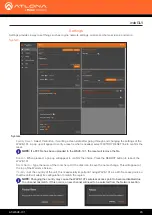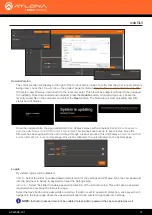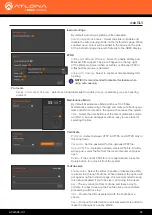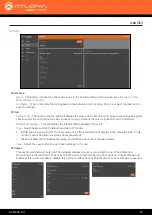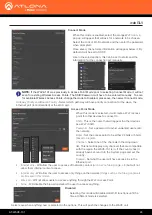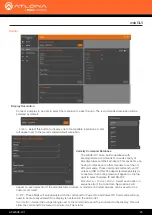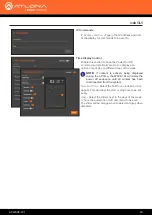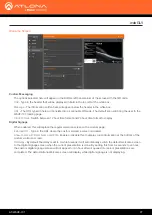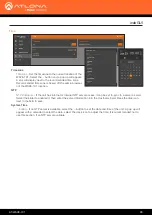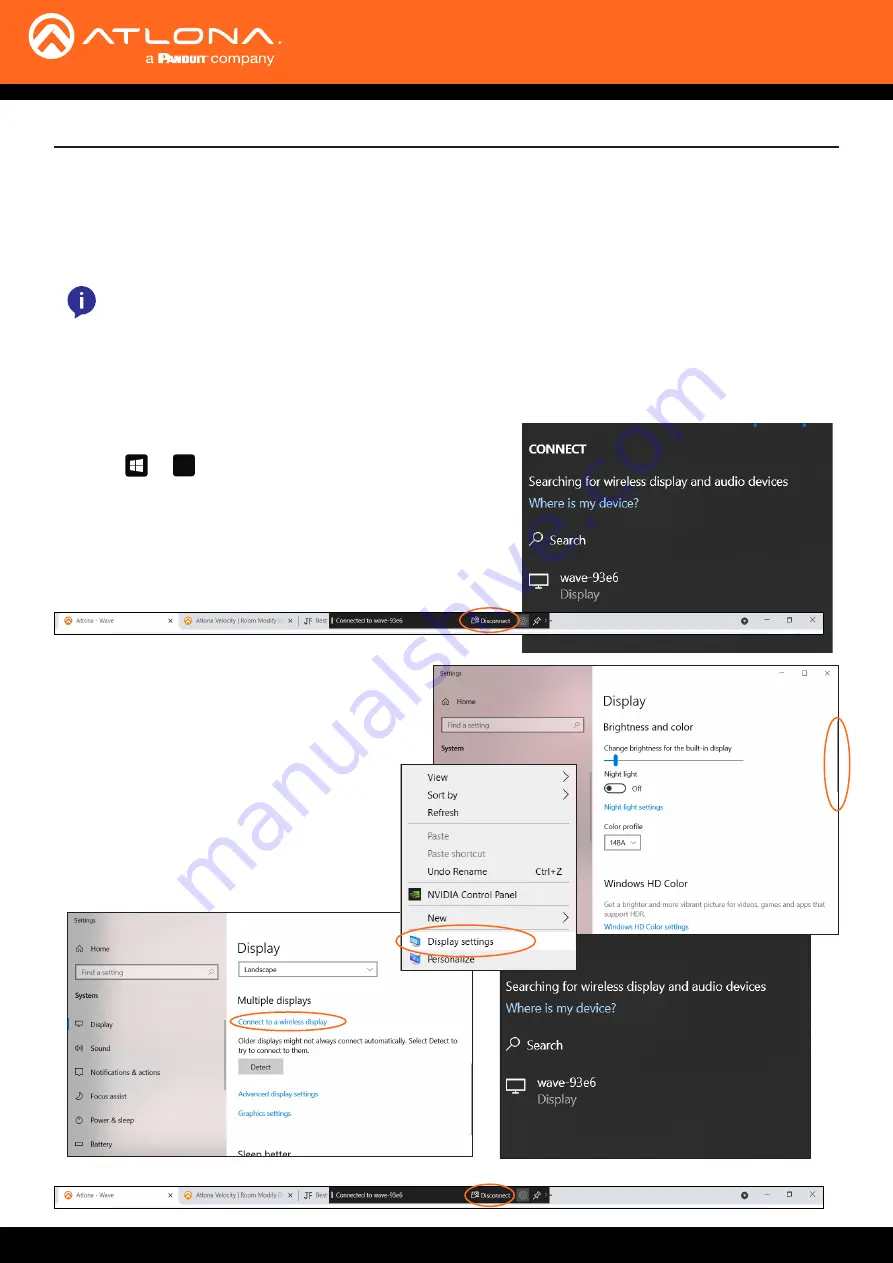
AT-WAVE-101
13
Casting
The AT-WAVE-101 has the ability to connect to devices on the network or through a wireless access point. Windows,
Chrome OS, Android, iOS, and macOS can all cast through the WAVE-101 to the connected display.
To disconnect, simply press the disconnect button in the top
center of the screen.
To disconnect, simply press the disconnect button in the top center of the screen.
Miracast™
Miracast provides a way to wirelessly transmit content from Windows laptops and some android devices to displays.
Displaying Miracast devices can be set up in more than one way. Two methods are discussed below. The first
method is the most direct method.
1.
Press + keys, simultaneously.
2. The list of available devices will be displayed on the right-hand
side of the screen. Select the WAVE-101 hostname from the list.
1. Right-click on the Windows Desktop and select
Display Settings
from the pop-up menu. A
new window will appear
2. Scroll down on the Display window until
reaching the section header Multiple displays.
3. Select the
Connect to a wireless display
link.
4. A new selection menu will open on the left side
of the screen. Select the
wave-xxxx
device
from the list.
K
Method 1
Method 2
NOTE:
Miracast has two casting types, Peer-to-Peer
(P2P)
and Miracast over Infrastructure
(MICE)
. P2P
transmits over its own created wireless access point, while Miracast over Infrastructure
(recommended)
uses
the current network to connect to devices. Only one P2P connection can be open at one time. If WAVE-101
is connected to a P2P connection, it will not be discoverable to other devices. Miracast over Infrastructure
can have multiple connections.