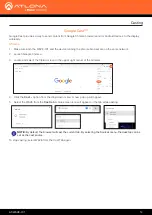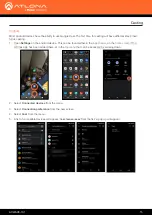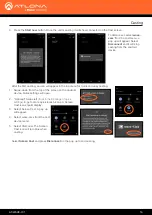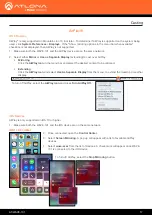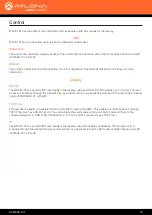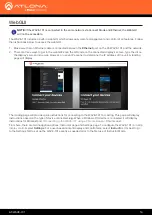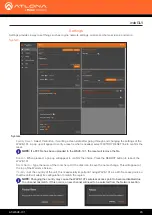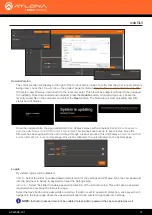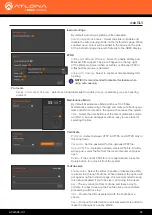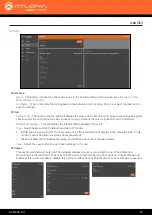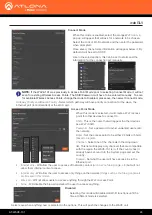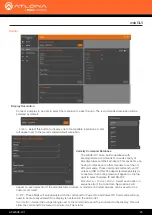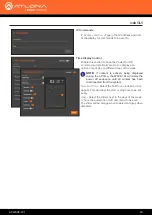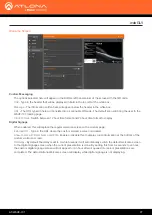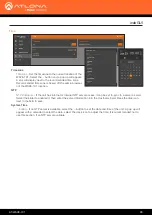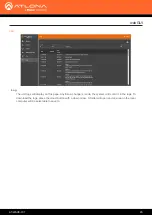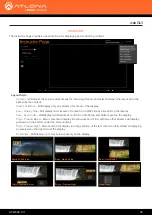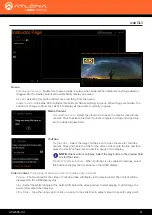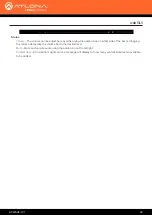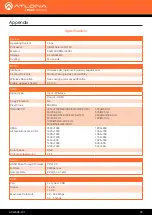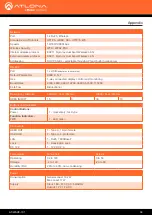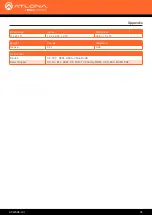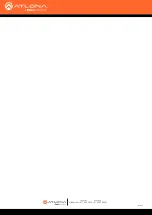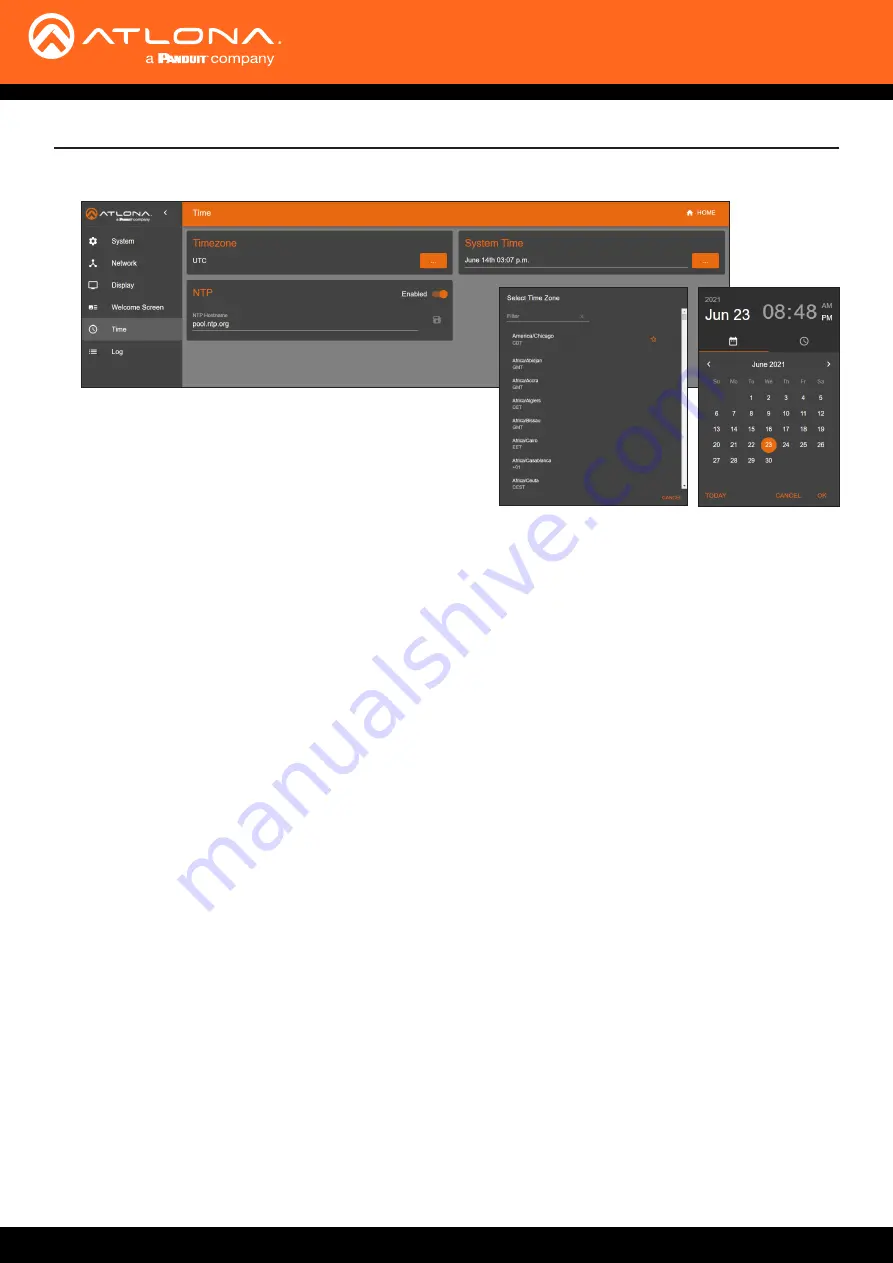
AT-WAVE-101
28
webGUI
Time
Timezone
Timezone
- Set the timezone to the current location of the
WAVE-101. Select the ... button and a pop up will appear.
A star will display next to the recommended time zone.
Recommended time zone is based off the admin browser,
not the WAVE-101 location.
NTP
NTP Hostname
- If the unit has internet or internal NTP server access, it can be set to sync to a server as well.
Select the slider to enabled it, then enter the server information into the Hostname field. Press the disk icon
next to the field to save.
System Time
... button
- If no NTP server is available, select the ... button to set the date and time of the unit. A pop up will
appear with a calendar to select the date, select the clock icon to adjust the time. It is recommended not to
use this section, if an NTP server available.