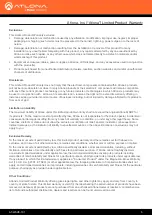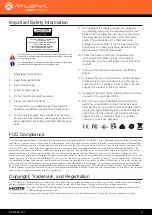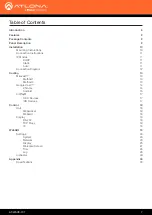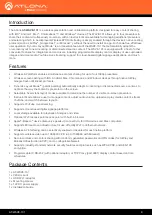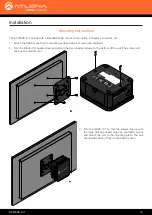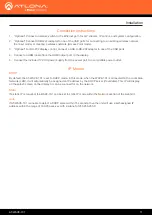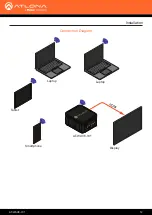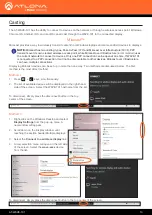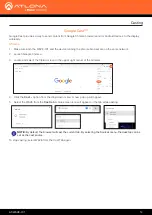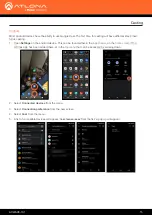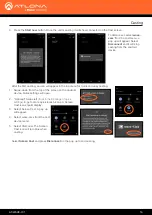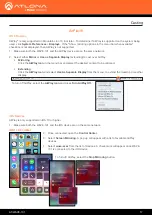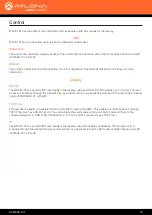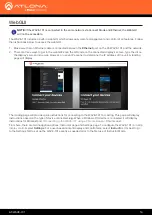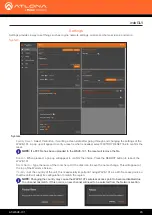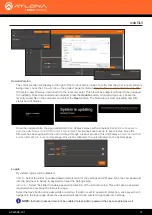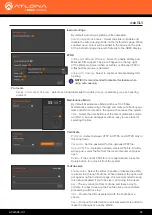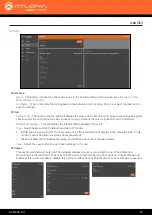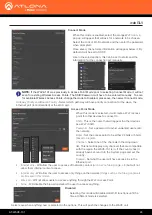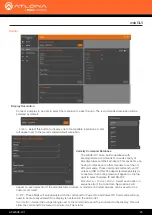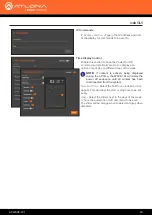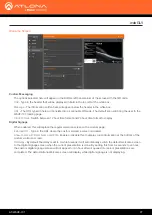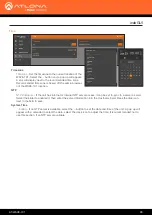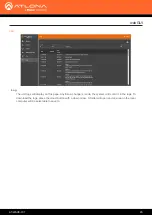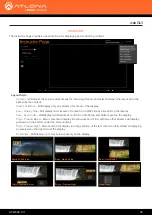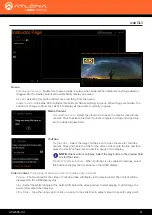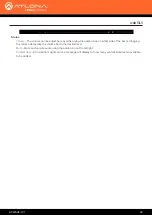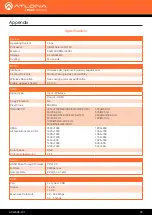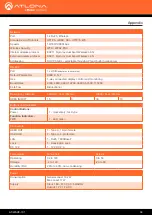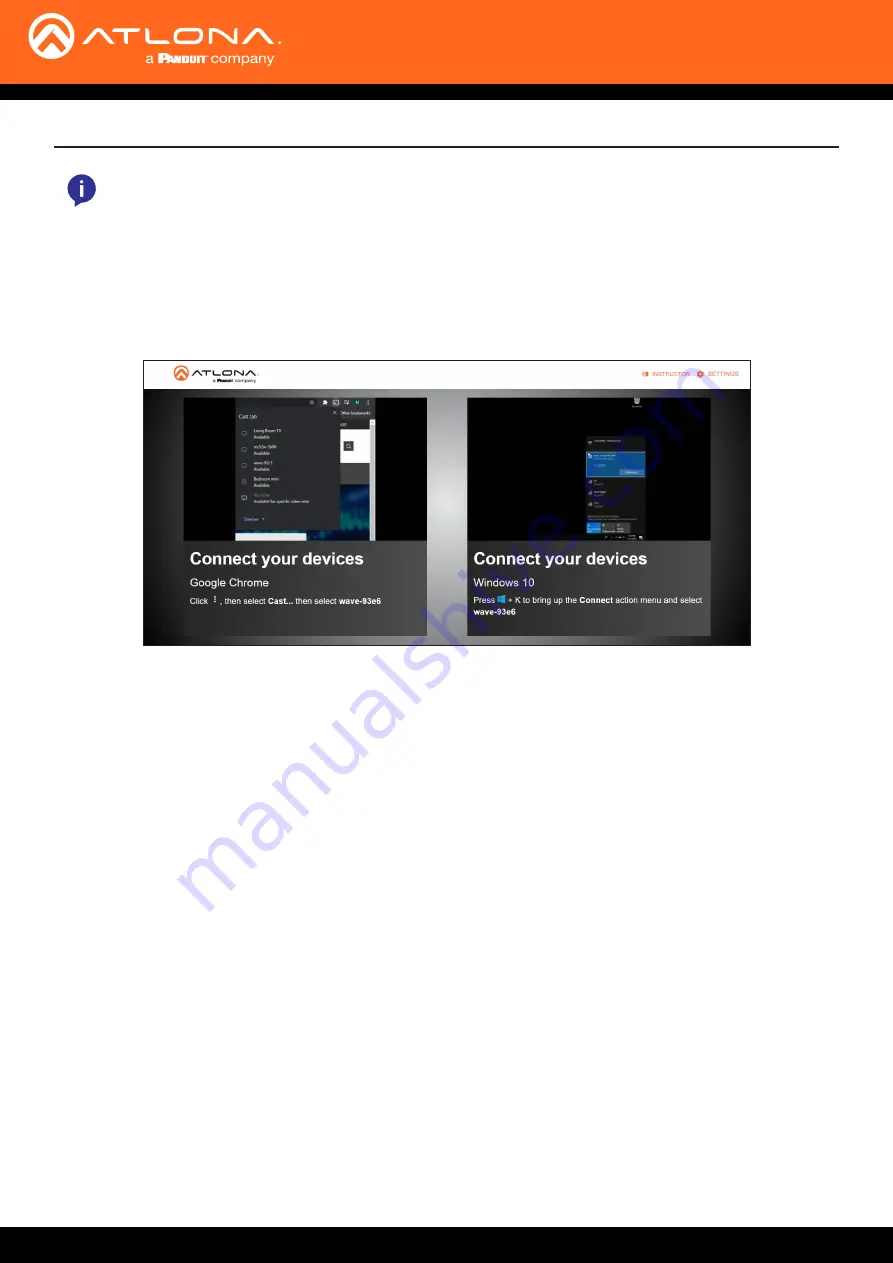
AT-WAVE-101
19
WebGUI
The WAVE-101 includes a built-in webGUI, which allows easy remote management and control of all features. Follow
the instructions below to access the webGUI.
1. Make sure that an Ethernet cable is connected between the
Ethernet
port on the AT-WAVE-101 and the network.
2.
There are three ways to get to the webGUI: scan the QR code on the connected display’s screen, type the url on
the display’s screen into a web browser, or use an IP scanner to determine the IP address of the unit. A landing
page will display.
The landing page will provide quick instructions for connecting to the WAVE-101 for casting. This page will display
instructions based on the type of device connected.
e.g.
When a Windows OS device is connected it will display
instructions for Miracast and,
if connecting to the WAVE-101 using a Chrome browser
, Chrome cast.
From here, there are two navigation options: Instructor page and Settings page. To configure the WAVE-101
(including
display control)
select
Settings
. For a user based content display and control area, select
Instructor
. It is best to go
to the Settings first to set up the WAVE-101 exactly as needed prior to the first use of Instructor Mode.
NOTE:
If the WAVE-101 is connected to the same network via Connect Mode and Ethernet; the WebGUI
will not be accessible.