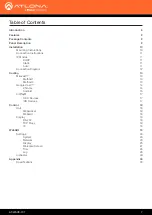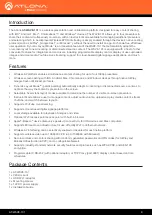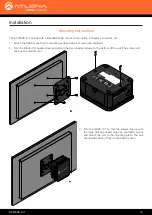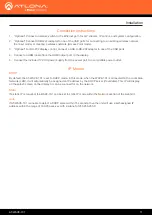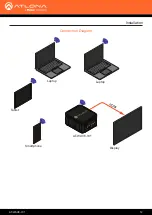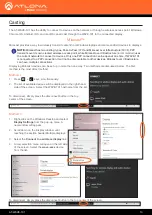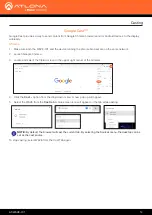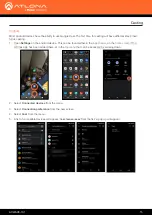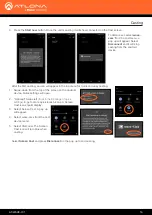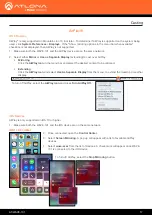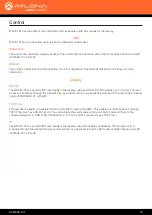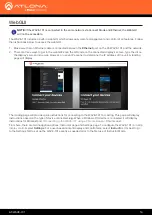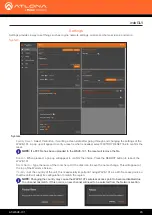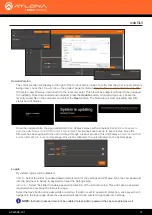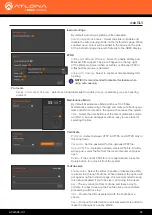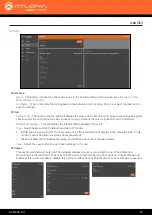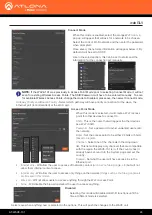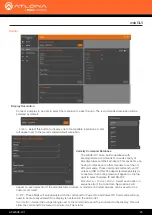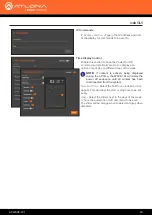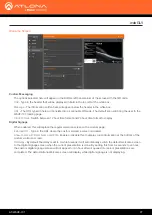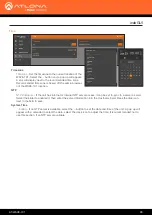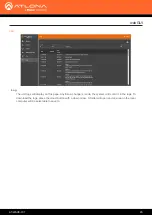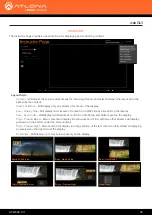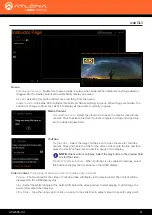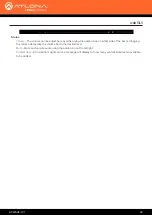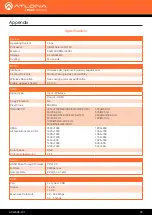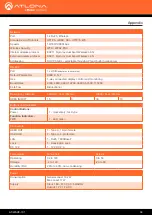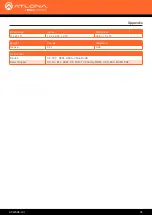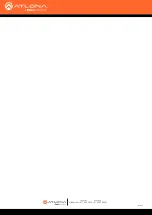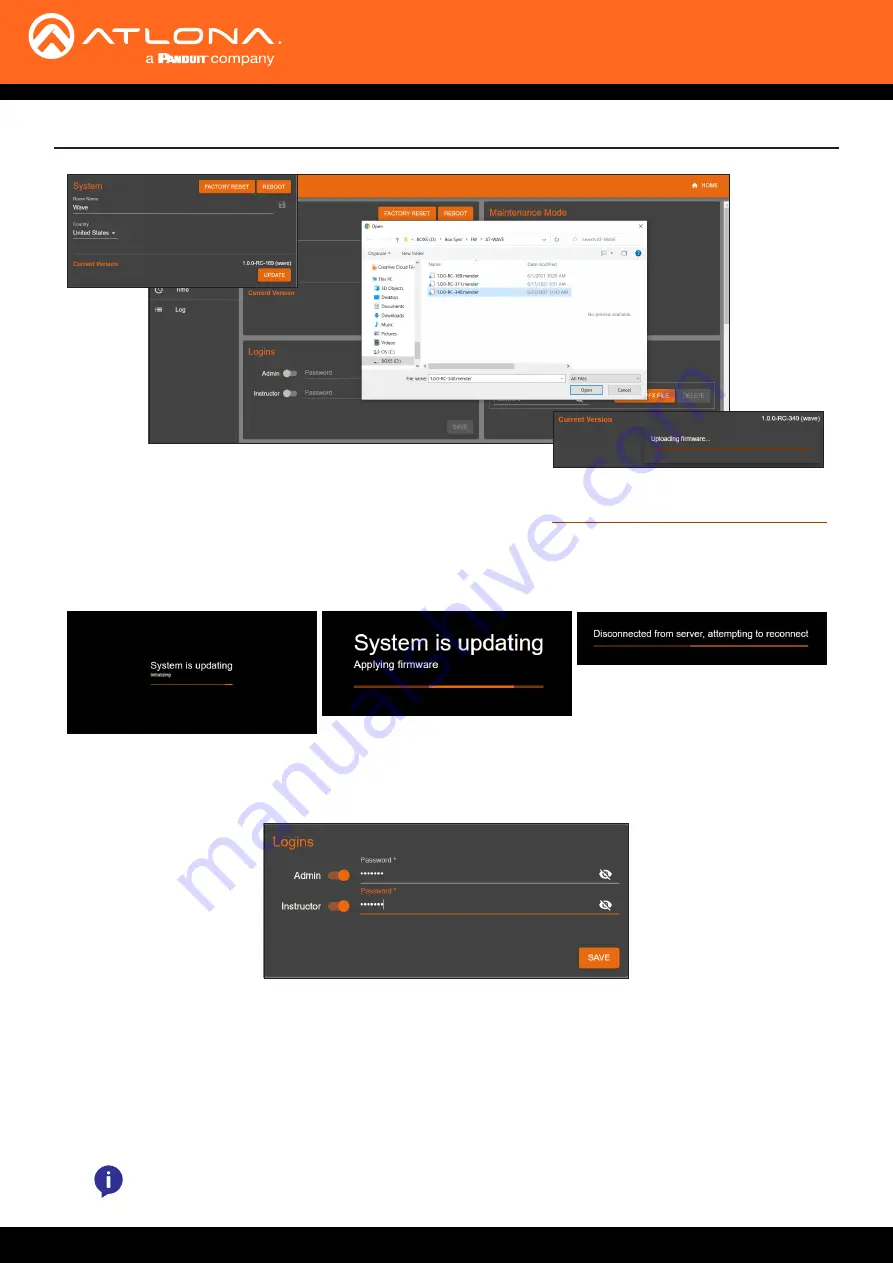
AT-WAVE-101
21
webGUI
Current Version
The current version will display to the right of the Current Version label. To verify that the most recent version is
being used, check the
Firmware tab
on the product page located at:
https://atlona.com/product/at-wave-101/
.
If there is a new firmware, download it to the local computer. This file will be a
.zip
, it will need to be unzipped
for updating. Once downloaded and unzipped, press the
Update
button. A folder will pop up. Locate the
recently saved file on the computer and select the
Open
button. The firmware will start uploading and little
status bar will display.
Once the update starts, the page will switch to an all black screen with a progress bar
(which will appear on
both the web browser and HDMI output if connected)
. This process can take up to five minutes. Once the
firmware has been applied to the unit, it will go through a reboot process, this will display a
Disconnected from
server, attempting to reconnect
message. Once it has rebooted, the unit will return to the System page.
Logins
By default, logins will be disabled.
Admin
- Select the slider to enable password protection for the settings and API area. Type the new password
into the field next to Admin to password protect the Settings area.
Instructor
- Select the slider to enable password protection of the instructor area. This will make a password
required when accessing the Instructor page.
Select the Save button once passwords are written. If Admin is set to password protection, once saved it will
navigate to the login page where the password will need to be entered to get back into settings.
NOTE:
Instructor password cannot be enabled unless Admin password has been enabled as well.