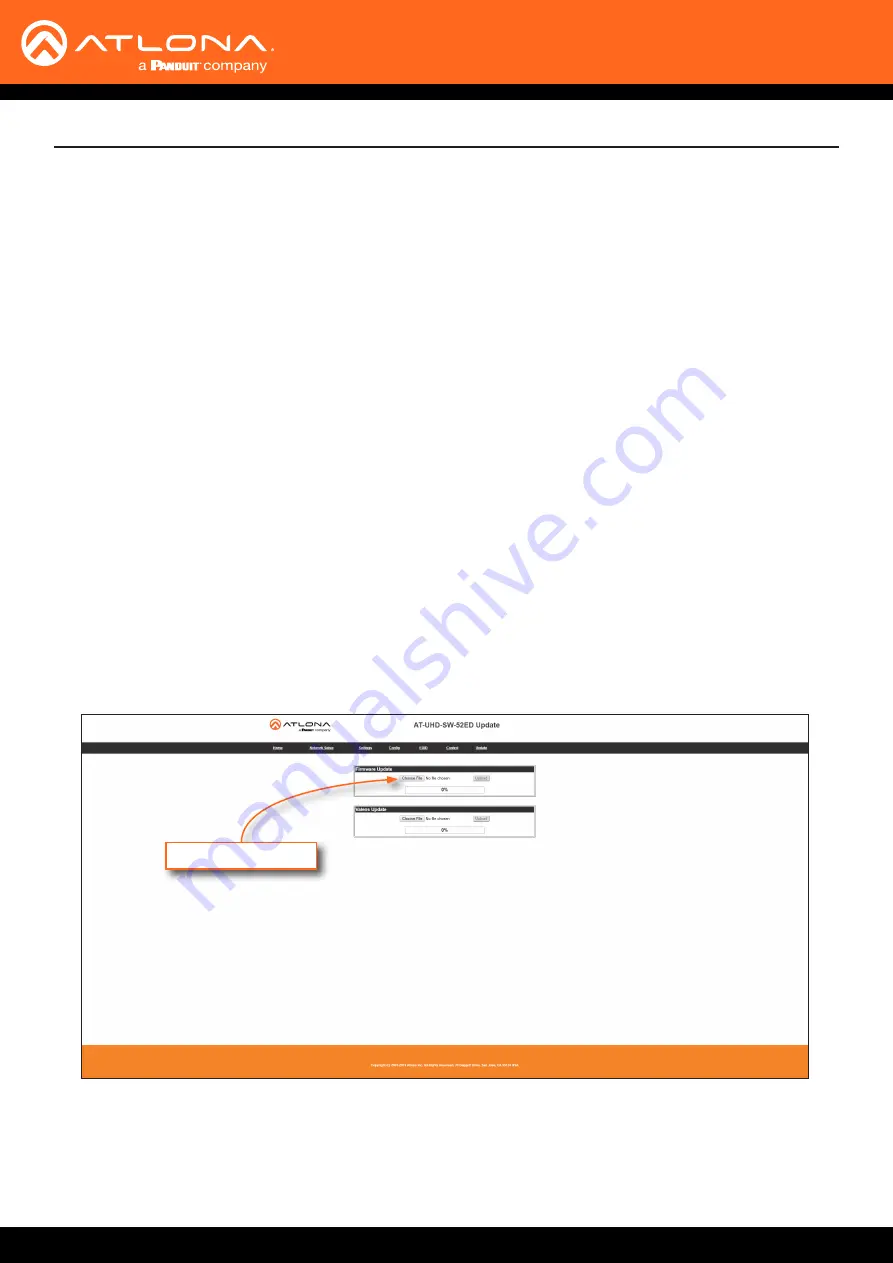
AT-UHD-SW-52ED
49
Appendix
Updating the Firmware
1.
Download the firmware file from atlona.com and extract the contents of the .zip file to a folder on the computer
desktop.
2.
Connect an Ethernet cable from the computer, containing the firmware, to the same network where the AT-UHD-
SW-52ED is connected.
3.
Login to the web server. Refer to
Introduction to the Web Server (page 37)
. The default username and
password are listed below:
Username:
root
Password:
Atlona
4. Click
Update
in the menu bar, then click the
Choose File
button, under the
Firmware Update
section.
5.
Browse to the location of the firmware file, select it, and click the
Open
button.
•
AT-UHD-SW-52ED
•
Firmware file
•
Computer on the same network as the AT-UHD-SW-52ED
Choose File button
6.
Click the
Upload
button, under the
Firmware Update
section.
7.
A progress bar will be displayed during the update process. After the update is complete, and if a restart is
required, the web server will display a prompt.
8. The AT-UHD-SW-52ED is now ready for use.
Updating the firmware can be completed using either the USB interface or the built-in web server.
Atlona recommends using the web server for updating the firmware. However, if a network connection is not
available, the AT-HDVS-210H-TX-WP firmware can be updated using a USB-A to USB mini-B cable.
Requirements:
Using the Web Server









































