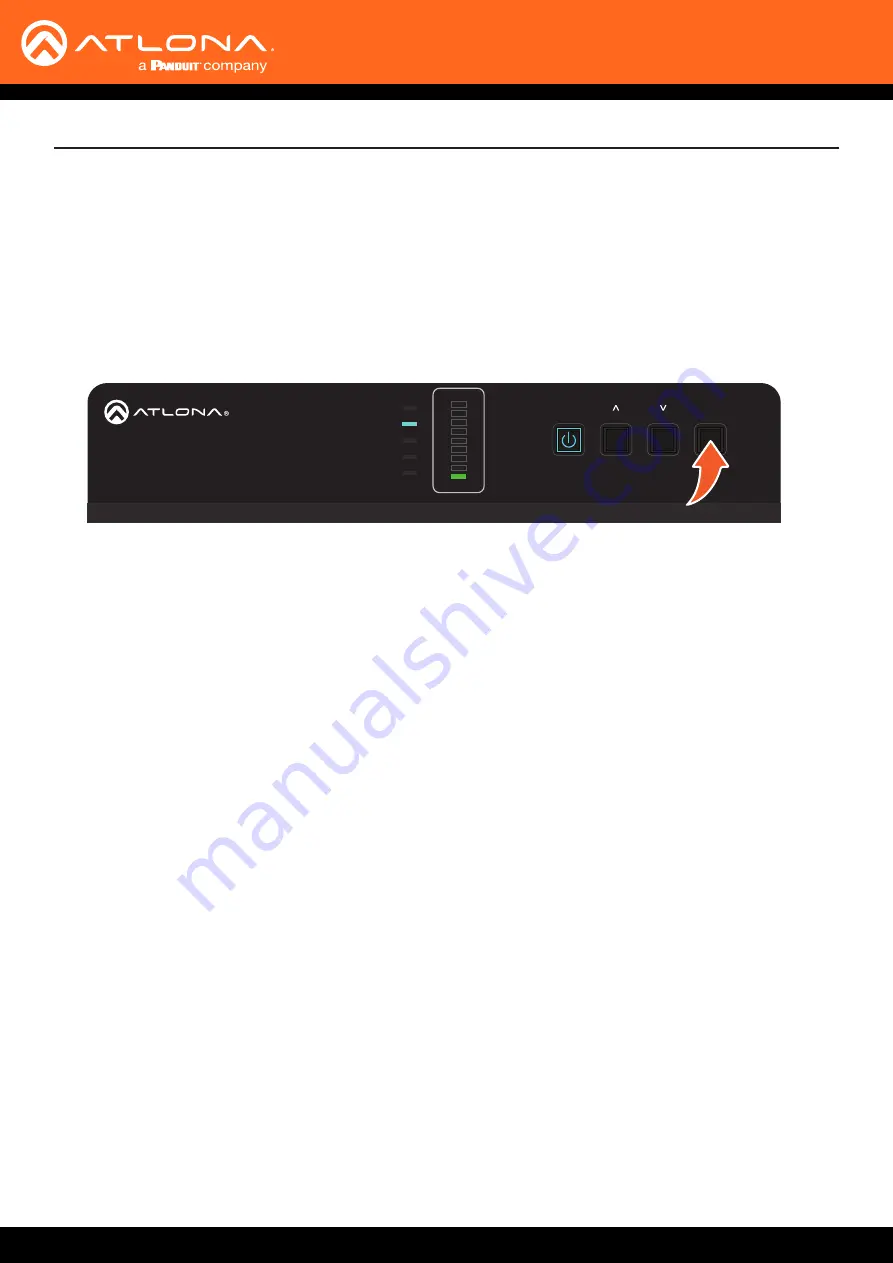
AT-UHD-SW-52ED
19
Device Operation
Setting Static IP Mode using the Front Panel
By default, the AT-UHD-SW-52ED is set to DHCP mode. Once connected to a network, and if a DHCP server is
found (or available), the AT-UHD-SW-52ED will be assigned an IP address on the network, and no further network
configuration is required. However, in some cases, a static IP assignment may be desired. This procedure can be
done through the web server (see previous page) or by using the front-panel buttons, as shown below.
1.
Verify that the AT-UHD-SW-52ED is powered.
2.
Press and hold the
INPUT
button for 15 seconds, then release the button.
HDMI 1
HDMI 2
HDMI 3
HDMI 4
HDMI 5
VOLUME
AT-UHD-SW-52ED
POWER
INPUT
S/PDIF OUT
RX TX
RS-232
LAN
FW
DC 48V
+
-
1
2
3
4
5
HDMI IN
HDMI OUT
CAT5e/6/7 OUT
AUDIO OUT
IR
L
R
P S
S
IN
OUT
3. The
POWER
button will flash four times to indicate that the AT-UHD-SW-52ED is in static IP mode. The following
IP settings are assigned, automatically:
IP Address: 192.168.1.254
Subnet: 255.255.0.0
Gateway: 192.168.1.1






























