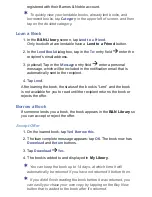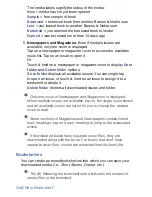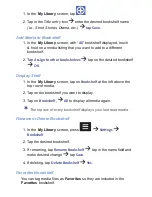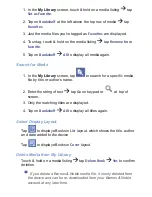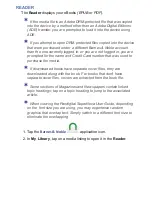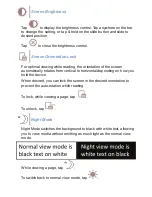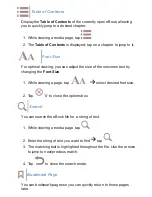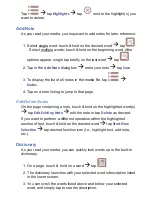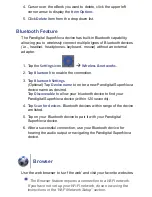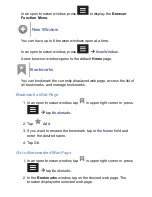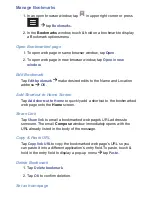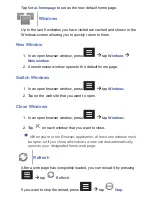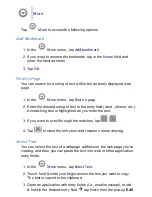Authorize the device with ADE
1. After registering and installing the ADE software, enter your Adobe
account login information to activate your computer with the
software.
2. The ADE program opens.
3. Connect the device to your computer using the USB cable.
4. ADE detects the device and displays the Device Setup Assistant.
5. Click
Authorize Device
click
Finished
.
After you authorize the device, it appears as a device in ADE titled
PD_Universe
.
Download eBooks into ADE
There are many resources for downloading free and purchased
eBooks into ADE, including borrowed eBooks from public libraries.
Adobe has a Sample eBook Library which is a good place to start
downloading eBooks to see how ADE works: www.adobe.com/
products/digitaleditions/library.
Click on the
Download
button on an eBook listing, and when prompted
to Open or Save, click
Open
.
The eBook automatically downloads and opens in the ADE program.
Transfer eBooks from ADE into the device
1. Drag and drop the eBooks from the ADE collection into the device
(
PD_Universe
).
2. Disconnect the USB cable.
3. The
My Library
refreshes and the ADE transferred eBooks are
displayed.
4. Tap on the eBook to open it.
Delete Adobe eBooks from the device
1. Launch the Adobe Digital Editions program on your computer.
2. Connect the device to your computer via USB cable.
3. Click on
PD_Universe
to display the eBooks in the Library window.