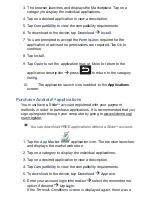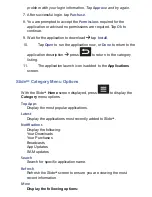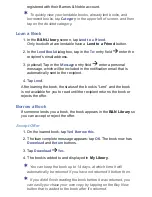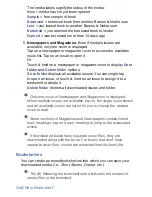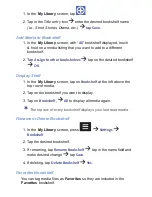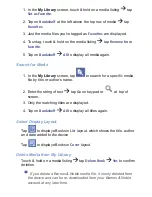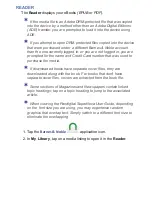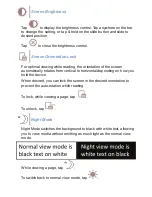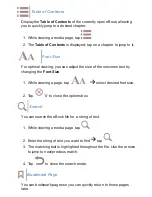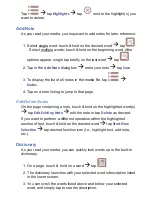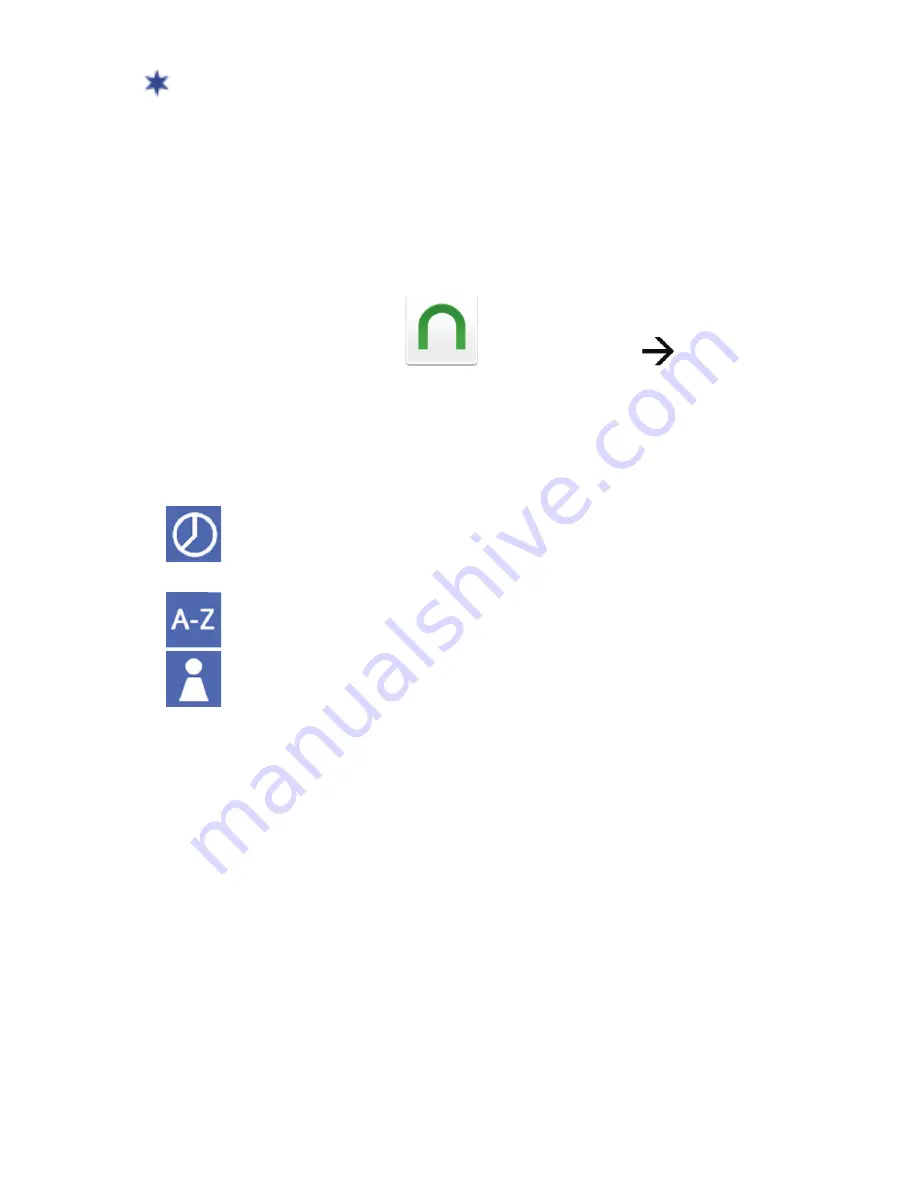
because no network is available.
If the Barnes & Noble application is not running at your
designated check time, the auto check is performed immediately
the next time you launch the application.
B&N LIBRARY
Use the
B&N Library
tab to sync with and display the media in your
online Barnes & Noble account so you can download it to the device.
1. Tap the
Barnes & Noble
application icon
B&N Library
tab.
2. If prompted, tap
Yes
to sync with your
B&N Library
.
3. You can sort the media by tapping the icon in the upper right corner
of the screen, and then select the desired sort option:
=
Date Added
(desc = most recent
fi
rst [default], asc=oldest
fi
rst)
)
=
Title
(A-Z or Z-A)
=
Author
(last name, A-Z or Z-A).
4. Tap the applicable media button as desired. The media buttons on
each listing are based on the status of the media
fi
le:
Download
= download purchased or free media to the device
Download Sample
= download a sample book to the device
Downloading
= a download is in progress
Read
= open the media that has already been downloaded to the
device
Buy Now
= purchase sample books and borrowed books that were
returned or the borrowed book offer has expired
View Subscrip
ti
on
= view the periodical subscription which has
multiple issues available
Renew
= renew a purchased periodical subscription
Lend to a friend
= lend a book to another Barnes & Noble user
Return
= return a borrowed book to the lender