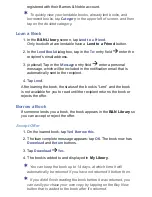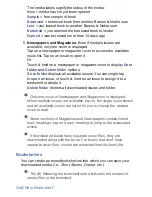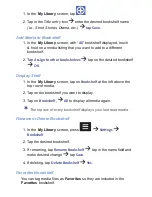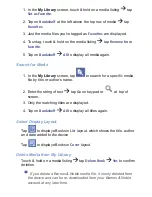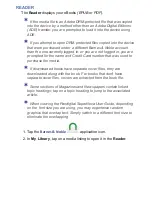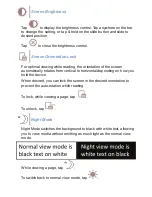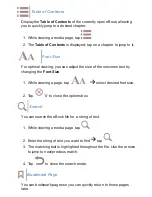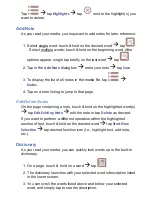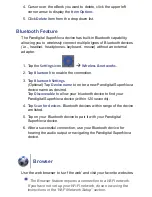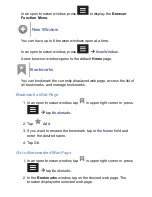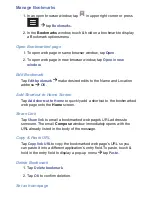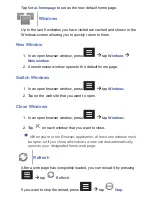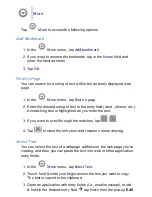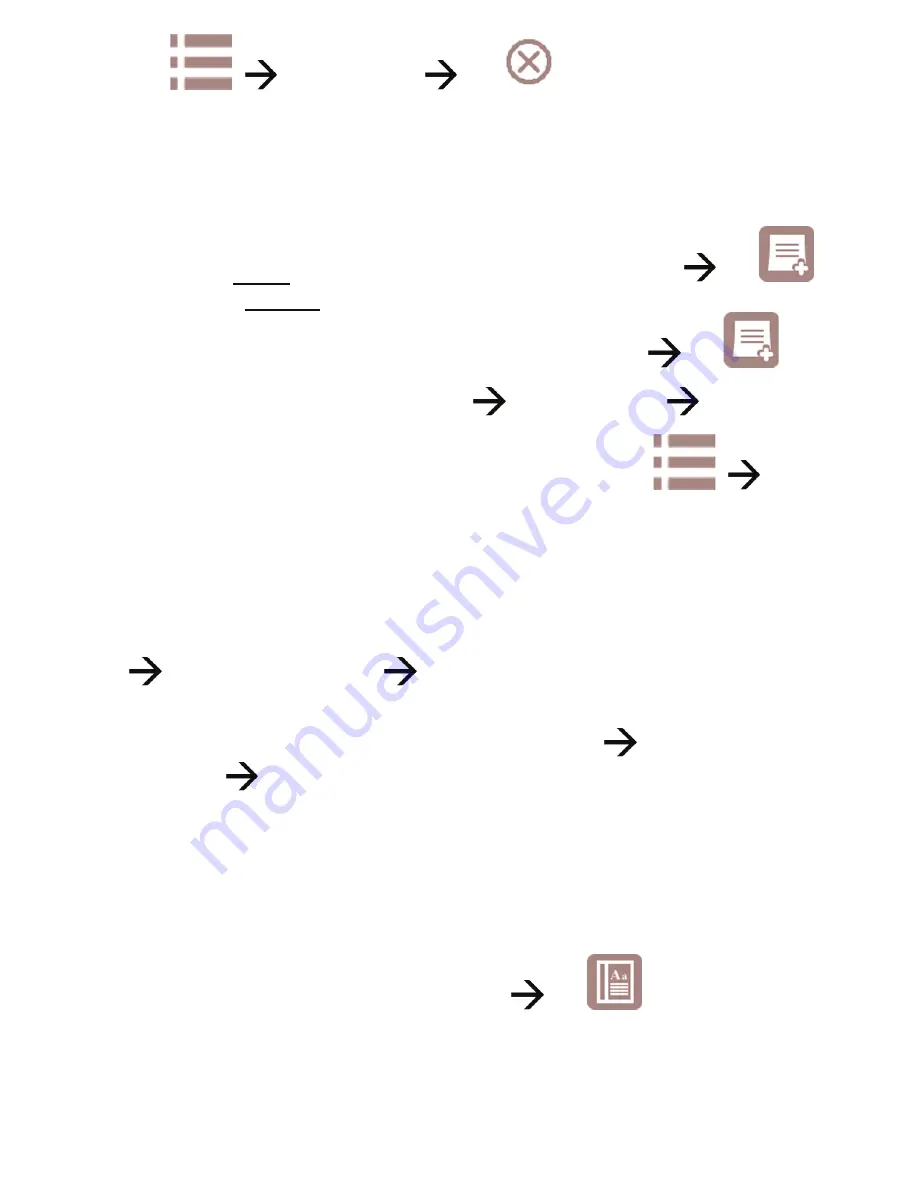
Tap
tap
Highlights
tap
next to the highlight(s) you
want to delete.
Add Note
As you read your media, you may want to add notes for later reference.
1. Select single word: touch & hold on the desired word
tap
. Select multiple words: touch & hold on the beginning word. After
options appear, single tap brie
fl
y on the last word
tap
.
2. Tap in the
Add Note
dialog box
enter your note
tap
Save
.
3. To display the list of all notes in the media
fi
le, tap
Notes
.
4. Tap on a note listing to jump to that page.
Edit/Delete Notes
On the page containing a note, touch & hold on the highlighted word(s)
tap
Edit Exis
ti
ng Note
edit the note or tap
Delete
as desired.
If you want to perform a different operation within the highlighted
section of text, touch & hold on the desired word
tap
Start New
Selec
ti
on
tap desired function icon
(i.e., highlight text, add note,
etc.)
.
Dictionary
As you read your media, you can quickly look words up in the built-in
dictionary.
1. On a page, touch & hold on a word
tap
.
2. The dictionary launches with your selected word’s description listed
in the lower screen.
3. You can scroll the words listed above and below your selected
word, and simply tap to see the description.