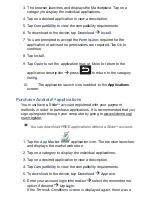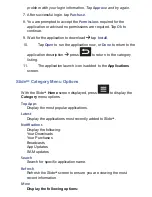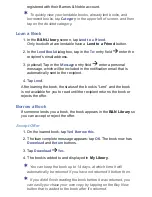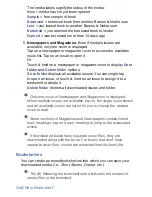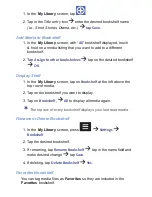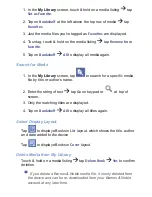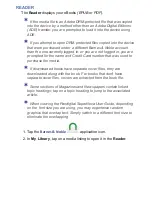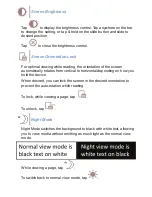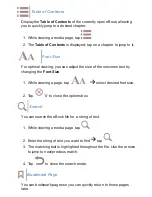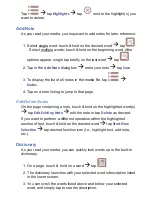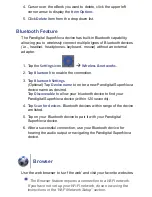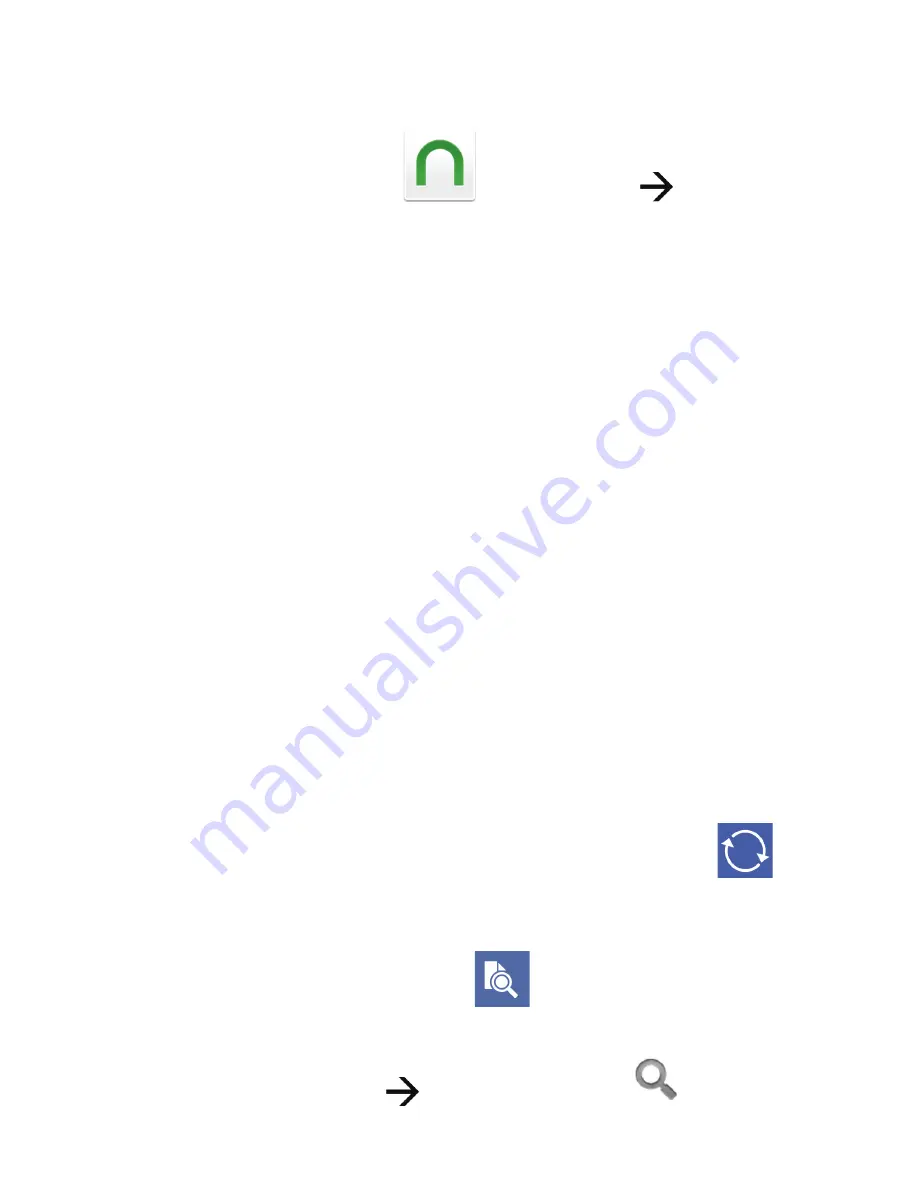
Display Media by Category
You can display the media in the
B&N Library
by categories
(i.e.,
Books, Sample Books, Magazines, Lendable Books, etc.)
:
1. Tap the
Barnes & Noble
application icon
B&N Library
tab.
2. Tap
Category
.
3. Tap on the desired category from following options:
All
= all media in your Barnes & Noble online account
Books
= total books only
Sample Books
= number of the total books that are samples
Magazines
= total magazines only
Newspapers
= total newspapers only
Archive
= number of archived items
Book O
ff
ers
= number of pending offers to borrow books
Borrowed/Returned/Expired
= number of borrowed books you still
have, have returned, or have expired
Lendable Books
= books that are available to lend to other Barnes
& Noble users
Lent
= books that you have lent to other Barnes & Noble users
4. The media is displayed accordingly. To switch to a different
category, tap
Category
: to display the category options again.
Sync with your Barnes & Noble Account
To be sure the media you are viewing is current, resync the
B&N
Library
with your online Barnes & Noble account by tapping
.
Search for Speci
fi
c Media
1. In the
B&N Library
screen, tap
to search for speci
fi
c media
by title, author’s or publisher’s name, or keyword in summary.
2. Enter the string of text
tap
Go
on keypad or
at top of
screen.