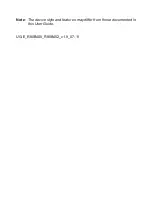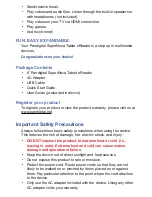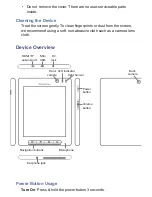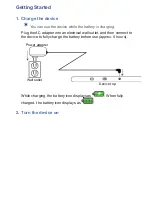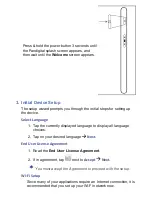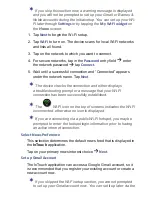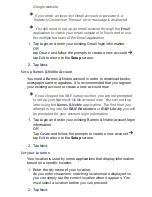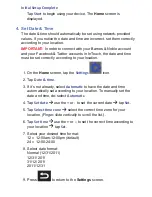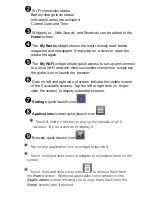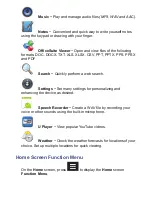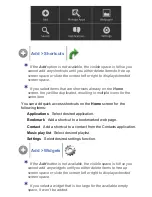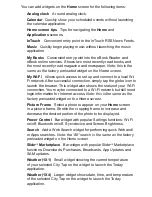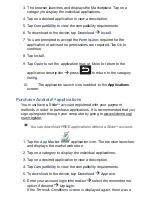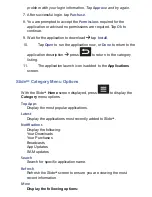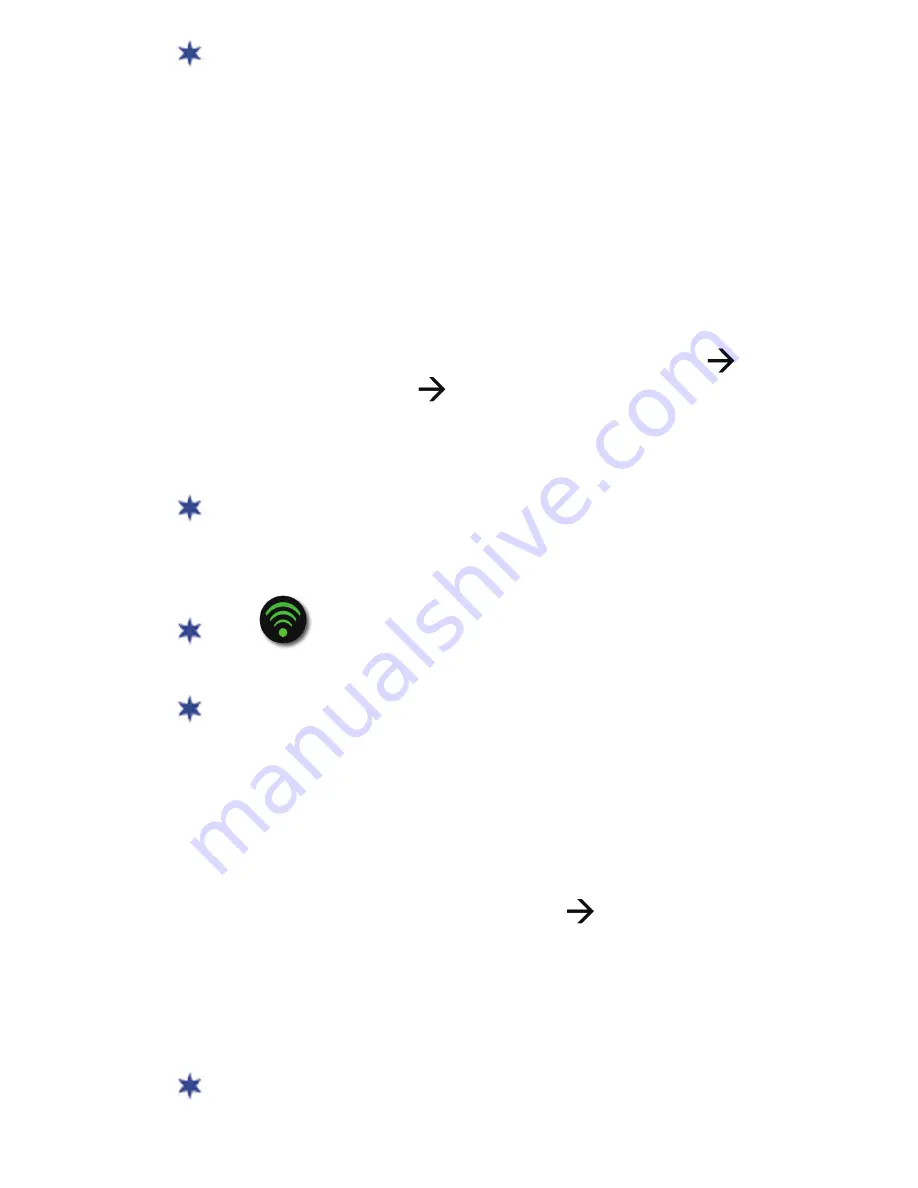
If you skip this section now, a warning message is displayed
and you will not be prompted to set up your Gmail or Barnes &
Noble accounts during the initial setup. You can set up your Wi-
Fi later through
Se
tti
ngs
or by tapping the
My Wi-Fi widget
on
the
Home
screen.
1. Tap
Next
to begin the Wi-Fi setup.
2. Tap
Wi-Fi
to turn on. The device scans for local Wi-Fi networks
and lists all found.
3. Tap on the network to which you want to connect.
4. For secure networks, tap in the
Password
entry
fi
eld
enter
the network password
tap
Connect
.
5. Wait until a successful connection and “Connected” appears
under the network name. Tap
Next
.
The device checks the connection and either displays
a troubleshooting prompt or a message that your Wi-Fi
connection has been successfully established.
The
Wi-Fi icon on the top of screens indicates the Wi-Fi
is connected, otherwise no icon is displayed.
If you are connecting via a public Wi-Fi hotspot, you may be
prompted to enter the hotspot login information prior to having
an active internet connection.
Select News Preference
This selection determines the default news feed that is displayed in
the
InTouch
application.
Tap on your primary news interest choice
Next
.
Set up Gmail Account
The InTouch application can access a Google Gmail account, so it
is recommended that you register your existing account or create a
new account now.
If you skipped the Wi-Fi setup section, you are not prompted
to set up your Gmail account now. You can set it up later via the