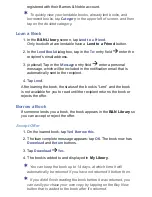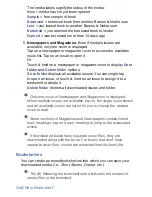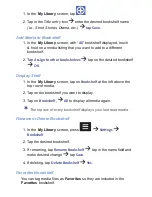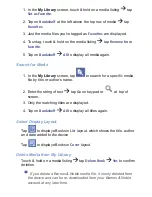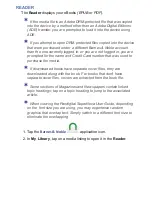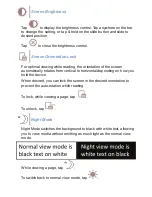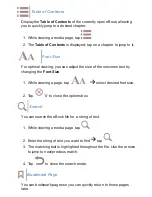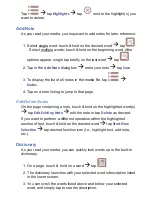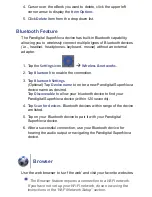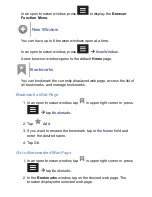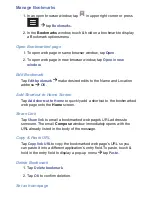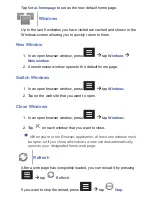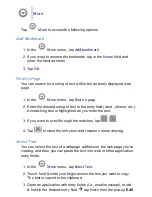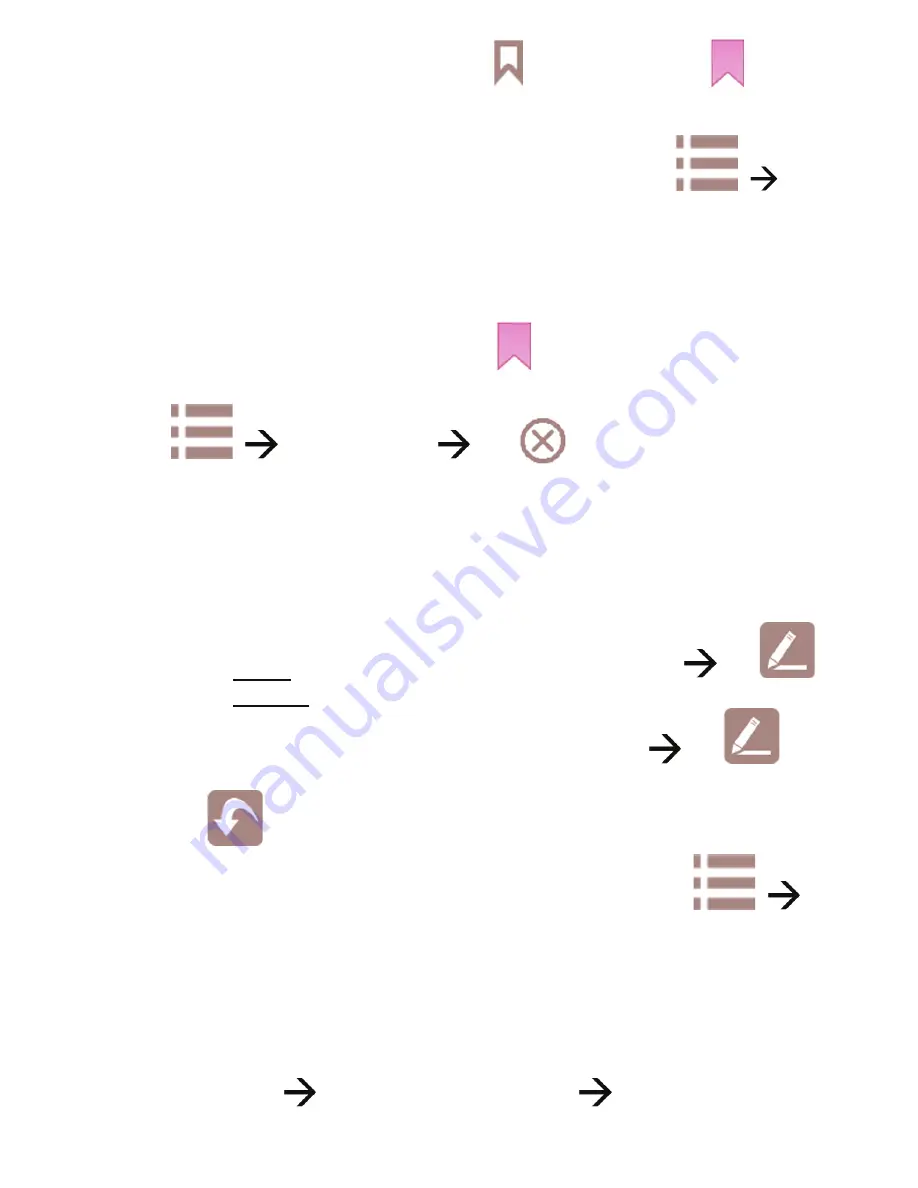
1. While viewing a media page, tap
. A bookmark icon
is
added on the page indicating the page has been bookmarked.
2. To display the list of all bookmarks in the eBook, tap
Bookmarks
.
3. Tap on a bookmark to go to the page.
Delete Bookmarks
On the bookmarked page, simply tap
Or
Tap
tap
Bookmarks
tap
next to the bookmark(s)
you want to delete.
Highlight Text
As you read your media, you may want to highlight points of interest for
later reference.
1. Select single word: touch & hold on the desired word
tap
Select multiple words: touch & hold on the beginning word. After
options appear, single tap brie
fl
y on the last word
tap
.
2. Tap
to close the options box without highlighting text.
3. To display the list of all highlights in the media
fi
le, tap
Highlights
.
4. Tap on a highlight listing to jump to that page.
Delete Highlights
On the page containing highlighted text, touch & hold on the
highlighted text
tap
Edit Exis
ti
ng Highlight
tap
Delete
.
Or