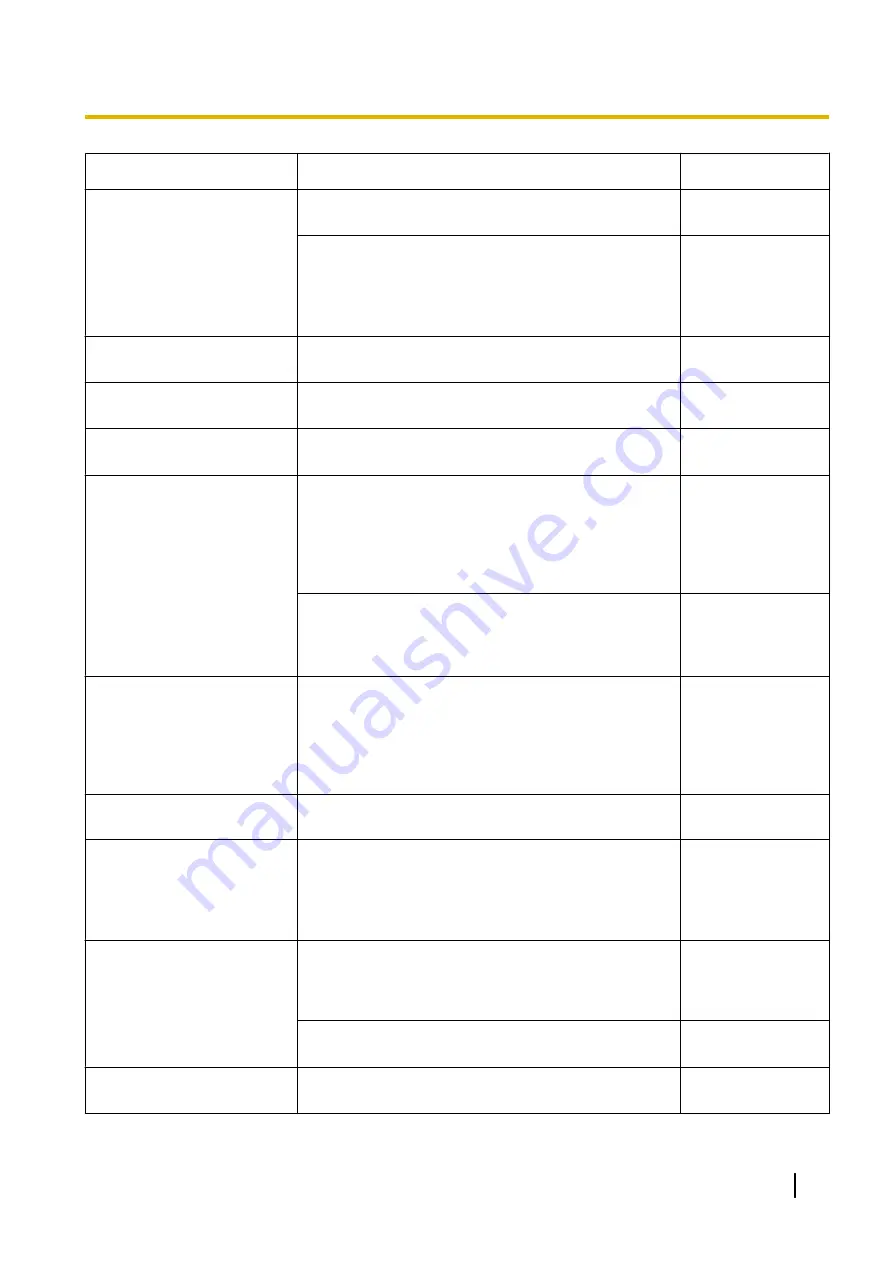
Symptom
Cause/solution
Reference pages
The image is not being
refreshed.
•
Depending on the version of your browser, there
might be difficulties refreshing the picture, etc.
Important
Information
•
Depending on the traffic of the network or the
concentration of access to the camera, there might
be difficulties displaying the camera picture.
Request the camera picture using the web browser
such as by pressing the [F5] key, etc.
-
No image is displayed (or too
dark).
•
Is the brightness setting set at an appropriate level?
Click the [Normal] button of [Brightness].
Images are displayed washed
out.
•
Is the brightness setting set at an appropriate level?
Click the [Normal] button of [Brightness].
Flicker appears on the
screen.
•
When flicker occurs frequently, select “Indoor
scene” for “Light control mode”.
The camera does not move
onto the preset position
exactly.
•
When the camera position is moved from the preset
position after turning on the power of the camera,
execute the position refresh function from the
[Default reset] tab of the “Maintenance” page. When
“Position refresh” is set for the created schedule, the
camera position will be corrected periodically.
•
Is any part of the camera worn out?
When the camera does not move to the exact
position frequently, the driving parts may be worn
out. Contact the dealer for assistance.
Important
Information
The camera does not
automatically move to the
previous position when
turning on the power of the
camera.
•
If the camera always moves to a specific position
after turning on the power of the camera, register
that position as the home position when convenient.
The camera will automatically move to the
registered position using the self return function
when turning on the power of the camera.
The movement of the camera
automatically changes.
•
Check the settings for the self return function.
Audio is not output from other
products such as a network
disk recorder or PC software
package.
•
Some of the products such as a network disk
recorder or PC software package may not support
“G.711”, "AAC-LC" or “AAC-LC (HIGH QUALITY)”.
Set the audio encoding format of the products to “G.
726 (32 kbps)”.
The alarm occurrence
indication button on the
“Live” page do not display the
current status in real time.
•
Is the viewer software installed on the PC?
Confirm that the viewer software “Network Camera
View 4S” is installed.
•
Is “Real time” selected for “Alarm status update
mode”?
No image is displayed on the
“Live” page.
•
Press the [F5] key on the keyboard of the PC or click
the [Live] button.
Operating Instructions
205
18 Troubleshooting
Содержание WV-SUD638
Страница 60: ...60 Operating Instructions 8 Configure the settings relating to images and audio Image Audio ...
Страница 195: ... When using a firewall including software allow access to all UDP ports Operating Instructions 195 16 Using the CD ROM ...
Страница 210: ...210 Operating Instructions Notes ...
Страница 211: ...Operating Instructions 211 Notes ...








































