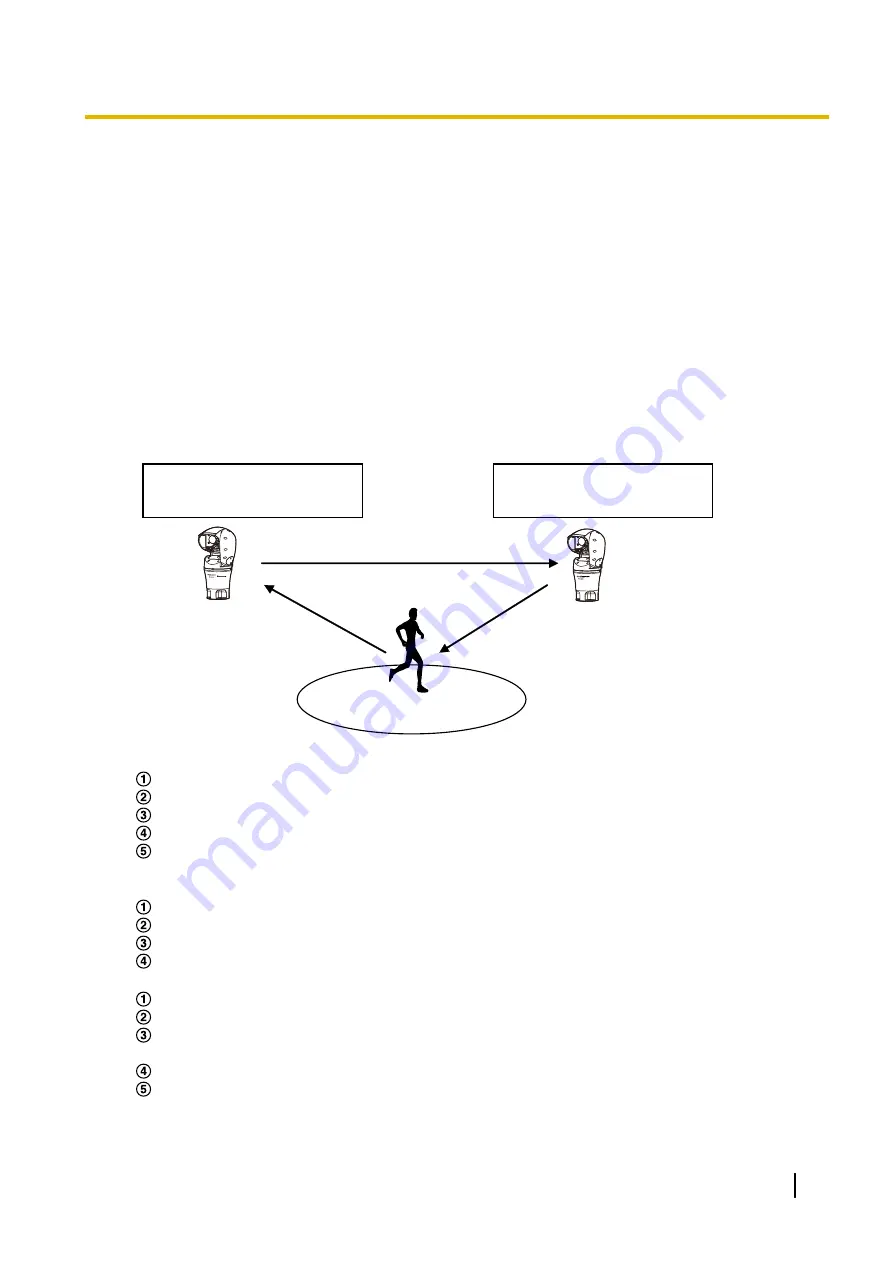
–
when the target moves too fast or too slow
–
when the camera is shaking
•
In no event shall we be liable to any consequential inconvenience, or loss or damage, arising out of
the settings or results of the Auto tracking system.
•
We recommend that you use this setting under the following setting conditions to improve the detection
accuracy.
–
set the size of the tracking target to over 1/5 of the monitoring screen (lengthwise)
Procedure to setup auto track cooperation
If 2 or more cameras that support the auto track function are used, tracking of targets can be coordinated
between cameras. (Auto track cooperation setting)
For example, the procedure for getting Camera 2 (IP address: 192.168.0.12) to take over auto tracking from
Camera 1 (192.168.0.11) when the tracking target enters into alarm area No.1 during auto tracking as shown
below, is explained here.
Camera 1
IP address: 192.168.0.11
Camera 2
IP address: 192.168.0.12
Panasonic alarm protocol notification is sent
During auto tracking,
Camera 1 checks for targets
in alarm area No. 1
Camera 2 moves to
the set preset position
and starts auto tracking
Alarm area No. 1
[2]
[3]
[1]
1.
Set an alarm area to Camera 1 in the area where you want to perform auto track cooperation.
Display the “Auto track setting” page.
With “Auto track alarm” select “On(In preset alarm area)” and click the [Set] button.
Select 1 from the “Area No.” pull-down menu of “Area select” in “Alarm area”.
While monitoring images, perform the pan/tilt/zoom, and then set the alarm area.
Click the [Set] button.
2.
On Camera 2, configure the preset position for received notification commands. (Configure the preset
position so that alarm area No. 1 enters the screen as configured in step 1.)
Display the “Preset position” setting page. (
Select a preset number that you want set from the “Preset” pull-down menu.
While monitoring images, perform the pan/tilt/zoom, and then set the preset position.
Click the [Set] button.
3.
Set Camera 1 (IP address: 192.168.0.11) to notify commands.
Display the “Notification” screen from the “Alarm” page. (
®
From “Panasonic alarm protocol”, set “Panasonic alarm protocol” to “On” and click the [Set] button.
From “Destination of notification”, check the “Alarm” checkbox of “Address 1” (any notification
destination address can be selected), and enter 192.168.0.12 in “Destination IP address”.
Set “Auto track cooperation” to “On”, and select “1” for the alarm area number.
Click the [Set] button.
Operating Instructions
83
8 Configure the settings relating to images and audio [Image/Audio]
Содержание WV-SUD638
Страница 60: ...60 Operating Instructions 8 Configure the settings relating to images and audio Image Audio ...
Страница 195: ... When using a firewall including software allow access to all UDP ports Operating Instructions 195 16 Using the CD ROM ...
Страница 210: ...210 Operating Instructions Notes ...
Страница 211: ...Operating Instructions 211 Notes ...






























