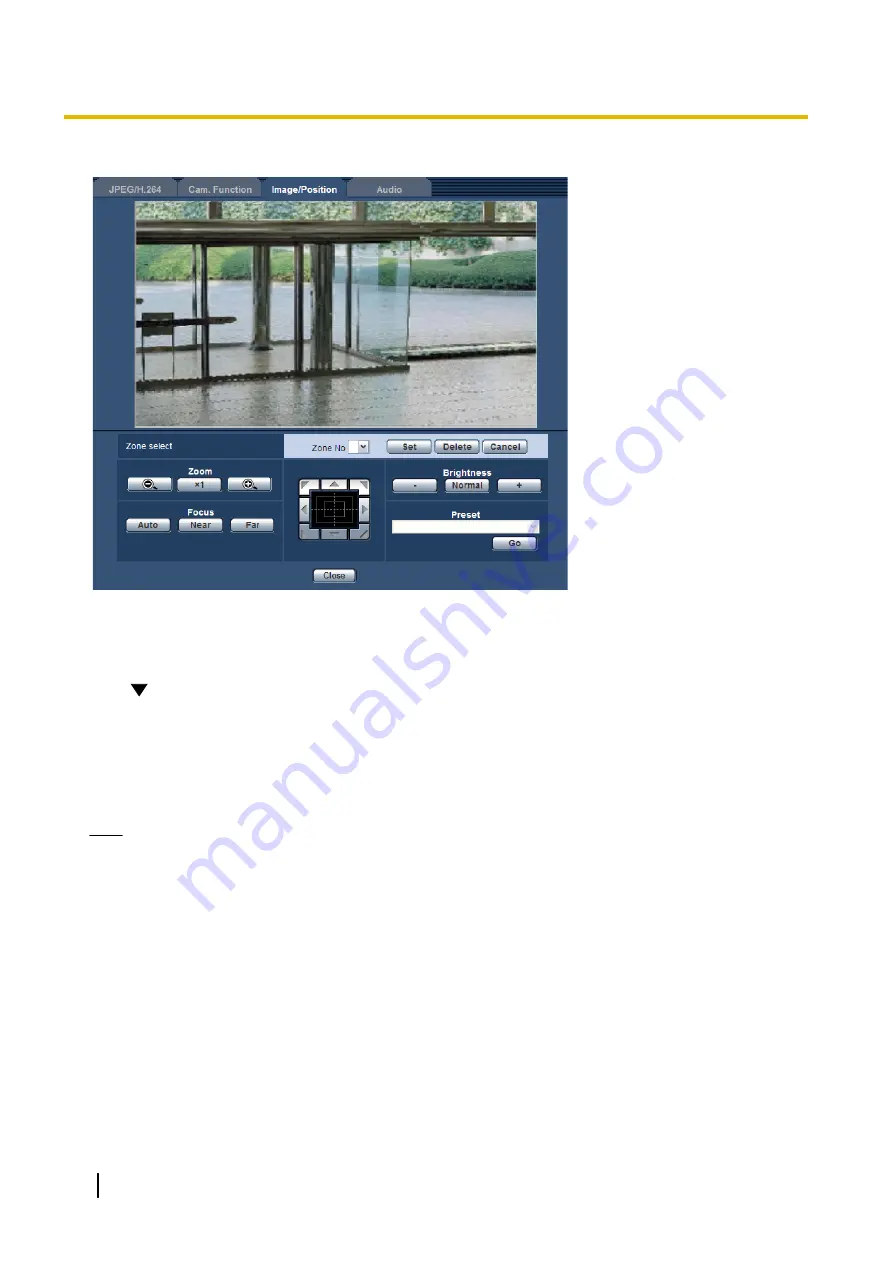
•
Reconfigure the privacy zone if the way the camera is fixed is changed.
Zone setting
[Zone select]
Click [
] of “Zone No” and select a zone number (1-8 or 1-32) from the pull-down menu.
An asterisk (*) next to the zone number indicates that the privacy zone has already been set for the number.
The privacy zone will be set when an area is designated by dragging the mouse.
Click the [Set] button after determining the position of the camera. In this case, a slightly wider area than was
specified will be configured.
To delete the registered zone, click the [Delete] button after designating the desired zone number to be deleted.
Click the [Cancel] button to cancel what was set or deleted.
Note
•
Set the privacy zone larger than the size of an object to be hidden.
To raise the precision of the privacy zone placement especially when the zoom is on the “Wide” side,
it is recommended to set the privacy zone with the zoom range between 1x and 3x.
•
Panning, tilting and zooming operations can also be carried out on the [Image/Position] tab.
•
When selecting “Zone No” after selecting “Gray” for “Privacy zone”, a mask will be displayed in the
image display area and will start blinking while changing its color as follows: Dark gray
®
Clear
®
Light
gray
•
Even when “32” is selected for “Number of Privacy zone”, the maximum number of privacy zones that
can be displayed on 1 screen at the same time is limited to 8. Depending on the positions of the
configured privacy zones and the operation of the camera, the privacy zones may be automatically
combined together and displayed as a maximum of 8 privacy zones.
•
When the “Number of Privacy zone” setting is changed from “32” to “8”, privacy zones for zones
numbers other than 1-8 are not displayed.
[Zoom] buttons, [Focus] buttons, [Brightness] buttons, Control pad/buttons and [Go] button
Refer to page 10 for descriptions of how to operate these buttons/pad.
86
Operating Instructions
8 Configure the settings relating to images and audio [Image/Audio]
Содержание WV-SUD638
Страница 60: ...60 Operating Instructions 8 Configure the settings relating to images and audio Image Audio ...
Страница 195: ... When using a firewall including software allow access to all UDP ports Operating Instructions 195 16 Using the CD ROM ...
Страница 210: ...210 Operating Instructions Notes ...
Страница 211: ...Operating Instructions 211 Notes ...






























