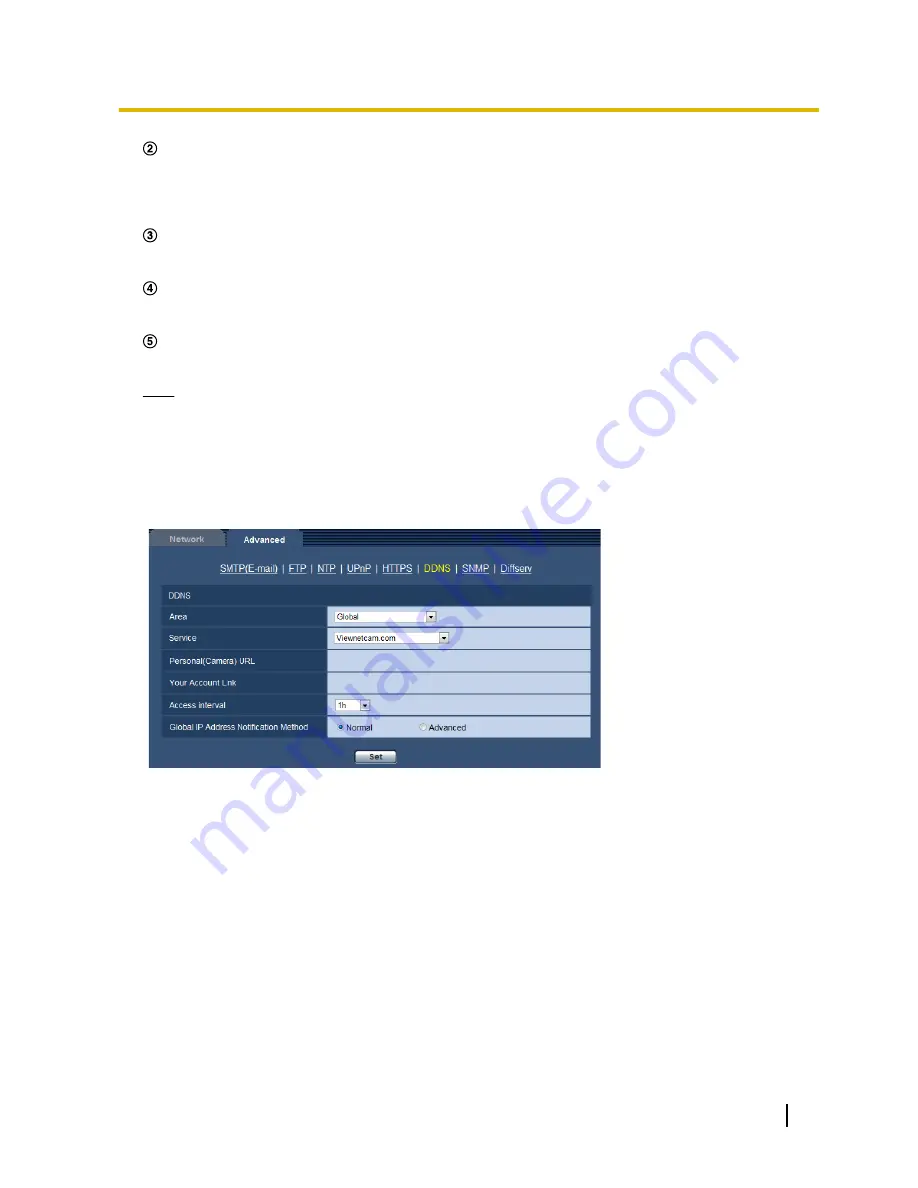
“*****.viewnetcam.com” and the current global address is automatically registered.
If you are enrolled in “Viewnetcam.com”, the unique “domain name” (example: *****.viewnetcam.com) will
be allocated. The “Viewnetcam.com” service server automatically manages the domain name of camera
and the global address of router (or camera) when a camera automatically notifies the service server of
the global address.
Current global address is automatically registered via “*****.viewnetcam.com”.
The “Viewnetcam.com” service server registers the global address and the domain name of router (or
camera) in the DNS server.
Global address is obtained via the URL (domain name).
By entering the URL (including the domain name) on the web browser when accessing the camera via the
Internet, the DNS server identifies the registered global address of router (or camera).
Access using the current global address
The identified global address is used for accessing the router (or camera) to monitor images.
Note
•
Refer to the contracted provider whether the current IP address is static or not.
•
Depending on the provider, local addresses may be allocated. In this case, the DDNS service is
unavailable. Refer to the contract provider for further information.
16.5.2 When using the “Viewnetcam.com” service
[Personal(Camera) URL]
The URL of the camera registered for “Viewnetcam.com”.
[Your Account Link]
When the displayed URL is clicked, the registration window for the “Viewnetcam.com” service will be displayed
in a newly opened window.
Register the information in the registration window to enroll in the “Viewnetcam.com” service.
[Access interval]
Select the interval to access the “Viewnetcam.com” service server to check the IP address and the host name
from the following.
10min/ 20min/ 30min/ 40min/ 50min/ 1h
•
Default:
1h
[Global IP Address Notification Method]
Typically [Global IP Address Notification Method] should be set to “Normal”.
Operating Instructions
185
16 Configuring the network settings [Network]
Содержание WV-SFV531
Страница 98: ...98 Operating Instructions 11 Configure the settings relating to images and audio Image Audio...
Страница 182: ...8 Click Next 9 Click Finish 182 Operating Instructions 16 Configuring the network settings Network...
Страница 210: ...When using a firewall including software allow access to all UDP ports 210 Operating Instructions 19 Using the CD ROM...
Страница 227: ...Operating Instructions 227 Notes...
















































