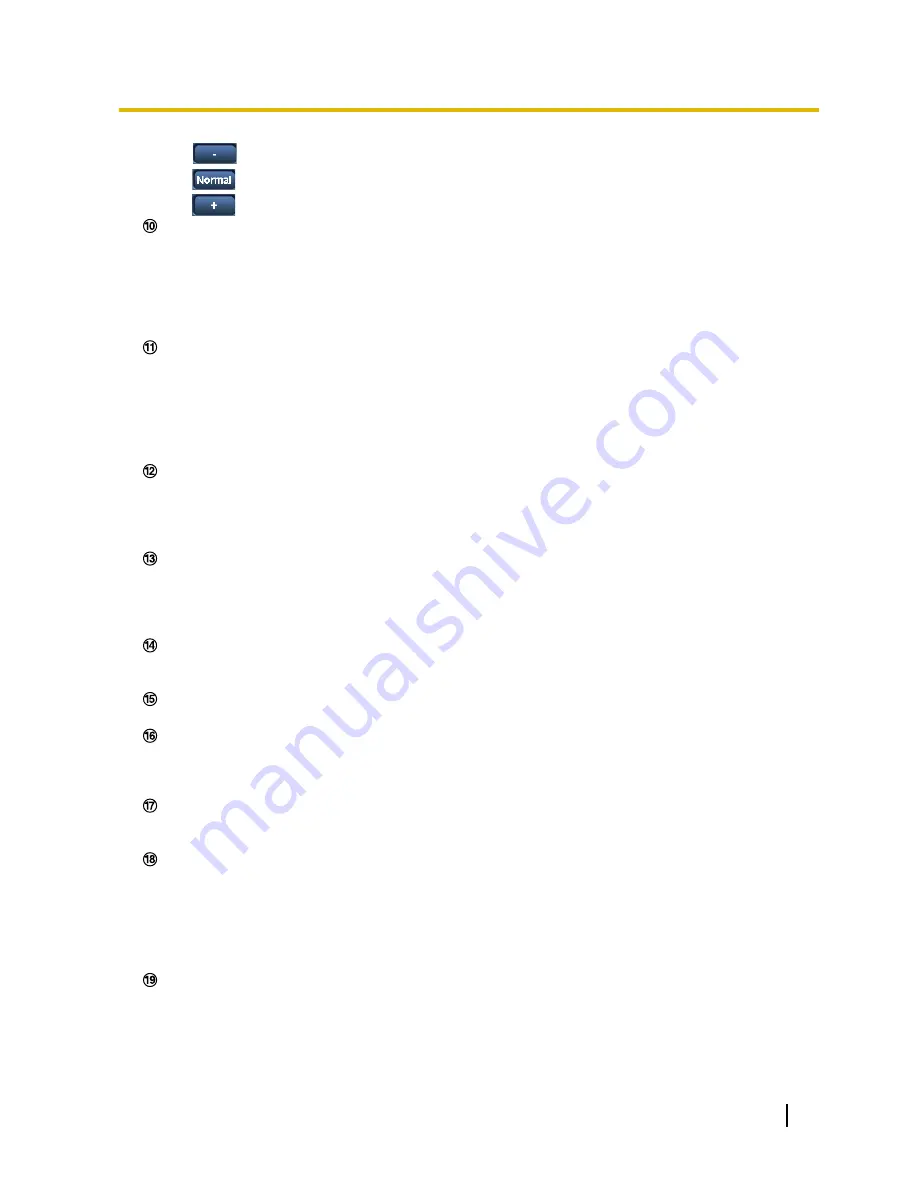
•
(darker) button:
Images become darker.
•
button:
The adjusted brightness will return to the default brightness (64).
•
(brighter) button:
Images become brighter.
[Cropping] display
Cropping setup display is only displayed when the images set in “Cropping” on the [Cropping] tab of the
“Advanced view” page are displayed in the main area. (
®
page 143)
Within the full angle image, the white outlines display what position the image was cropped from. During
sequence operations, the cropping positions used by the sequence function are displayed in multiple white
outlines (the display shown in the cropping display is not updated by changes to the position of the
sequence or images).
[AUX] buttons
*3
These buttons will be displayed only when “Terminal 3” of “Alarm” is set to “AUX output” on the setup menu.
(
®
page 122)
•
[Open] button:
The letters “Open” on the button will turn green and the status of the AUX connector
will be open.
•
[Close] button:
The letters “Close” on the button will turn green and the status of the AUX connector
will be closed.
[Rec. on SD] button
*3
This button will be displayed only when “Manual” is selected for “Save trigger” on the setup menu.
(
®
page 57)
Click this button to manually record images on the SD memory card. Refer to page 24 for descriptions
of how to manually record images on the SD memory card.
[Log] button
When the [List/Play] button is clicked, the log list will be displayed and images saved on the SD memory
card can be played.
Refer to page 30 for further information about the log list and for how to play images on the SD memory
card.
[Multi-screen]
Images from multiple cameras can be displayed on a multi-screen by registering cameras on the setup
menu. (
®
page 16)
Camera title
The camera title entered for “Camera title” on the [Basic] tab will be displayed. (
®
page 47)
[Support] button
When this button is clicked, the support site below will be displayed in a newly opened window. This website
contains technical information, FAQ, and other information.
http://security.panasonic.com/pss/security/support/
Alarm occurrence indication button
*3
This button will be displayed and will blink when an alarm has occurred. When this button is clicked, the
alarm output terminal will be reset and this button will disappear. (
®
page 26)
Full screen button
Images will be displayed on a full screen. If the full screen button is clicked once when the image displayed
in the main area is smaller than the main area, the image is displayed corresponding to its image capture
size. If the full screen button is clicked once when images are displayed corresponding to their image
capture sizes, images are displayed in full screen. To return to the “Live” page when displaying an image
in full screen, press the [Esc] key.
The aspect ratio of displayed images will be adjusted in accordance with the monitor.
Snap shot button
Click this button to take a picture (a still picture). The picture will be displayed on a newly opened window.
When right-clicking on the displayed image, the pop-up menu will be displayed. It is possible to save the
image on the PC by selecting “Save” from the displayed pop-up menu.
When “Print” is selected, printer output is enabled.
Operating Instructions
11
1 Monitor images on a PC
Содержание WV-SFV531
Страница 98: ...98 Operating Instructions 11 Configure the settings relating to images and audio Image Audio...
Страница 182: ...8 Click Next 9 Click Finish 182 Operating Instructions 16 Configuring the network settings Network...
Страница 210: ...When using a firewall including software allow access to all UDP ports 210 Operating Instructions 19 Using the CD ROM...
Страница 227: ...Operating Instructions 227 Notes...












































