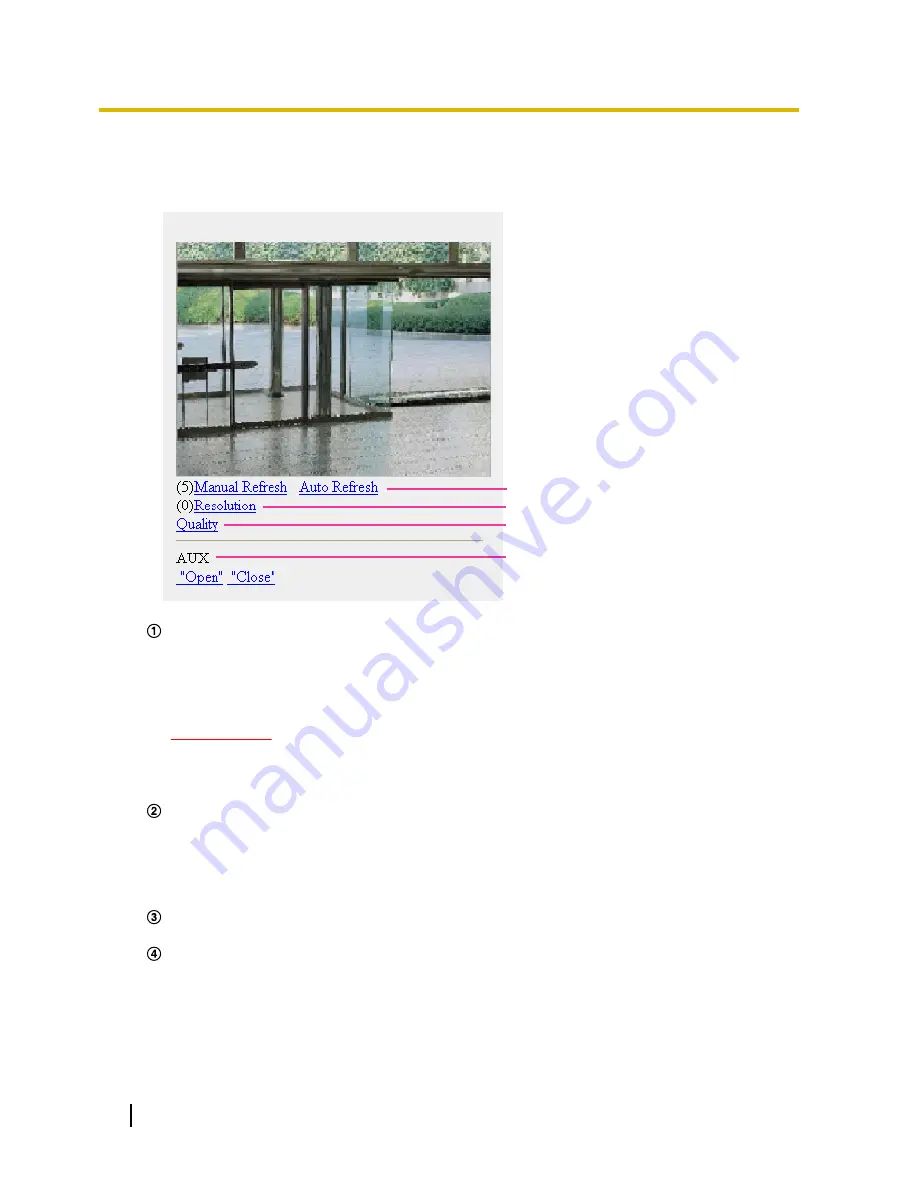
1.
Access to “http://IP address/mobile”
*1
or “http://Host name registered in the DDNS server/mobile” using a
cellular phone.
→
Images from the camera will be displayed.
B
C
D
A
WV-SFV531
Refresh control
Press the dial key “5” or the [Manual Refresh] button to refresh the camera images.
Press the [Auto Refresh] button to refresh the images from the camera in 5-second intervals.
When the dial key “5” or the [Manual Refresh] button is pressed again, the refresh mode of the camera
will return to manual refresh.
IMPORTANT
•
Transmission will be periodically performed when “Auto Refresh” is selected for the camera
image. Confirm the contract plan of the cellular phone in use before using this function.
•
Depending on the cellular phone in use, “Auto Refresh” may be unavailable.
Resolution control
Changes the image capture size by pressing the dial key “0”.
•
Image in the aspect ratio of “4:3”: Changes the image capture size between 320x240 (default) and
640x480.
•
Image in the aspect ratio of “16:9”: Changes the image capture size between 320x180 (default)
and 640x360.
Image quality control
It is possible to change the image quality between “Quality1” and “Quality2”. (
®
page 88)
AUX control
*2
Controls the AUX terminal.
These buttons will be displayed only when “AUX output” is selected for “Terminal 3” on the setup menu.
(
®
page 122)
18
Operating Instructions
2 Monitor images on a cellular phone/mobile terminal
Содержание WV-SFV531
Страница 98: ...98 Operating Instructions 11 Configure the settings relating to images and audio Image Audio...
Страница 182: ...8 Click Next 9 Click Finish 182 Operating Instructions 16 Configuring the network settings Network...
Страница 210: ...When using a firewall including software allow access to all UDP ports 210 Operating Instructions 19 Using the CD ROM...
Страница 227: ...Operating Instructions 227 Notes...






























