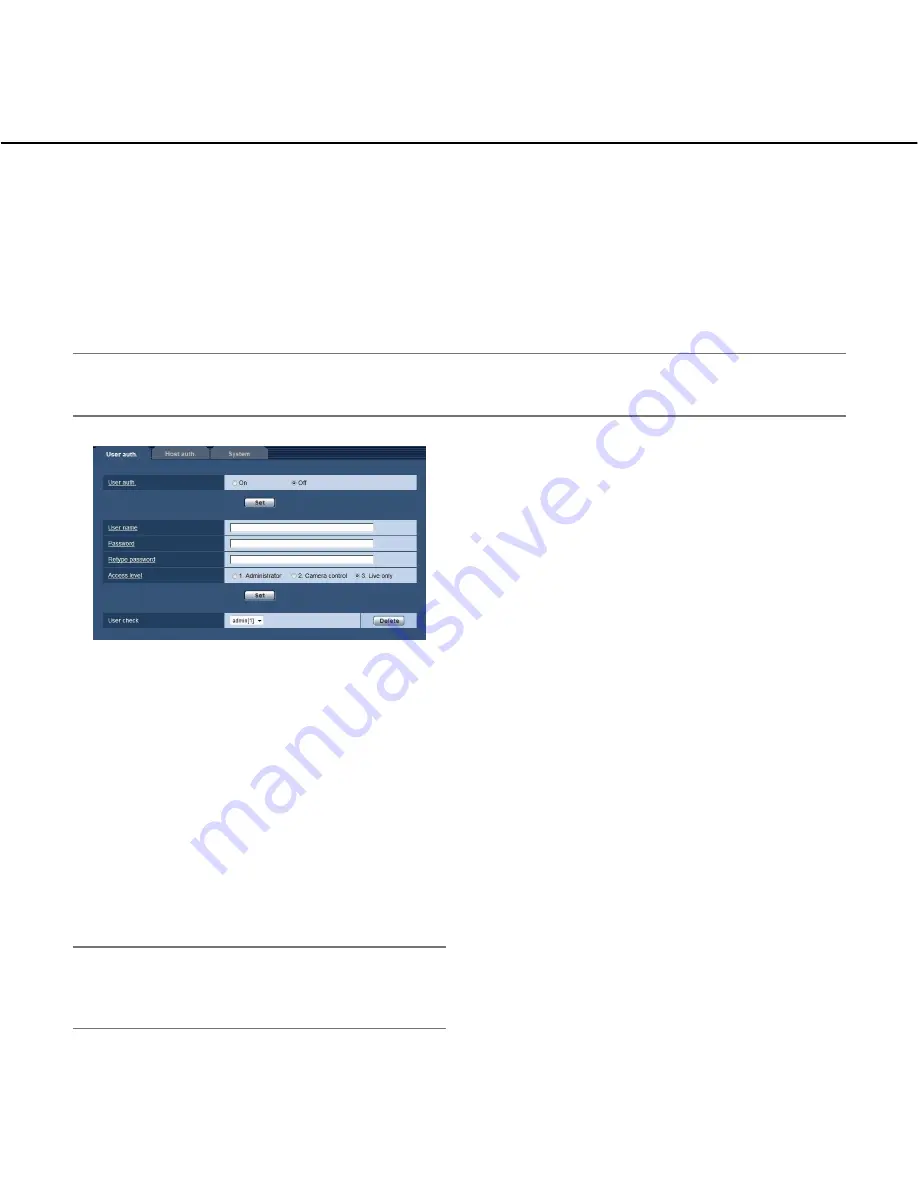
66
Configure the settings relating to the authentica-
tion [User mng.]
The settings relating to the authentication such as users and PCs restrictions for accessing the camera can be con-
figured on the "User mng." page.
The "User mng." page has 3 tabs; the [User auth.] tab, the [Host auth.] tab and the [System] tab.
Configure the settings relating to the user authentication [User auth.]
Click the [User auth.] tab on the "User mng." page. (
☞
pages 20 and 21: How to display/operate the setup menu)
The settings relating to the user authentication can be configured on this page. Up to 18 users can be registered.
Note:
• When user authentication (authentication error) has failed to pass 8 times within 30 seconds using the same IP
address (PC), access to the camera will be denied for a while.
[User auth.]
Select "On" or "Off" to determine whether or not to
authenticate the users.
Default:
Off
[User name]
Enter a user name.
Available number of characters:
1 - 32 characters
Default:
None (blank)
[Password] [Retype password]
Enter a password.
Available number of characters:
4 - 32 characters
Default:
None (blank)
Note:
• When the user name already in use is entered and
the [Set] button is clicked, the respective user infor-
mation will be overwritten.
[Access level]
Select the access level of the user from the following.
1. Administrator:
Allowed all available operations of
the camera.
2. Camera control:
Allowed to display images from the
camera and to control the camera. The camera set-
ting configuration is unavailable.
3. Live only:
Only displaying live images is available.
The camera setting configuration and camera con-
trol are unavailable.
Default:
3. Live only
[User check]
By clicking [
C
] of "User check", the registered user can
be selected and the selected user’s information can be
checked.
The registered user will be displayed with the access
level. (Example: admin [1])
To delete the registered user, click the [Delete] button
after selecting the user to be deleted.
















































