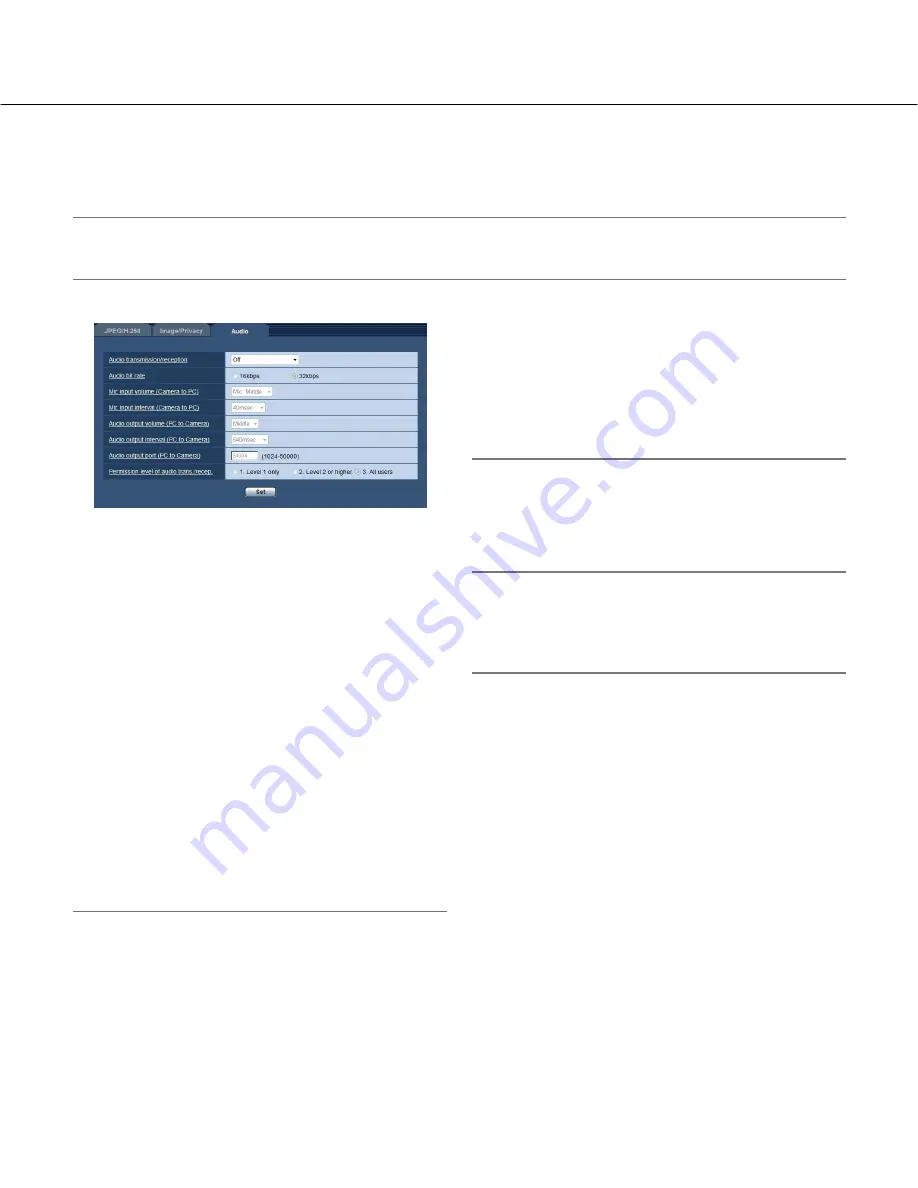
51
Configure the settings relating to audio [Audio]
Click the [Audio] tab on the "Image/Audio" page. (
☞
pages 20 and 21: How to display/operate the setup menu)
The settings relating to audio can be configured on this page.
Note:
• Images and audio will not be synchronized. Therefore, images and audio may not always match.
• Audio may be interrupted depending on the network environment.
[Audio transmission/reception]
Select the communication mode used for audio data
transmission/reception between the camera and the PC
from the following.
Off:
Does not receive/transmit audio between the cam-
era and the PC. Therefore, the settings and controls
relating to audio will be invalidated.
Mic input:
The PC receives audio data from the cam-
era. Audio can be heard with images on the PC.
Images and audio will not be synchronized.
Audio output:
Audio data from the PC will be transmit-
ted to the camera. Audio can be heard from the
speaker connected to the camera.
Interactive(Half-duplex):
Both reception and transmis-
sion are available. However, audio data cannot
simultaneously be transmitted and received.
Interactive(Full-duplex):
Both reception and transmis-
sion are simultaneously available.
Default:
Off
Note:
• Howling may be generated depending on usage
conditions. If howling is generated, prevent sound
generated by the PC from entering the PC micro-
phone.
• When "Multicast" is selected for "Transmission type"
on the [JPEG/H.264] (or [JPEG/MPEG-4]) tab of the
"Image/Audio" page, audio output will become
unavailable during monitoring H.264 (or MPEG-4)
images.
To transmit audio from a PC to the camera, click the
[JPEG] button on the "Live" page.
• When "On" is selected for "Internet mode (over
HTTP)" on the [JPEG/H.264] (or [JPEG/MPEG-4])
tab of the "Image/Audio" page, audio transmission
will become unavailable. To transmit audio, select
"Off" for "Internet mode (over HTTP)".
[Audio bit rate]
Select "16kbps" or "32kbps" for the audio bit rate used
to transmit/receive audio data.
Default:
32kbps
Note:
• When selecting a smaller value for "Bandwidth con-
trol(bit rate)" (
☞
page 73) while putting a priority on
the JPEG/H.264 (or MPEG-4) image transmission,
select "16kbps" for "Audio bit rate".
[Mic input volume (Camera to PC)]
Select a volume level on the PC to hear audio transmit-
ted from the camera.
Mic High:
The volume level will become high. This set-
ting will be applied when audio is input to the cam-
era using a microphone.
Mic Middle:
The volume level will become middle. This
setting will be applied when audio is input to the
camera using a microphone.
Mic Low:
The volume level will become low. This set-
ting will be applied when audio is input to the cam-
era using a microphone.
Line High:
The volume level will become high. This set-
ting will be applied when audio is input to the cam-
era using the Line input.
Line Middle:
The volume level will become middle. This
setting will be applied when audio is input to the
camera using the Line input.
Line Low:
The volume level will become low. This set-
ting will be applied when audio is input to the cam-
era using the Line input.
Default:
Mic Middle
















































