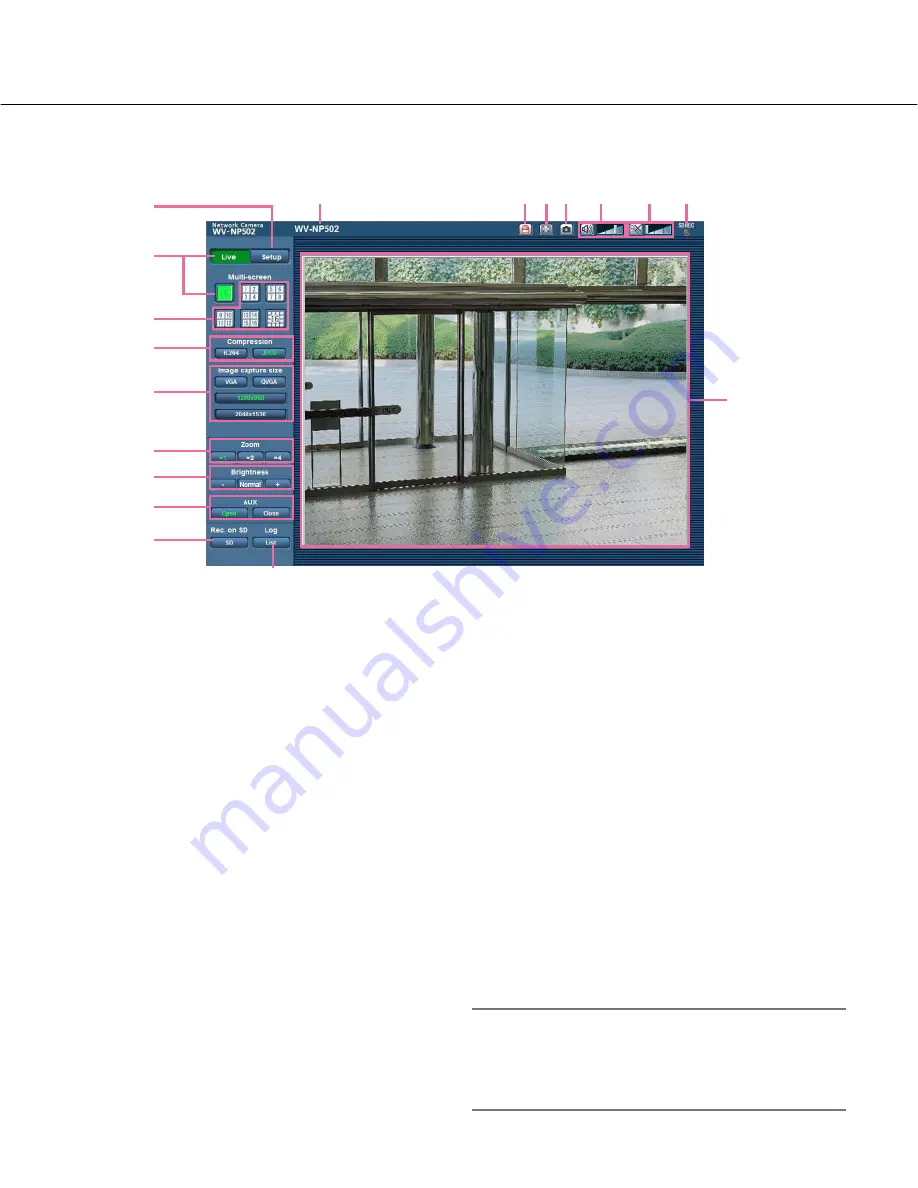
7
About the "Live" page
q
[Setup] button (*1)
Displays the setup menu. The button will turn green
and the setup menu will be displayed.
w
[Live] button
Displays the "Live" page. The button will turn green
and the "Live" page will be displayed.
e
[Multi-screen] buttons
Images from multiple cameras can be displayed on
a multi-screen by registering cameras on the setup
menu. (
☞
page 53)
r
[Compression] buttons
[H.264]/[MPEG-4] button:
The letters "H.264" (or
"MPEG-4" ) on the button will turn green and an
H.264 (or MPEG-4) image will be displayed.
When "On" is selected for "H.264 transmission"
(or "MPEG-4 transmission") of "H.264(1)" (or
"MPEG-4(1)"), , the [H.264] (or [MPEG-4]) button
will be displayed. (
☞
pages 37 and 40)
[JPEG] button:
The letters "JPEG" on the button
will turn green and JPEG image will be dis-
played.
t
[Image capture size] buttons
These buttons will be displayed only when a JPEG
image is displayed.
[VGA] button:
The letters "VGA" will turn green and
images in the main area will be displayed in VGA
size.
[QVGA] button:
The letters "QVGA" will turn green
and images in the main area will be displayed in
QVGA size.
[1280x960] button:
The letters "1280x960" will turn
green and images in the main area will be dis-
played in 1 280 x 960 (pixels). Depending on the
window size of the web browser, it may become
smaller than 1 280 x 960 pixels.
[2048x1536] button:
The letters "2048x1536" will
turn green and images in the main area will be
displayed in 2 048 x 1 536 (pixels). Depending
on the window size of the web browser, it may
become smaller than 2 048 x 1 536 pixels.
Note:
• The [2048x1536] button will be displayed only when
"3 mega pixel" is selected for "Image capture mode".
The [QVGA] button will be displayed only when "1.3
mega pixel" is selected for "Image capture mode".
q
w
e
r
t
y
u
i
o
!0
!1
!2 !3 !4
!5
!6
!7
!8







































