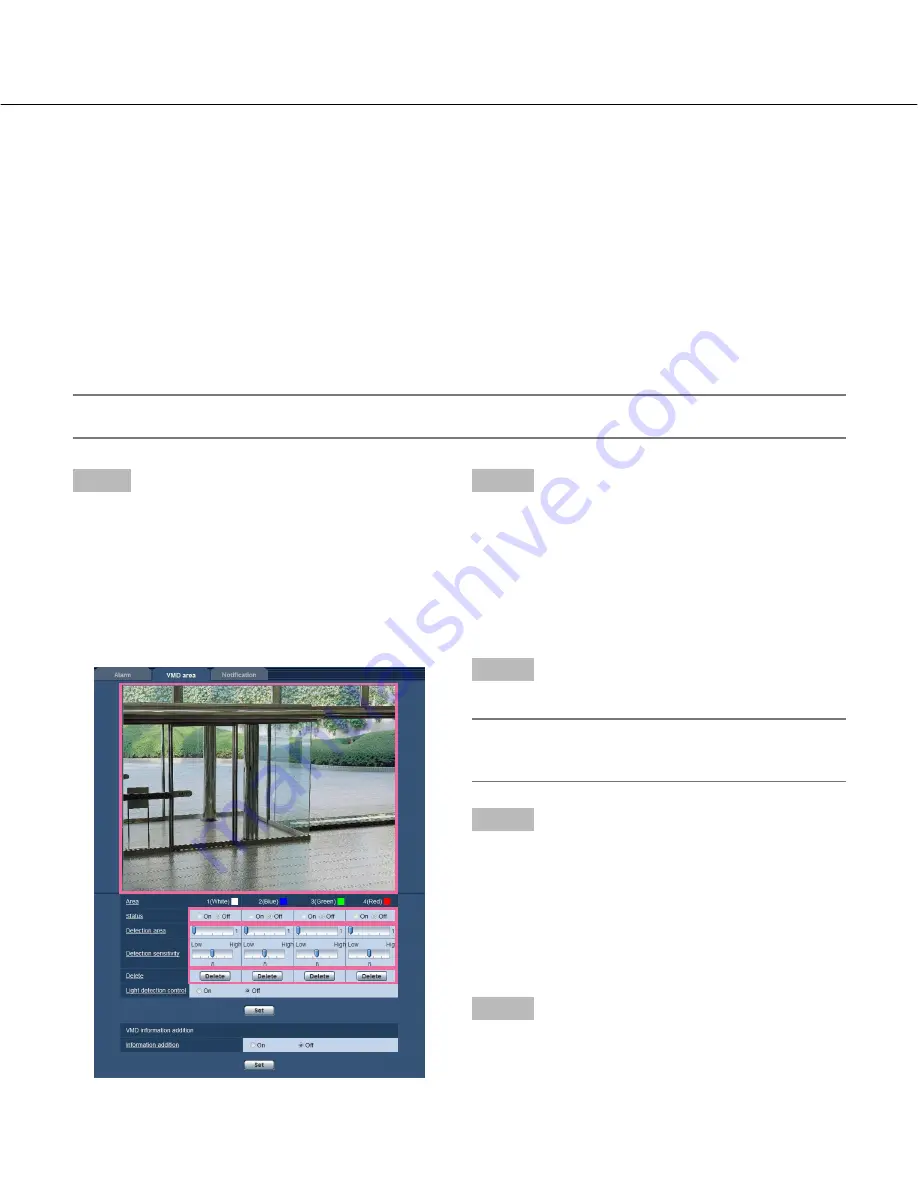
60
■
VMD information addition
[Information addition]
Select "On" or "Off" to determine whether or not to add
VMD information to image data.
The VMD information can be searched by Panasonic
network disk recorders (WJ-ND400 series). Refer to the
operating instructions of the connected devices for fur-
ther information about the functions and settings.
Default:
Off
Set the VMD areas
Important:
• When the settings are being configured on the setup menu, sometimes the VMD function may not work correctly.
Step1
Set the video motion detection area by dragging the
mouse on the screen.
→
The designated area will become the VMD area
"1(White)" and the outline will be displayed. When 2
- 4 VMD areas are set, each area will be numbered
in order. The areas will be identified by the respec-
tive outline colors. The "Status" of the outline to be
set for the area will become "On".
Step 2
Adjust "Detection area" and "Detection sensitivity" using
the slide bar. Refer to page 59 for further information
about the "Detection sensitivity" and "Detection area".
The currently displayed area and its detection sensitivity
will be displayed in the "Detection area" section.
Change areas and the settings of "Detection area" and
"Detection sensitivity" as necessary.
Step 3
Click the [Set] button after completing the settings.
Important:
• The setting will not be applied unless the [Set] but-
ton is clicked.
Step 4
To invalidate the VMD area, click the [Set] button after
selecting "Off" for "Status" of the VMD area to be invali-
dated.
→
The outline of the invalidated VMD area will turn to a
dotted line. When the VMD area is invalidated, no
alarm will occur even when a motion can be recog-
nized in the area.
Step 5
To delete the VMD area, click the [Delete] button corre-
sponding to the area to be deleted.
→
The outline of the respective VMD area will disap-
pear.
















































