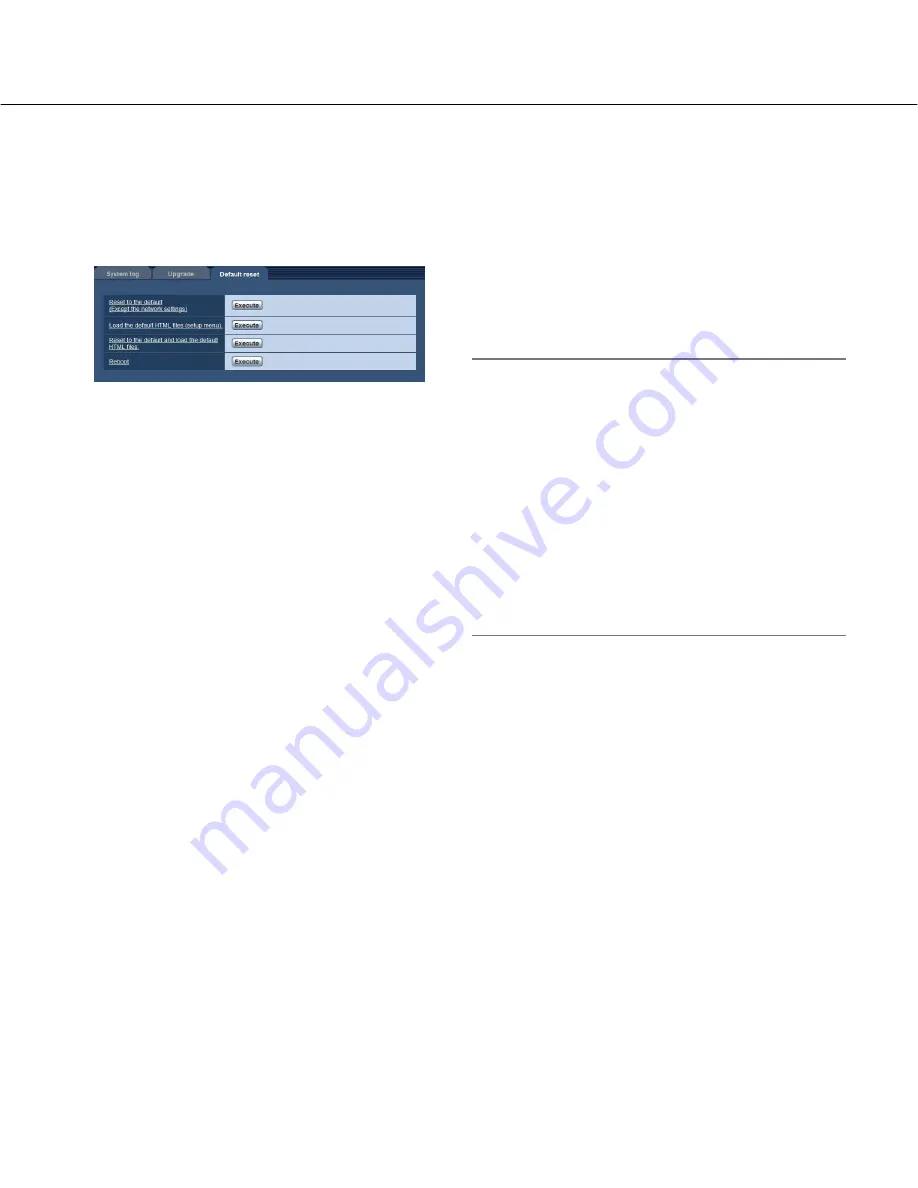
83
Reset the settings/Reboot the camera [Default reset]
Click the [Default reset] tab of the "Maintenance" page. (
☞
pages 20 and 21: How to display/operate the setup
menu)
The settings and the HTML data of the camera can be initialized and reboot of the camera can be performed on this
page.
[Reset to the default (Except the network settings)]
Click the [Execute] button to reset the settings to the
default. Note that the network settings will not be reset.
It is impossible to operate the camera for around 2 min-
utes after the initialization.
[Load the default HTML files (setup menu).]
Click the [Execute] button to reset the HTML files to the
default.
It is impossible to operate the camera for around 2 min-
utes after the initialization.
[Reset to the default and load the default HTML
files.]
Click the [Execute] button to reset the settings of the
camera and the HTML files to the default. Note that the
network settings will not be reset.
It is impossible to operate the camera for around 2 min-
utes after the initialization.
[Reboot]
Click the [Execute] button to reboot the camera. It is
impossible to operate the camera for around 2 minutes
after rebooting the camera.
Note:
• To initialize the network settings (
☞
page 72), turn
on the power of the camera while holding down the
[INITIAL SET] button on the camera. The settings
including the network settings will be initialized. Wait
around 2 minute after releasing the button. The cam-
era will start up and the settings including the net-
work settings will be initialized.
• The notification function allows users to provide the
notification of the error to the specified mail address
and an original alarm destination when an error such
as no SD memory card insertion after the reboot or a
locked SD memory card insertion occurs. (
☞
pages
61 and 62)














































