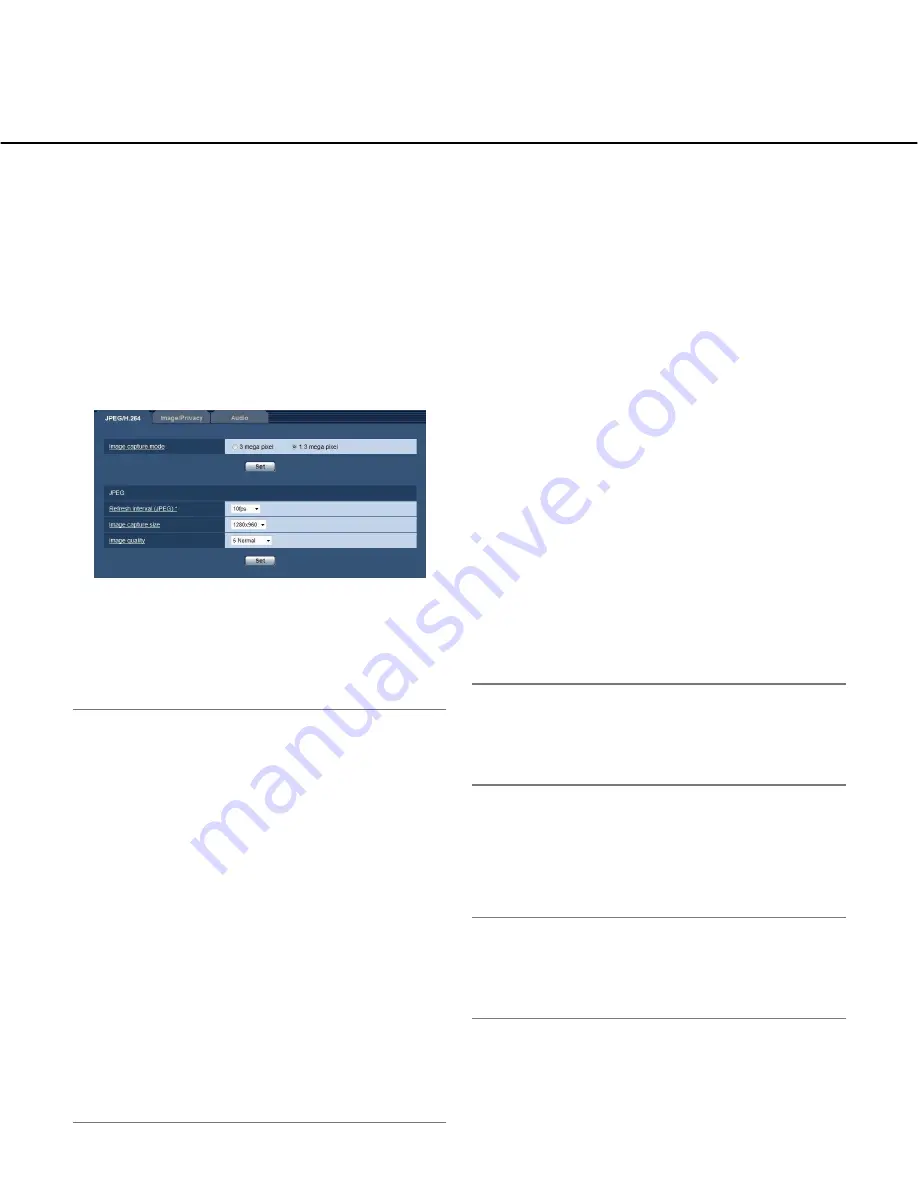
36
Configure the settings relating to images and
audio [Image/Audio]
The settings relating to JPEG, H.264 and MPEG-4 images such as the settings of image quality, audio, etc. can be
configured on this page.
The "Image/Audio" page has 3 tabs; the [JPEG/H.264] tab (or [JPEG/MPEG-4] tab), the [Image/Privacy] tab and the
[Audio] tab.
Configure the settings relating to JPEG images [JPEG/H.264]
(or [JPEG/MPEG-4])
Click the [JPEG/H.264] tab (or [JPEG/MPEG-4] tub) on the "Image/Audio" page. (
☞
pages 20 and 21: How to dis-
play/operate the setup menu)
[Image capture mode]
Select "3 mega pixel" or "1.3 mega pixel" for "Image
capture mode".
Default:
1.3 mega pixel
Important:
• When this setting is changed, the camera will reboot
automatically.
• Check the following before changing "Image capture
mode" from "1.3 mega pixel" to "3 mega pixel".
• "QVGA" is not selected for "Image capture size"
of "JPEG".
• "QVGA" is not selected for "Image capture size"
of "SD memory card". (
☞
page 27)
• "QVGA" is not selected for "Image capture size"
of "Alarm image". (
☞
page 55)
• "QVGA" is not selected for "Image capture size"
of "FTP periodic image transmission".
(
☞
page 77)
• "On" is not selected for "Activation" of "Priority
stream", and "JPEG" is not selected for "Stream
type". (
☞
page 68)
• Check the following before changing "Image capture
mode" from "3 mega pixel" to "1.3 mega pixel".
• "2048x1536" is not selected for "Image capture
size" of "JPEG".
■
JPEG
Configure the settings such as "Refresh interval
(JPEG)*", "Image capture size" and "Image quality" on
this section. Refer to page 37 and 40 for further informa-
tion about the settings relating to H.264 (or MPEG-4)
images.
[Refresh interval (JPEG) *]
Select an interval to refresh the displayed JPEG image
from the following.
0.1fps/0.2fps/0.33fps/0.5fps/1fps/2fps/3fps/5fps/6fps/
10fps/15fps */30fps *
Default:
10fps
Note:
• When "On" is selected for "H.264 transmission" (or
"MPEG-4 transmission"), the refresh interval may be
longer than the set value when any value with an
asterisk (*) on the right is selected.
[Image capture size]
Select "QVGA", "VGA", "1280x960" or "2048x1536" for
the image capture size of JPEG images.
Default:
1280x960
Note:
• "2048x1536" is available only when "3 mega pixel" is
selected for "Image capture mode".
• "QVGA" is available only when "1.3 mega pixel" is
selected for "Image capture mode".
[Image quality]
Select image quality of JPEG images from the following.
0 Super fine/1 Fine/2/3/4/5 Normal/6/7/8/9 Low
Default:
5 Normal
















































